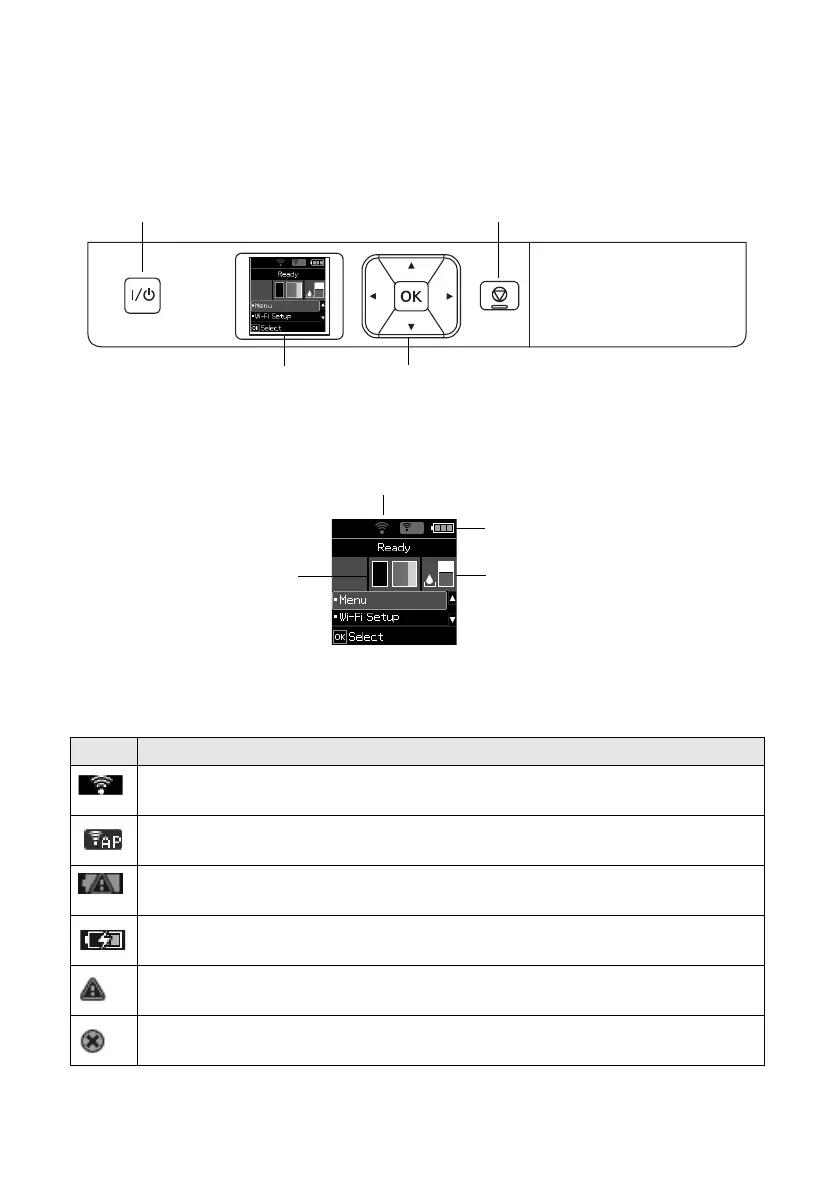8 Using the Control Panel
Using the Control Panel
To save energy, the screen goes dark after several minutes of inactivity. Press any button to
turn it back on. To adjust the sleep timer, select
Menu > Printer Setup > Sleep Timer.
The LCD screen shows the printer status:
Note: The initial maintenance box is partly filled after ink charging.
You may see the following icons on the screen:
Icon Meaning
The printer is connected to a Wi-Fi (wireless) network.
The printer is connected with Wi-Fi Direct (Simple AP) mode.
There is a battery problem. Go to
Menu > Battery.
The battery is charging.
The ink cartridge is low or maintenance box is nearly full.
The ink cartridge is expended.
Turn on and off
Cancel operation or return
to previous screen
Select menu
items
LCD screen
Battery status
Network status
Ink
levels
Maintenance
box level