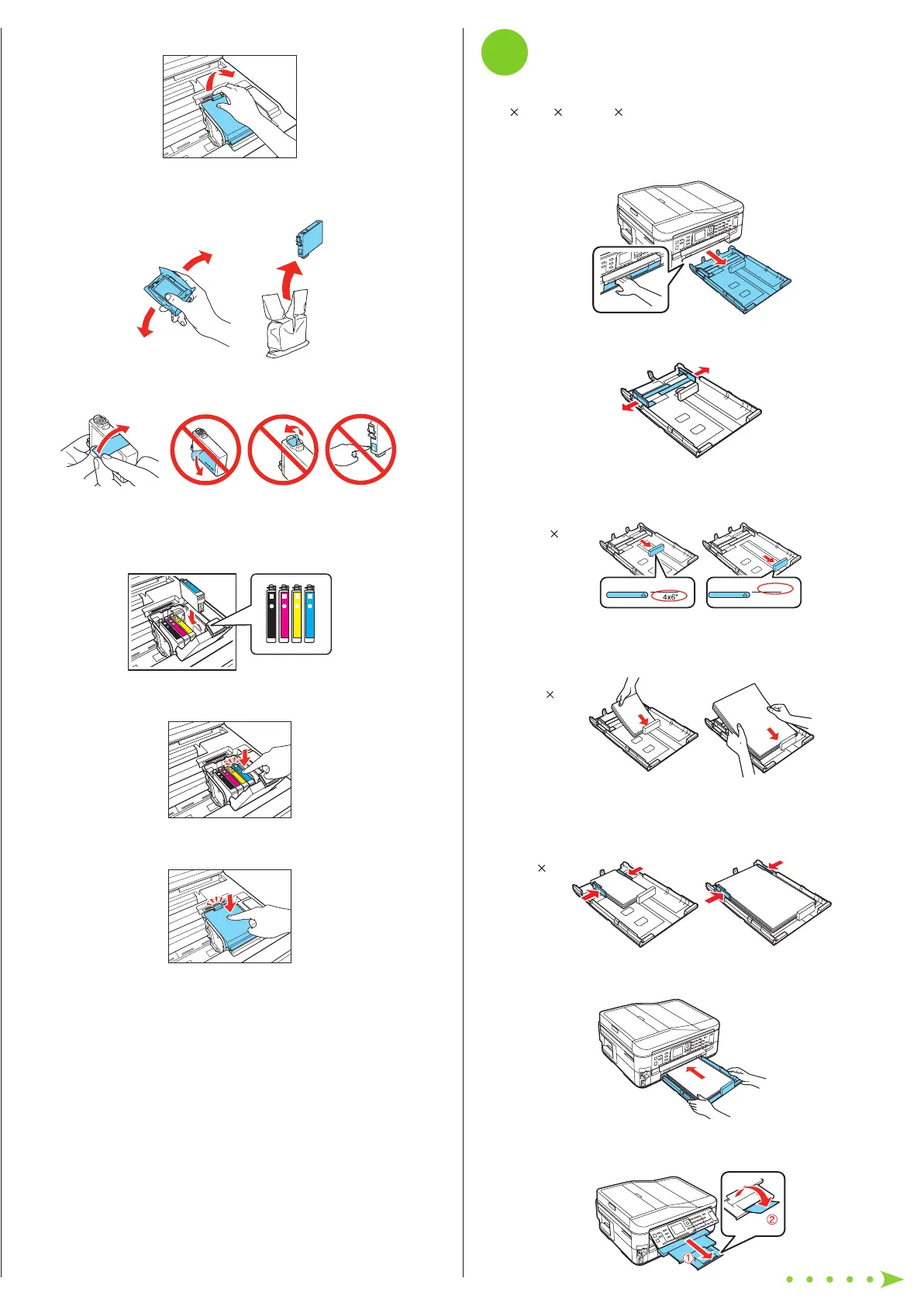Start Here
5
Load paper
You can load letter-, A4-, or legal-size paper, as well as
4 6-, 5 7-, or 8 10-inch photo paper. For instructions on
loading legal-size paper, see the online User’s Guide.
1 Pull out the paper cassette.
2 Slide the edge guides outward.
3 Position the guide shown below for the size of paper
you’re using.
4 6-inch
Letter-size
4 Insert the paper with the glossy or printable side face-
down.
4 6-inch
Letter-size
5 Slide the edge guides against the paper, but not too
tight. Make sure the paper is under the tabs on the edge
guides.
Letter-size4 6-inch
6 Gently insert the paper cassette.
7 Extend the output tray as shown.
Read these instructions before using your product. These
instructions are for the WorkForce 630/632/633/635.
1
Unpack
French control
panel stickers
(included for
Canada only)Power cord
Phone cord
Caution: Do not open ink cartridge packages until you are ready to
install the ink. Cartridges are vacuum packed to maintain reliability.
Remove all protective materials.
Caution: Do not remove the plastic strip shown below. It is part of the
Automatic Document Feeder.
2
Turn on
1 Connect the power cable.
Caution: Do not connect to your computer yet.
2 Raise the control panel and press the On button.
To lower the control panel, press the release bar
underneath.
3
Select settings
1 To select English as your language, press OK.
(If you want to change the language, press or to
select it, then press OK.)
2 Select your Country/Region and press OK.
3 Select On if Daylight Saving Time is in effect (spring
through summer), otherwise select Off. Press OK.
4 Select the Date format and press OK.
5 Press the number keys to enter the Date and press OK.
6 Select the Time format (12h or 24h) and press OK.
7 Press the number keys to enter the Time. Then press
or to select AM or PM, if necessary.
8 Press OK.
4
Install ink cartridges
1 Lift up the scanner.
2 Open the cartridge cover.
3 Shake the ink cartridges gently 4 or 5 times, then unpack
them.
4 Remove only the yellow tape from each cartridge.
Caution: Don’t remove any other seals or the cartridges may
leak.
5 Insert the cartridges in the holder for each color.
6 Press each cartridge down until it clicks.
7 Close the cartridge cover. Press down until it clicks.
8 Lower the scanner.
9 Press the OK button to prime the ink delivery system.
This takes several minutes.
Note: Your printer ships with full cartridges and part of the ink
from the first cartridges is used for priming the printer.
Caution: Don’t turn off the printer while it is priming or you’ll
waste ink.
WorkForce
®
630 Series