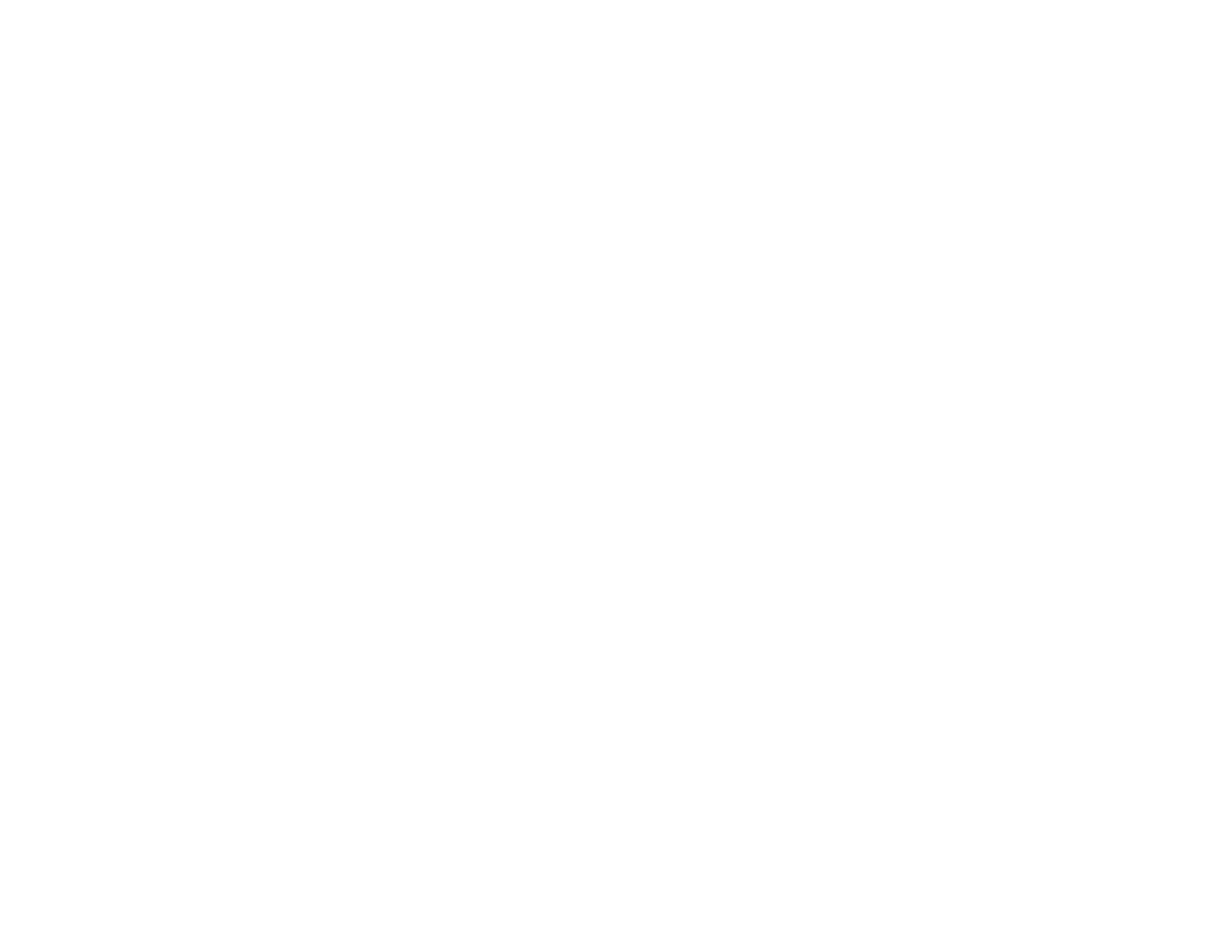125
Cleaning the Paper Path
If you see ink on the back of a printout, you can clean the paper path to remove any excess ink.
1. Load a few sheets of plain paper in the product.
2. Use the product control panel to make a copy, but without placing a document on the scanner glass.
Note: Make sure there is no dust or stains on the scanner glass or document cover.
3. Check the back of the ejected paper to see if it is clean.
4. Repeat as necessary until the paper comes out clean.
Parent topic: Adjusting Print Quality
Related tasks
Copying Documents or Photos
Related topics
Loading Paper
