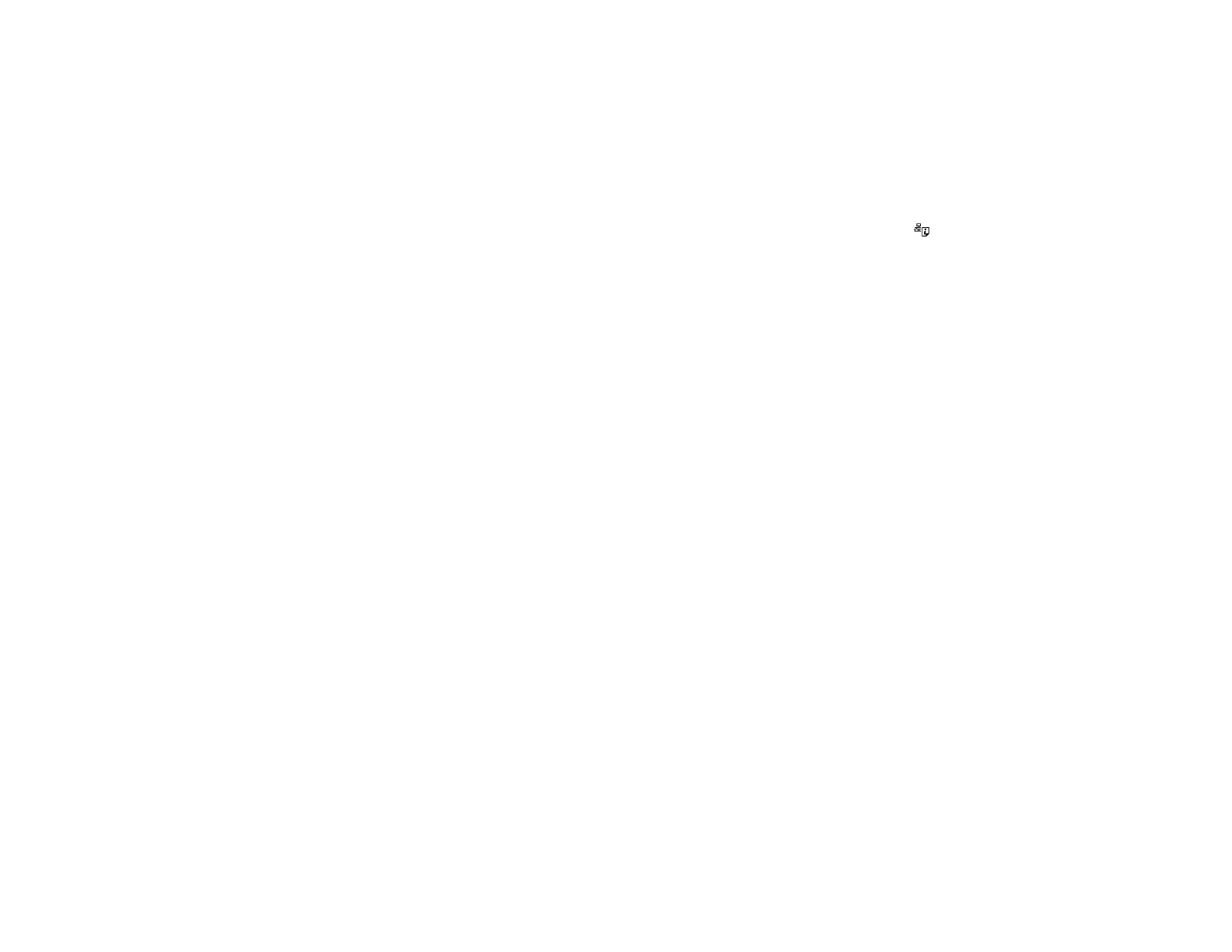24
Related references
Control Panel Buttons and Lights
Printing a Network Status Sheet
You can print a network status sheet to help you determine the causes of any problems you may have
using your product on a network.
To print the status sheet, load paper into your product, then press and hold down the network status
button on your product for 10 seconds. Examine the settings shown on the network status sheet to
diagnose any problems you have.
Parent topic: Wi-Fi Networking
Related references
Control Panel Buttons and Lights
Changing or Updating Network Connections
See these sections to change or update how your product connects to a network.
Changing a USB Connection to a Wi-Fi Connection
Connecting to a New Wi-Fi Router
Accessing the Web Config Utility
Parent topic: Wi-Fi Networking
Changing a USB Connection to a Wi-Fi Connection
If you have already connected your product to your computer using a USB connection, you can change
to a Wi-Fi connection.
1. Disconnect the USB cable from your product.
2. Uninstall your product software.
3. Download and install your product software from the Epson website using the instructions on the
Start Here sheet.
Parent topic: Changing or Updating Network Connections
Related concepts
Uninstall Your Product Software
