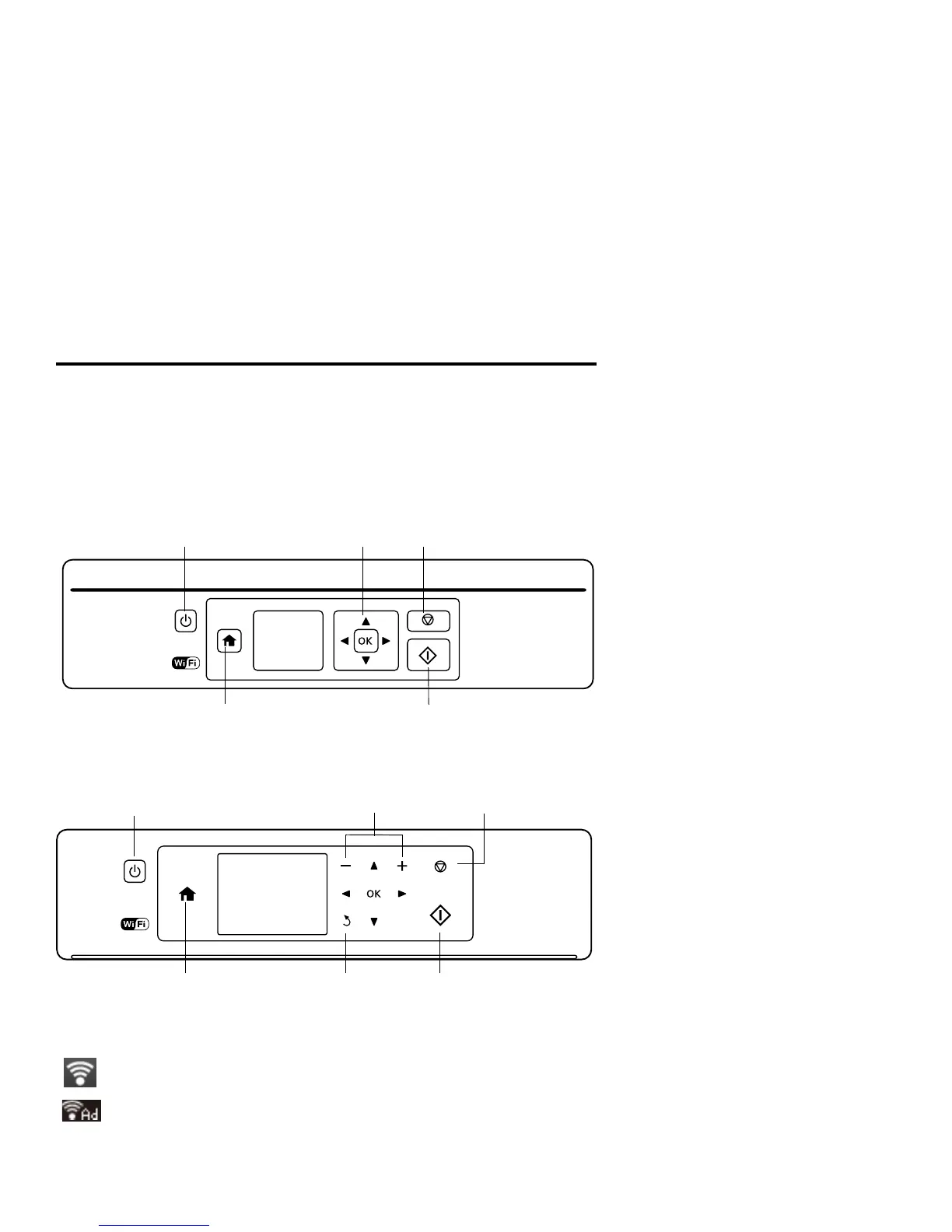2 Using the Control Panel
Using the Control Panel
The control panel makes it easy to use all the features of your product. To save energy, the
screen turns off after several minutes of inactivity. Press any button on the control panel to
wake it up.
XP-320
XP-420/XP-424
You may see the following icons on the screen:
The product is connected to a wireless network.
The product is connected to a wireless network in Ad Hoc mode.