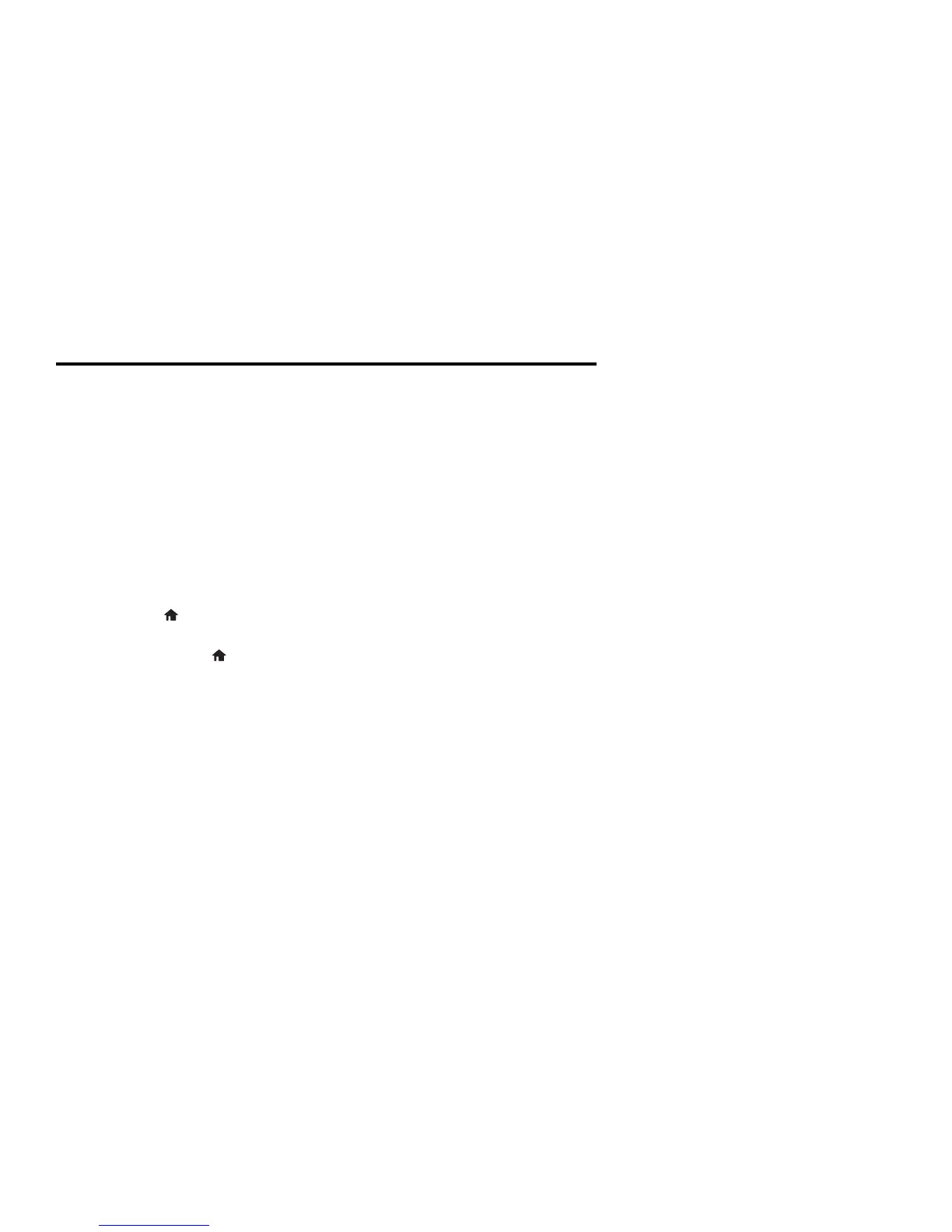Solving Network Problems 5
Solving Network Problems
If you have a network problem with your Epson
®
product, check the messages on the
LCD screen to diagnose the cause of most problems.
You can also check the basic troubleshooting suggestions below. For more in-depth
troubleshooting, see your online User’s Guide or FAQs at epson.com/support (U.S.) or
epson.ca/support (Canada).
■ Try connecting to the wireless router or access point with your computer or another device to
confirm that it is working correctly.
■ Try restarting the router (turn it off and then on), then try to connect to it again.
■ Print a network status sheet from the product’s control panel.
XP-320: Press if necessary and select
Setup > Network Settings > Print Status Sheet.
Then press x.
XP-420/XP-424: Press if necessary and select
Setup > Network Settings > Network
Status > Details > Print Status Sheet.
Then press x.
■ Check the signal strength. If it is poor, try moving the product closer to your router or access
point.
■ If your wireless router has security enabled, make sure you entered the WEP key or WPA
passphrase correctly.
■ When using TCP/IP, make sure your network’s DHCP option is enabled (your router
manufacturer will be able to assist you with this setting).
■ Remove and reinstall your product software.
■ Disable your computer’s firewall temporarily to see if that may be causing the problem. Contact
your firewall manufacturer for assistance.
■ If you are connecting the product via Wi-Fi Protected Setup (WPS) and the Wi-Fi icon on
your product’s LCD is not lit, make sure you select one of the WPS options from the product
control panel within 2 minutes of pressing the WPS button on your router.
■ Make sure to place your product within range of your router or access point.
Note: Avoid placing your product near a microwave oven, 2.4 GHz cordless phone, or large
metal object, such as a filing cabinet.
■
You may need to disable any anti-virus software.
■ If your router or access point does not broadcast its network name (SSID), follow the
instructions that came with your product to enter your wireless network name manually.
■ If you are using a Wi-Fi Direct connection that suddenly disconnects, the Wi-Fi Direct
password on your device may have been changed. If necessary, delete the existing
DIRECT-xxxxxxxx connection settings from your device and enter a new password. See your
device documentation for instructions.