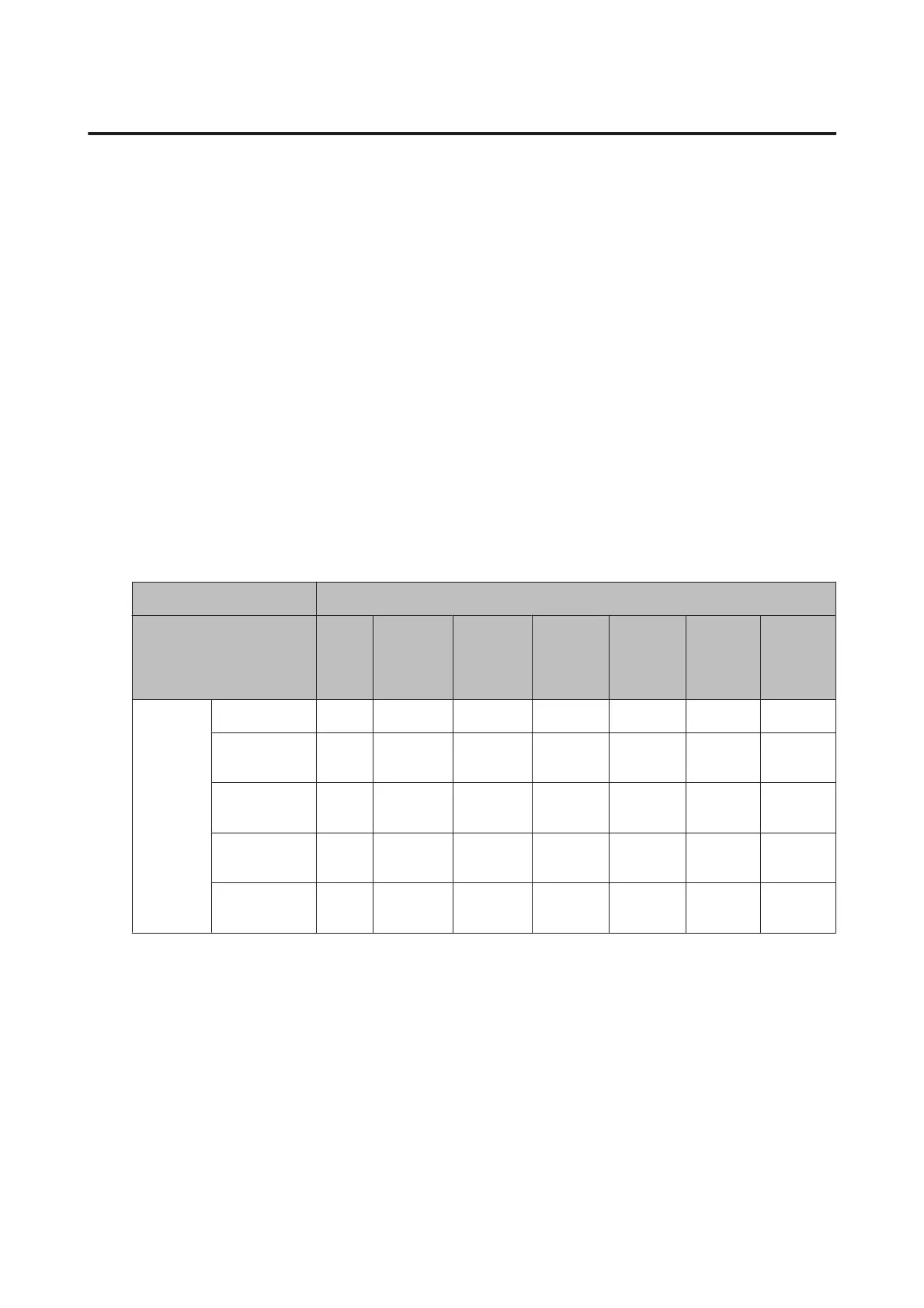Connecting to Ethernet
Cannot connect to Ethernet
❏ Is Wi-Fi disabled on the control panel?
If this is set to enabled, you cannot connect to an Ethernet network. Set this to disabled.
❏ Are the hub, Ethernet cable, etc. working properly on an Ethernet network connection?
Verify that the product is turned on, and that the link LED of the product-connected hub port lights/flashes. If the
link LED is off, try the following.
1. Connect to another port.
2. Connect to another hub.
3. Replace the Ethernet cable.
❏ Does the product’s communication mode correspond to the hub or router?
Confirm whether the product’s communication mode is appropriate for the hub or router.
See the following table to appropriately match up the communication modes of the product and hub/router. (The
product’s default communication mode is Auto).
For the procedure on confirming/setting the communication mode of the hub/router, see the user’s guide.
For details your product’s compatible communication mode, see the user’s guide.
Hub/Router Settings
Auto 1000
Base-T
Full
Duplex
1000
Base-T
Half
Duplex
100
Base-TX
Full
Duplex
100
Base-TX
Half
Duplex
10Base
-TX Full
Duplex
10Base
-TX Half
Duplex
Product
Settings
Auto
YY Y N Y N Y
100Base-TX
Full Duplex
NN N Y N N N
100Base-TX
Half Duplex
YN N N Y N N
10Base-TX
Full Duplex
NN N N N Y N
10Base-TX
Half Duplex
YN N N N N Y
Y: Enable N: Disable
Network Guide
Troubleshooting
26