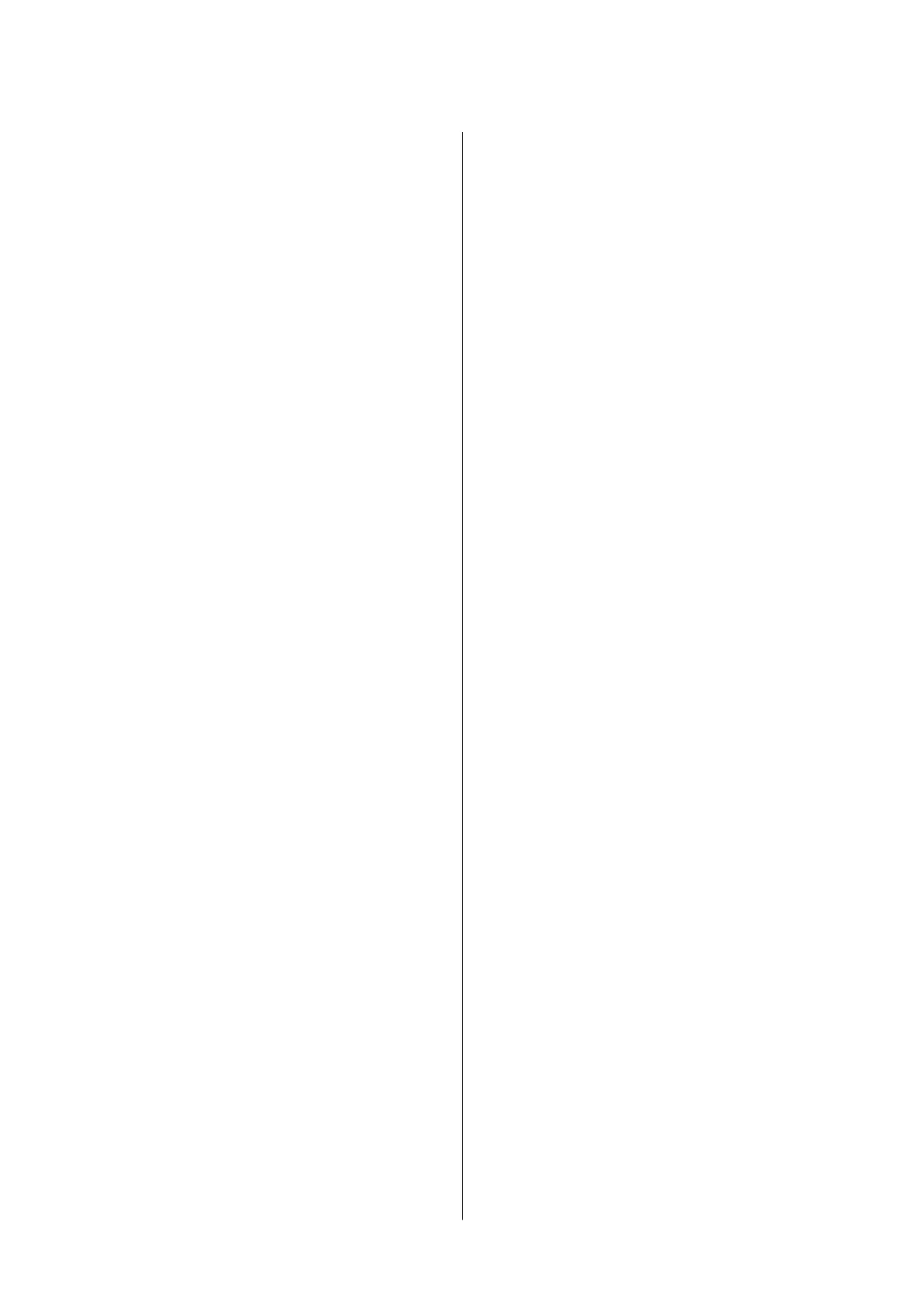Installing Epson iPrint....................66
Using Epson iPrint.......................66
Replacing Ink Cartridges
Checking the Ink Levels.....................68
Checking the Ink Levels - Control Panel. . . . . . . 68
Checking the Ink Levels - Windows...........68
Checking the Ink Levels - Mac OS X..........68
Ink Cartridge Codes........................68
Ink Cartridge Handling Precautions............69
Replacing Ink Cartridges....................71
Temporarily Printing with Black Ink............74
Temporarily Printing with Black Ink - Windows. 76
Temporarily Printing with Black Ink -
Mac OS X.............................77
Conserving Black Ink when the Black Ink Is
Low (for Windows Only)....................78
Maintaining the Printer
Checking and Cleaning the Print Head..........79
Checking and Cleaning the Print Head -
Control Panel.......................... 79
Checking and Cleaning the Print Head -
Windows..............................80
Checking and Cleaning the Print Head -
Mac OS X.............................81
Aligning the Print Head.....................81
Aligning the Print Head - Control Panel.......81
Aligning the Print Head - Windows...........82
Aligning the Print Head - Mac OS X..........82
Cleaning the Paper Path.....................83
Cleaning the Scanner Glass...................83
Saving Power.............................84
Saving Power - Control Panel...............84
Saving Power - Windows.................. 84
Saving Power - Mac OS X..................85
Menu Options for Setup Mode
Menu Options for Ink Levels................. 86
Menu Options for Maintenance............... 86
Menu Options for Printer Setup...............86
Menu Options for Network Settings............87
Menu Options for Epson Connect Services.......88
Menu Options for Google Cloud Print Services. . . . 89
Menu Options for File Sharing Setup............89
Menu Options for Restore Default Settings.......89
Network Service and Software
Information
Epson Connect Service......................90
Web Cong..............................90
Running Web Cong on a Web Browser. . . . . . . 91
Running Web Cong on Windows........... 91
Running Web Cong on Mac OS X...........91
Windows Printer Driver.....................92
Guide to Windows Printer Driver............92
Making Operation Settings for the Windows
Printer Driver..........................95
Mac OS X Printer Driver.................... 95
Guide to Mac OS X Printer Driver........... 96
Making Operation Settings for the Mac OS X
Printer Driver..........................97
EPSON Scan (Scanner Driver)................98
Epson Event Manager.......................98
Epson Easy Photo Print..................... 99
E-Web Print (for Windows Only)..............99
Easy Photo Scan...........................99
EPSON Soware Updater. . . . . . . . . . . . . . . . . . . 100
Uninstalling Applications...................100
Uninstalling Applications - Windows.........100
Uninstalling Applications - Mac OS X........101
Installing Applications.....................102
Updating Applications and Firmware..........102
Solving Problems
Checking the Printer Status..................103
Checking Messages on the LCD Screen. . . . . . . 103
Checking the Printer Status - Windows.......104
Checking Printer Status - Mac OS X.........104
Removing Jammed Paper...................104
Removing Jammed Paper from the Rear
Paper Feed............................105
Removing Jammed Paper from the Output Tray 105
Removing Jammed Paper from Inside the
Printer...............................105
Paper Does Not Feed Correctly...............107
Paper Jams............................107
Paper Feeds at a Slant....................107
Several Sheets of Paper are Fed at a Time. . . . . . 108
No Paper Feeds........................ 108
Paper Out Error Occurs..................108
Power and Control Panel Problems............108
Power Does Not Turn On.................108
Power Does Not Turn O.................108
User's Guide
Contents
5
