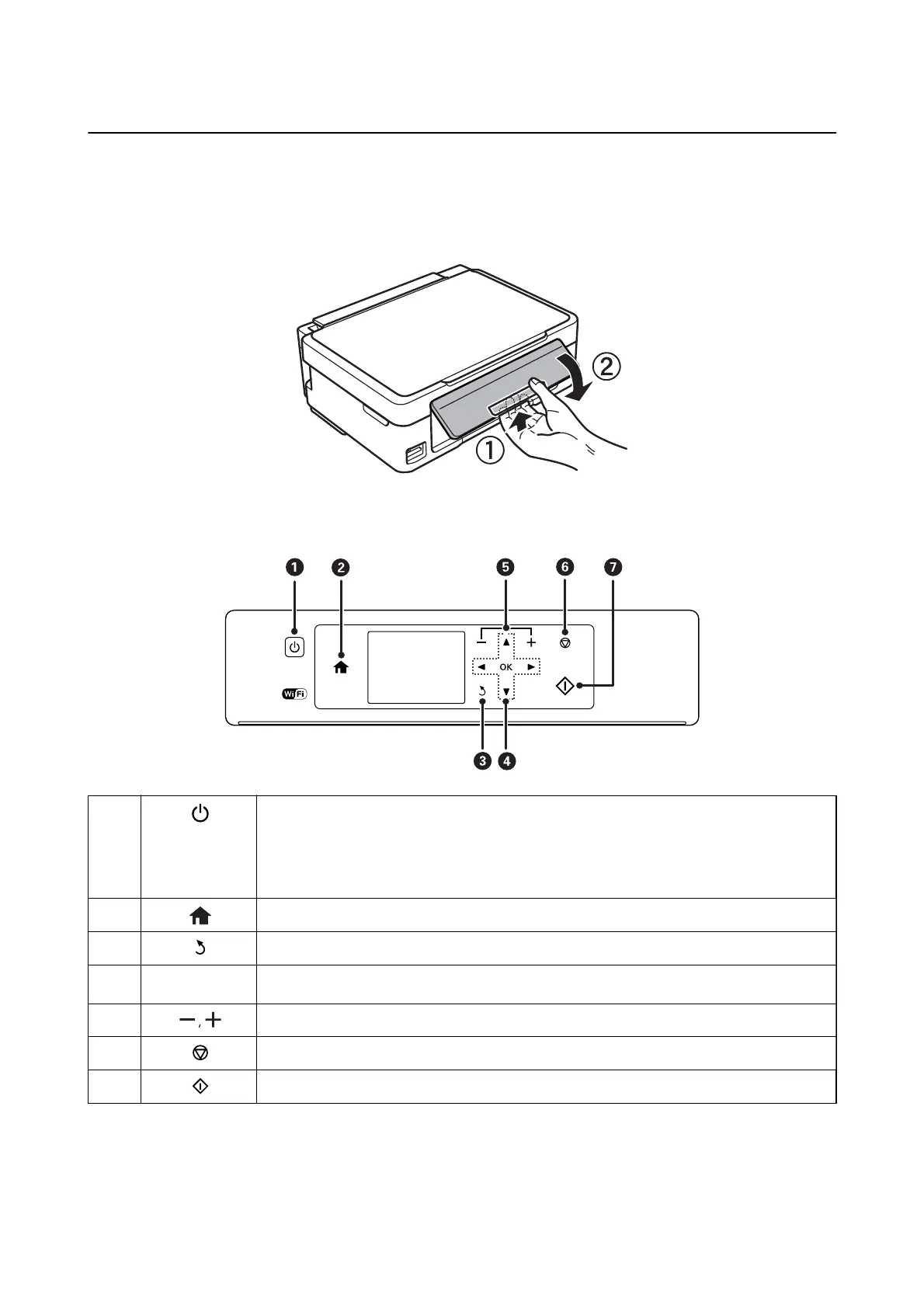Control Panel
You can change the angle of the control panel.
To lower the control panel, squeeze the lever on the back of the panel as shown below.
Buttons
A
Turns the printer on or o.
Do not turn o while the power light is ashing (while the printer is operating or processing
data).
Unplug the power cord when the power light is
o.
B
Displays the home screen.
C
Returns to the previous screen.
D
u
d
l
r
OK Use the
u
d
l
r
buttons to select a menu, and press the OK button to run the selected menu.
E
Selects the number of pages to print.
F
Stops the current operation.
G
Starts an operation such as printing or copying.
Guide to the LCD Screen
Menus and messages are displayed on the LCD screen. Select a menu or setting by pressing the
u
d
l
r
buttons.
User's Guide
Printer Basics
15
