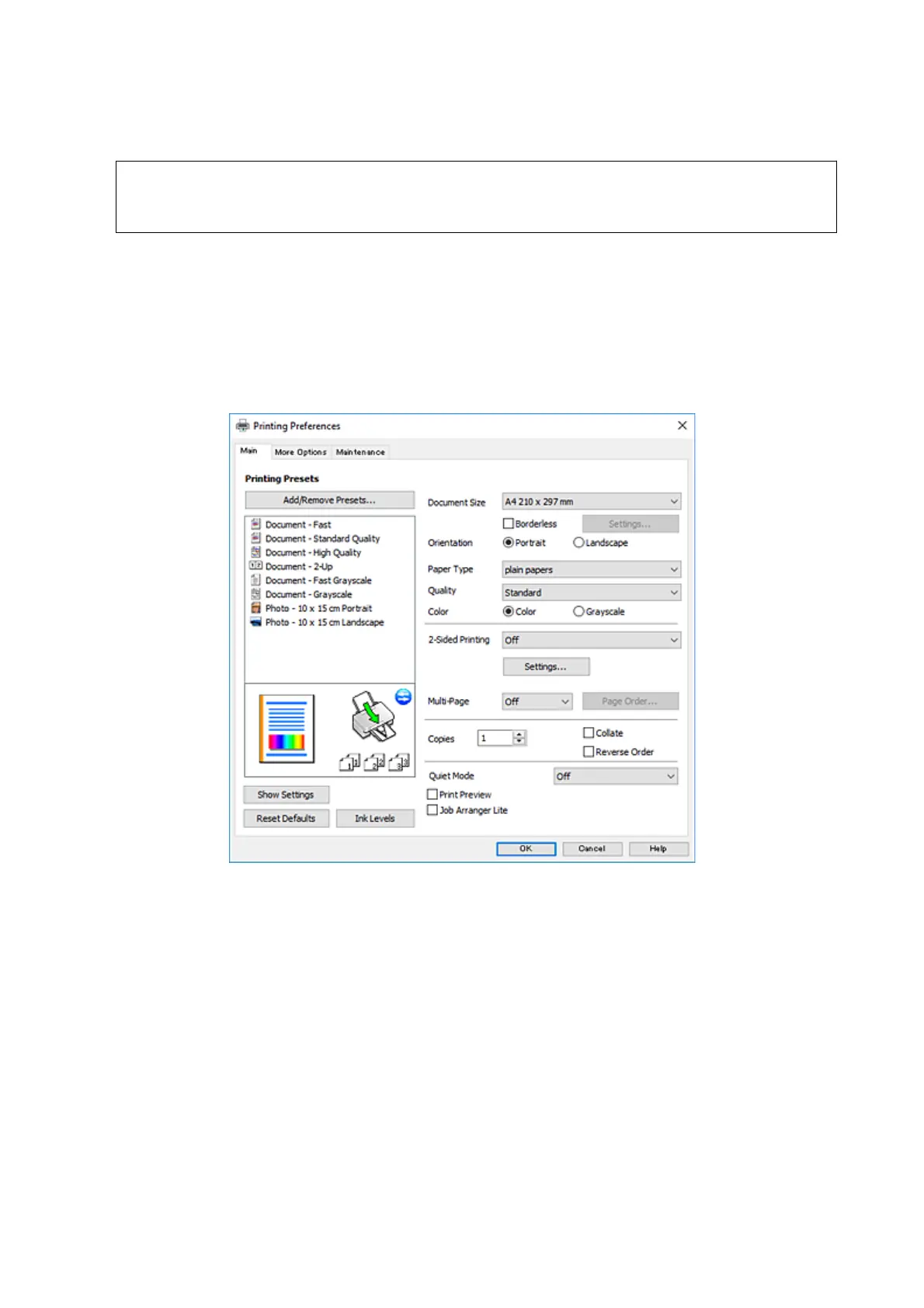1. Load paper in the printer.
c
Important:
Make the paper settings on the control panel.
2. Open the le you want to print.
3. Select Print or Print Setup from the File menu.
4. Select your printer.
5. Select Preferences or Properties to access the printer driver window.
6. Make the following settings.
❏ Document Size: Select the paper size you loaded in the printer.
❏ Borderless: Select to print with no margins around the image.
In borderless printing, the print data is enlarged slightly more than the paper size so that no margins are
printed around the edges of the paper. Click Settings to select the amount of enlargement.
❏ Orientation: Select the orientation you set in the application.
❏ Paper Type: Select the type of paper you loaded.
❏ Quality: Select the print quality.
Selecting High provides higher quality printing, but the printing speed may be slower.
❏ Color: Select Grayscale when you want to print in black or shades of gray.
Note:
When printing on envelopes, select Landscape as the Orientation setting.
User's Guide
Printing
51
