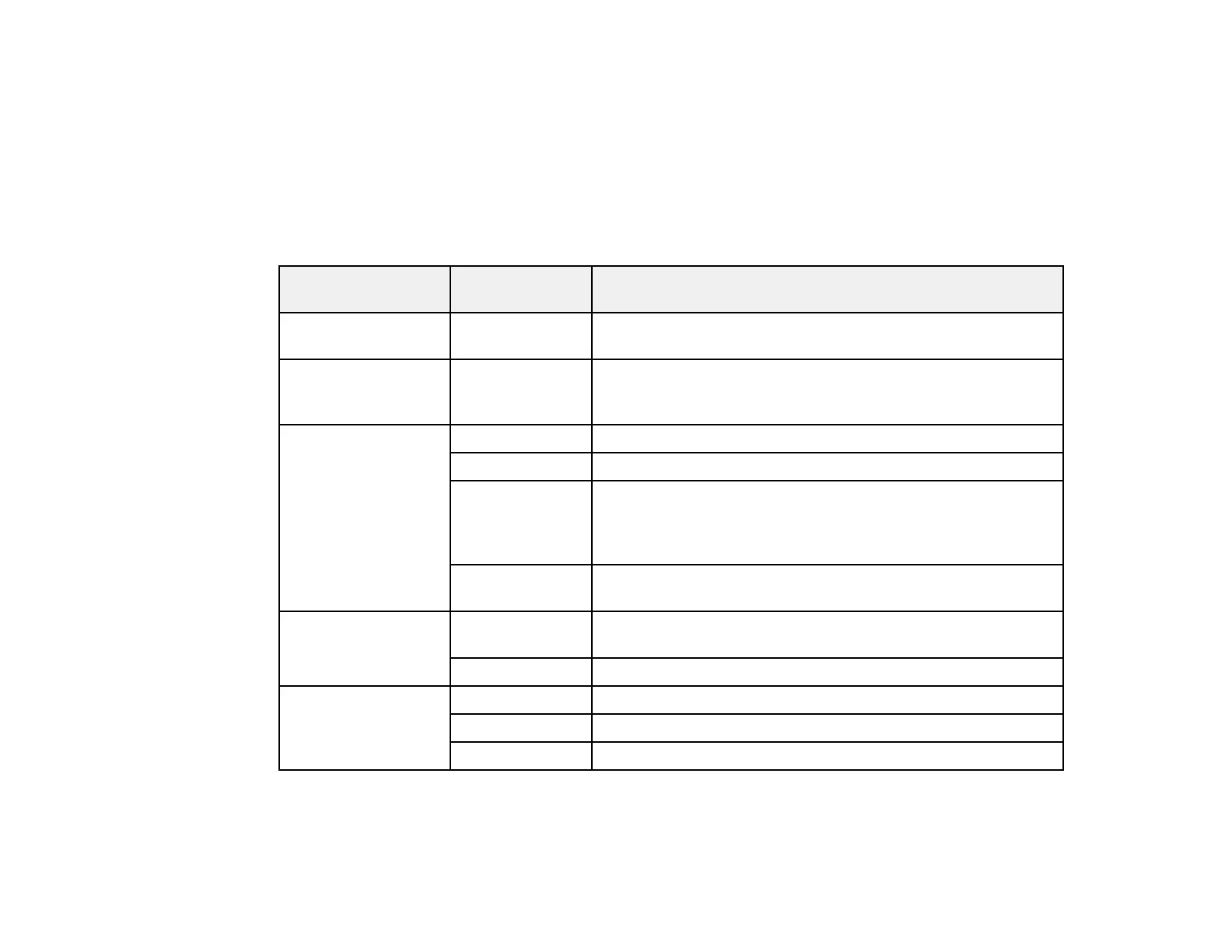Note: Fix Photo uses a sophisticated face recognition technology to optimize photos that include faces.
For this to work, both eyes and the nose must be visible in the subject's face. If your photo includes a
face with an intentional color cast, such as a statue, you may want to turn off Fix Photo to retain the
special color effects.
Parent topic: Viewing and Printing Photos
Print Setting Options - Memory Card
Select the Print Settings options you want to use when printing photos displayed on the LCD screen.
Print settings Available Description
options
Paper Size Various paper Indicates the size of paper you have loaded
sizes
Paper Type Various paper Indicates the type of paper you have loaded; see the list of
types paper types for copying (available options depend on the
selected Paper Size setting)
Paper Source Cassette 1 Prints onto paper loaded in Cassette 1 (upper cassette)
Cassette 2 Prints onto paper loaded in Cassette 2 (lower cassette)
Cassette Prints onto paper loaded in Cassette 1 and then onto paper
1>Cassette 2 loaded in Cassette 2 when the first cassette is empty (load
the same size and type of paper in both cassettes when
selecting this option)
Rear Paper Prints onto paper loaded in the rear paper feed slot
Feed Slot
Borderless Borderless Expands the image to the edge of the paper (slight cropping
may occur)
With Border Leaves a small margin around the image
Quality Draft Provides lower quality for draft printing
Standard Provides good quality for most prints
Best Provides the highest quality for important prints
216
