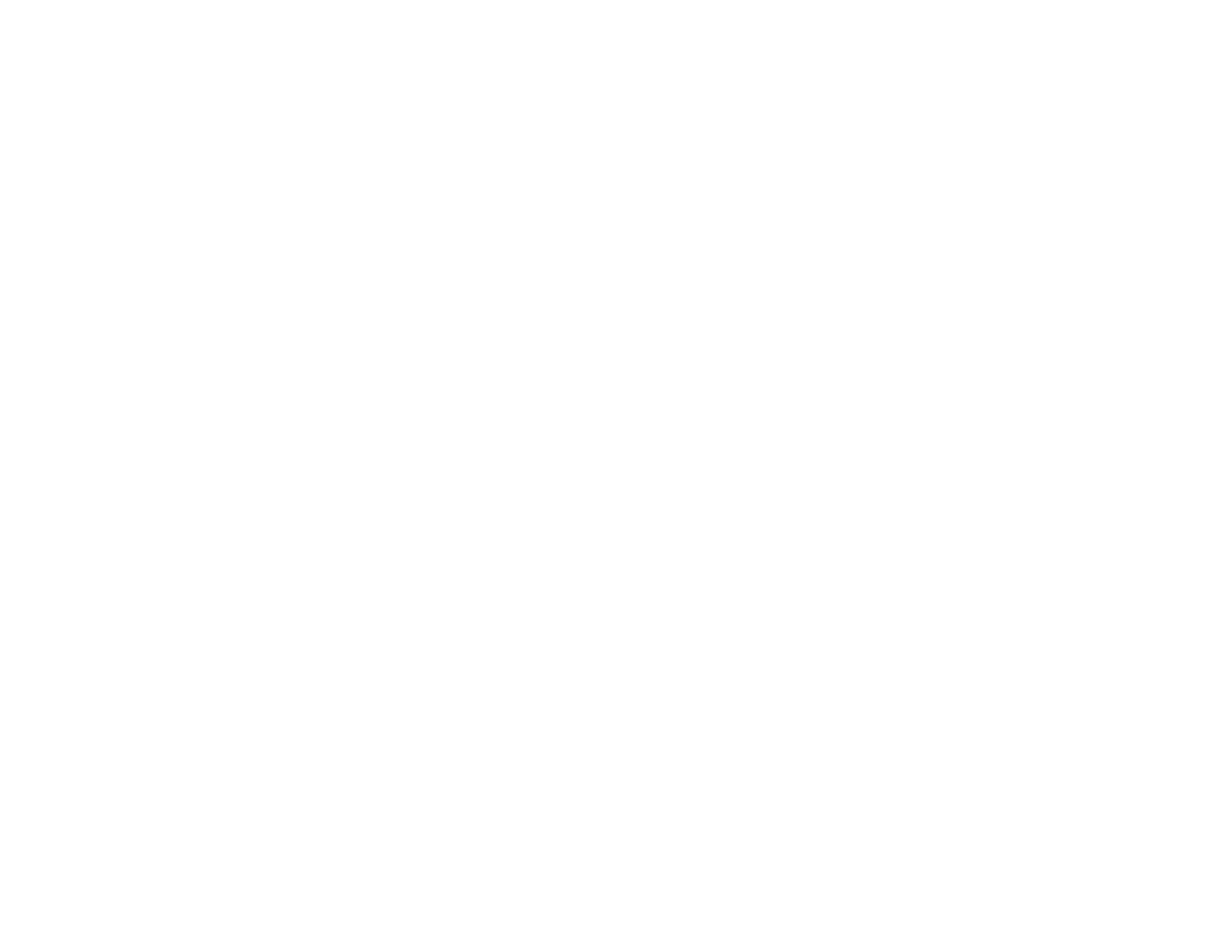2. Visit epson.com/connect for instructions on registering an account and your product with Epson
Connect.
3. After registering, sign in to the Epson Connect web page with the email address and password you
selected.
4. Select Destination List for Scan to Cloud.
5. Click Add, then follow the instructions on the screen to create your destination list.
6. When you're ready to scan, select the setting for the Scan to Cloud service on your product control
panel.
Parent topic: Epson Connect Solutions for Smartphones, Tablets, and More
Related tasks
Starting a Scan Using the Product Control Panel
Related topics
Wi-Fi or Wired Networking
Using AirPrint
AirPrint allows you to wirelessly print to your AirPrint-enabled product from iPhone, iPad, and iPod touch
running the latest version of iOS.
1. Set up your product for wireless printing as described on the Start Here sheet.
2. Connect your Apple device to the same wireless network that your product is using.
3. Print from your iPad, iPhone, or iPod touch to your product.
Parent topic: Product Basics
Related topics
Wi-Fi or Wired Networking
Using Google Cloud Print
With a Google Account, you can print from your Apple or Android device to your Epson product. You can
also print from Chromebooks and the Google Chrome browser without drivers or cables.
If you are setting up your product for the first time, set up your Epson product for network printing as
described on the Start Here sheet.
Note: Make sure your Epson printer and computer are connected to the same network before starting
the Google Cloud Print setup.
31
