
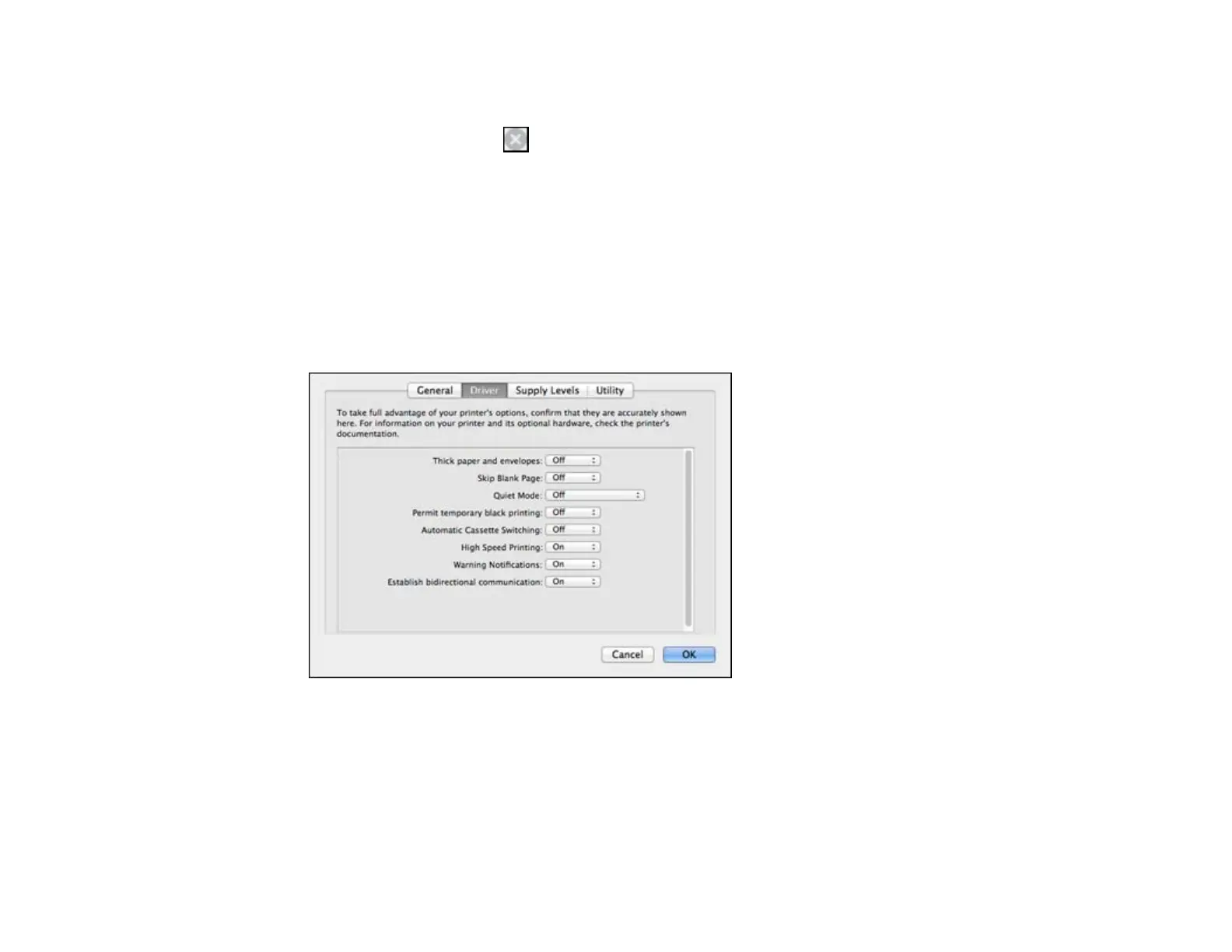 Loading...
Loading...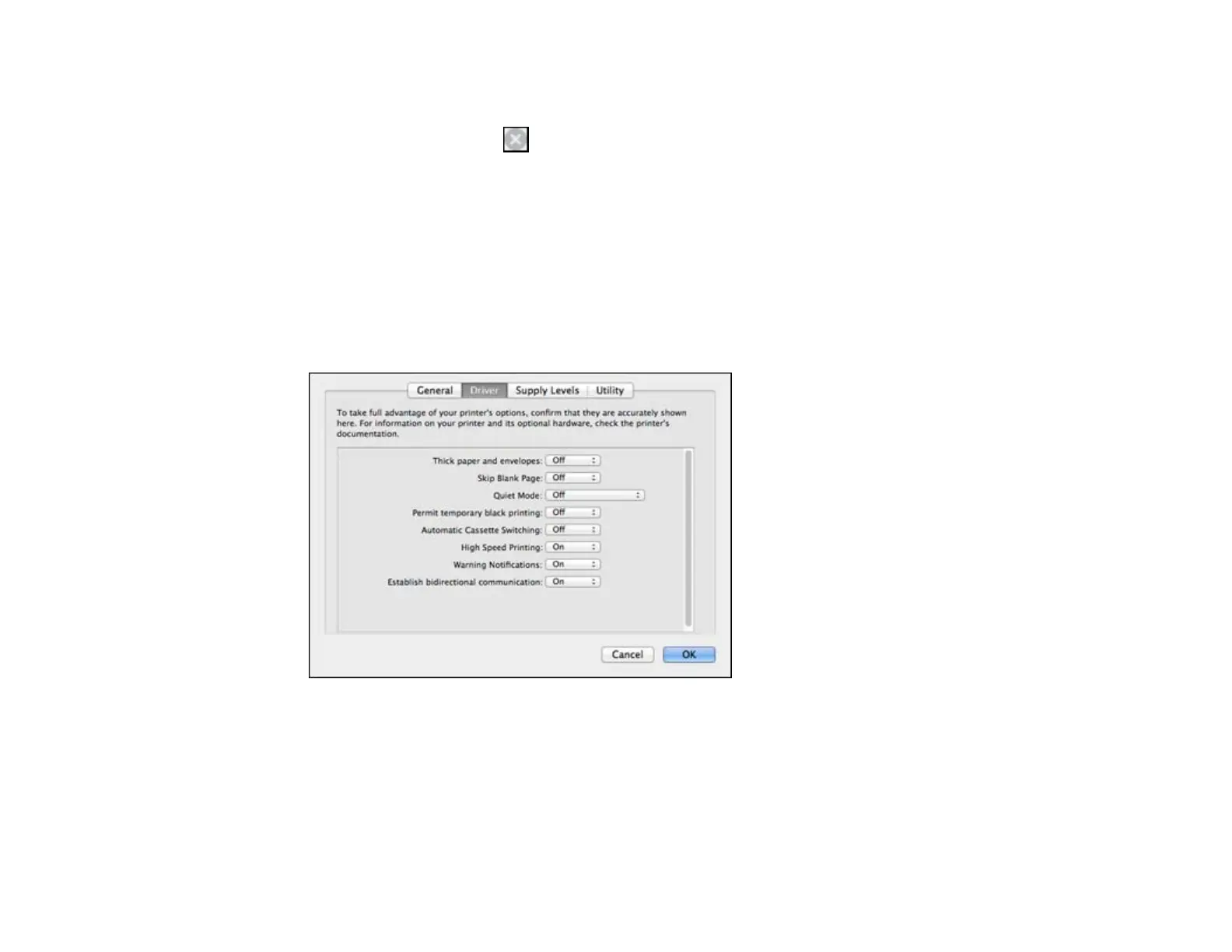






Do you have a question about the Epson XP-610 Series and is the answer not in the manual?
| Print Technology | Inkjet |
|---|---|
| Functions | Print, Copy, Scan |
| Max Print Resolution | 5760 x 1440 dpi |
| Scan Resolution | 1200 x 2400 dpi |
| Automatic Document Feeder (ADF) | No |
| Copy Speed (Black) | 11 cpm (ISO/IEC 29183) |
| Copy Resolution | 600 x 600 dpi |
| Maximum Scan Area | 216 mm x 297 mm |
| Duplex Printing | Yes |
| Connectivity | USB, Wi-Fi, Wi-Fi Direct, Ethernet |
| Paper Sizes | A4, A5, A6, B5 |
| Ink Type | Dye Ink |
| Scanner Type | Flatbed |
| Memory Card Support | SD, SDHC, SDXC |
| Mobile Printing | Epson Connect, Apple AirPrint, Google Cloud Print |
| Paper Capacity | 100 sheets |
| Print Speed (Black) | 13 ISO ppm |
| Print Speed (Color) | 10 ISO ppm |