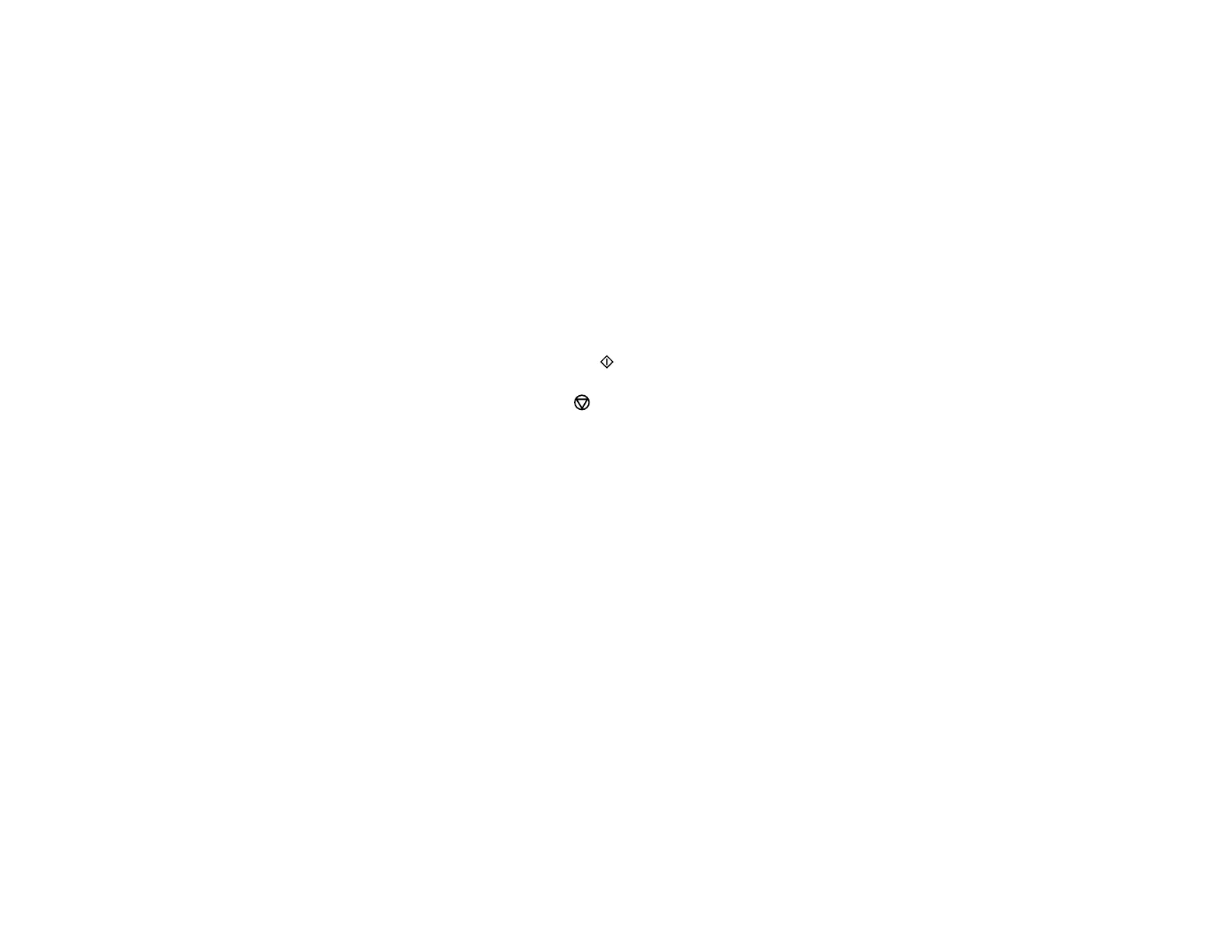5. Press the up or down arrow button, select Calendar, and press the OK button.
6. Press the left or right arrow button and press the OK button to select one of the following settings:
• Weekly: prints a Sunday to Saturday week-long calendar with hourly divisions.
• Monthly: prints a monthly calendar for a chosen month and year.
Note: View the images for each option to preview the design layout.
7. If you chose Monthly, select the year and month, and press the OK button.
8. Select the type of paper to print on, and press the OK button.
9. When you see a message asking you to load paper, press the OK button.
10. To print more than one sheet, press the + or – button to select the number (up to 99).
11. When you are ready to print, press the start button.
Note: To cancel printing, press the stop button.
Parent topic: Printing Personalized Projects
Related topics
Loading Paper
183
