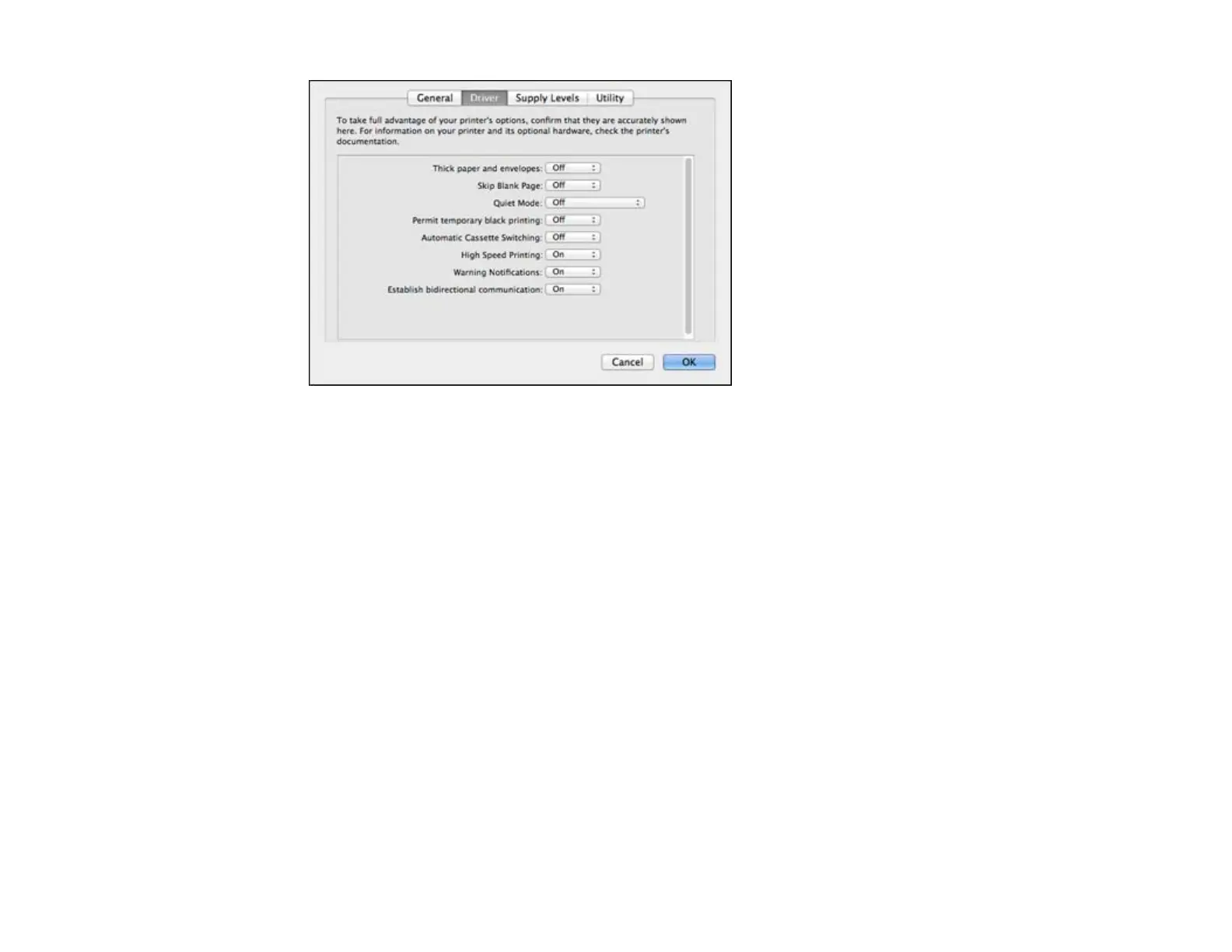6. Select On as the Permit temporary black printing setting.
7. Click OK.
8. Close the utility window.
9. Load plain paper or an envelope in your product.
10. Access the print settings in your print application.
11. Select Print Settings from the pop-up menu.
12. Select Plain Paper/Bright White Paper or Envelope as the paper type setting.
13. Select the Grayscale option.
14. Click Print to print your document.
Parent topic: Printing With Black Ink and Expended Color Cartridges
Conserving Low Black Ink with Windows
The following window appears when black ink runs low and there is more color ink.
216
