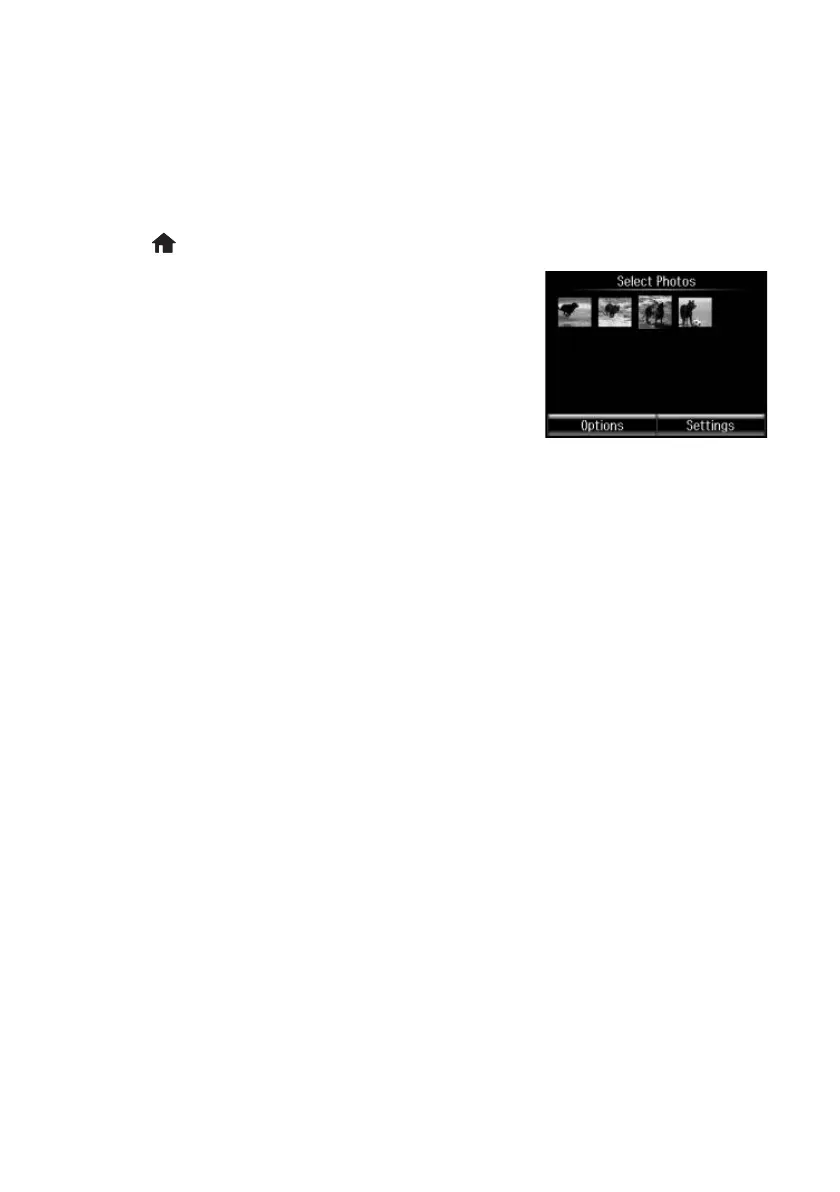14 Printing From a Memory Card
Printing Photos From the LCD Screen
You can select individual photos for printing as you view them on the LCD screen. See the
online User’s Guide for instructions on printing various types of layout sheets and
personalized note paper.
1. Load several sheets of EPSON photo paper (various types available; see page 8).
2. Press if necessary, and select
Print Photos.
3. Touch a photo on the screen to select it for printing.
4. Press
+ or – to select the number of copies you want of
that photo.
To crop or zoom into a photo, select
Edit > Crop/
Zoom
, then make your adjustments.
To adjust the photo image, select
Edit > Photo
Adjustments
, then make your adjustments.
5. To select another photo, press l or r to scroll through your photos, or press y and
select a thumbnail image.
6. To choose print settings, select
Settings. Then scroll down and change additional
print settings, as necessary.
7. When you’re ready to print, press x.
To cancel printing, press y
Cancel.
XP850QG.book Page 14 Friday, July 6, 2012 4:36 PM
