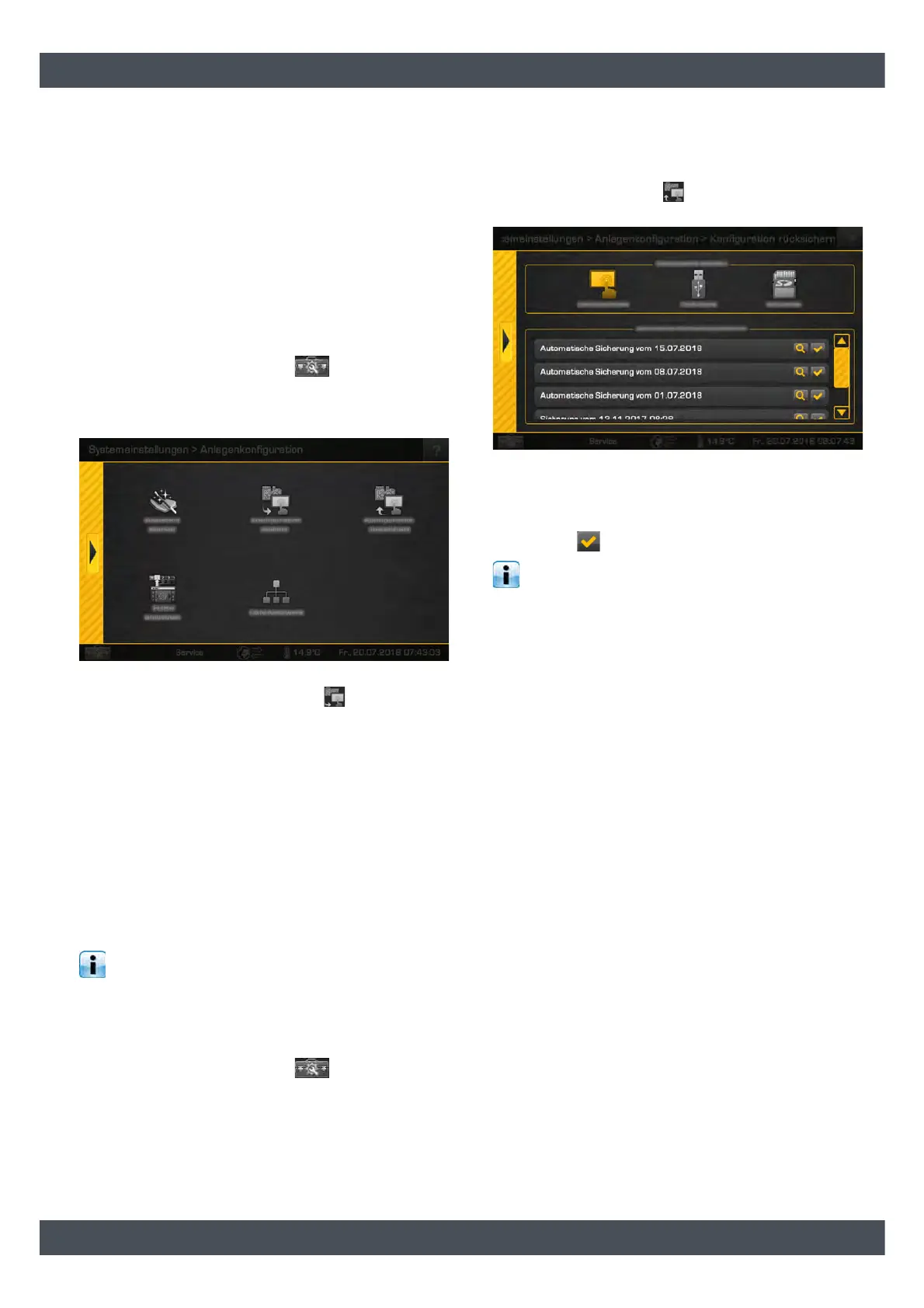Backing up and restoring a configuration
4 Backing up and restoring a configuration
Backup configuration
After you have made adjustments to satisfy customer
requirements, you should save the configuration. This
backup saves the configuration, parameter settings,
input and output terminal allocations, etc. – in other
words, all relevant data and settings in the ETAtouch
control system. This makes it possible to quickly
restore the original settings.
Backup configuration
1. In the system configuration , increase the au-
thorisation to [Service] and open the system con-
figuration menu with the [Systems configuration]
button.
Fig. 4-1: System configuration menu
2. Press the [Configuration save] button to start
the backup. Once this is finished, a message
appears on the screen prompting an additional
backup to a USB stick. If you wish to do this, insert
the USB stick into the port on the boiler and
perform the backup.
Restoring the configuration
You can restore the heating system configuration at
any time. The configuration is restored either from a
configuration saved in the ETAtouch control system or
via a USB stick. The counter readings are not
overwritten by this.
Control systems in a wall mounted box are
supplied with a USB stick for backing up the con-
figuration. Leave this in the wall mounted box after you
have restored the configuration.
Restoring the configuration
1. In the system configuration , increase the au-
thorisation to [Service] and open the system con-
figuration menu with the [Systems configuration]
button. To restore a configuration, press the [Con-
figuration restore] button. Another menu
appears:
Fig. 4-2: Restore menu
2. In the upper part of the screen, select the source of
the configuration you wish to restore. Then select
the required backup in the lower part of the screen
with the button.
If the configuration has been loaded from a USB
stick, you should additionally back it up in the
ETAtouch control system. To do this, perform the
backup again.
