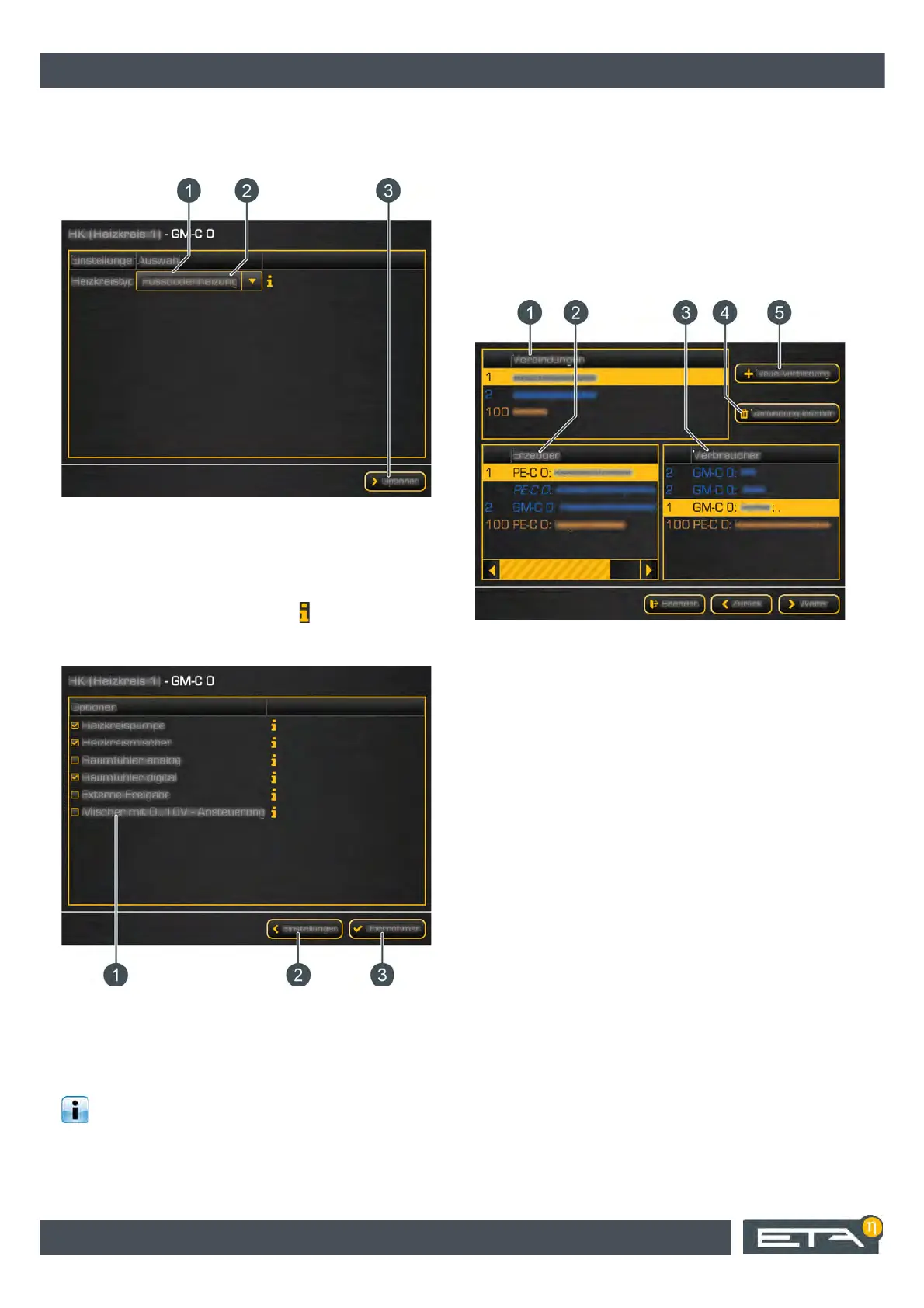6 www.eta.co.at
Description of the configuration wizard
A window opens showing the function block's settings.
Adjustments may be necessary, depending on the
installed heating system components.
Fig. 2-3: Function block settings
1 Possible selections
2 Display information
3 Show function block options
Press a row to select it. Press the button to see the
information. Press the [Options] button to view the
function block options.
Fig. 2-4: Function block options
1 Function block options
2 Show function block settings
3 Save options and settings
Select the required options, depending on your
installed heating system components, and save
with the [Accept] button.
The function block has been added and appears in the
overview screen in the [Selected function blocks]
column. Add further function blocks in the same way.
Continue the configuration by pressing the [Next]
button.
Connections overview screen
In this window, you can determine the individual
connections between producers and consumers.
Fig. 2-5: Connections overview screen
1 Overview of created connections
2 Possible producers
3 Possible consumers
4 Delete selected connection
5 Create a new connection
You can create a connection by pressing [New connec-
tion]. The choice of possible connections shown
depends on the previously selected function blocks,
options and settings:
• [Heating water]: For all connections between
producers and consumers that are connected via
the heating water.
• [SolarMedium]: For all solar heating system con-
nections.
• [Pellets]: For all pellet fuel system connections.
• [Woodchips]: For all wood chip fuel system con-
nections.
• [Ash]: For all de-ashing system connections.
• [SH-Twin]: For the connection between log boilers
and TWIN pellet burners.
• [Indv. room]: For all individual room control con-
nections.
Select the type of connection you require, then tap the
necessary producers and consumers to select them.
This connection then appears in the [Connections]
window.
