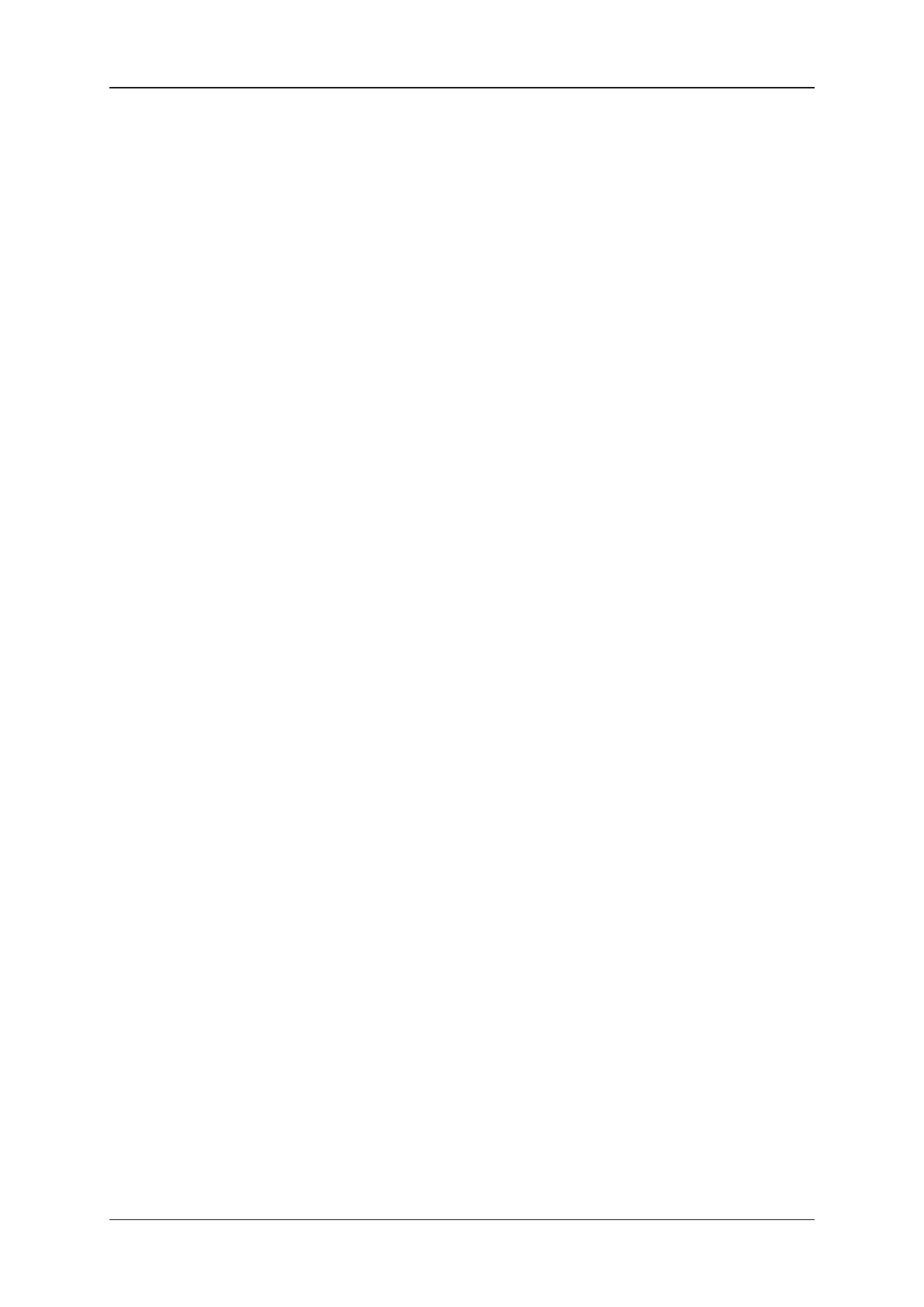◦ Company Name
◦ First Name
◦ Last Name
◦ Email Address
◦ Phone
The following fields are automatically completed:
◦ Serial Number
◦ Computer Description
Press ENTER each time you have entered a value.
You are informed that the customer info is successfully saved.
3. Press ENTERagain to return to the main menu.
Viewing the Customer Information
To view the customer information you just entered, type 1 (View Current Customer
Information) and press ENTER.
Requesting and Importing a License Key
Requesting a License Key
To request a license key, proceed as follows:
1. Type 3 (Generate a Request Key File) and press ENTER.
A request license key file is generated on the desktop. The naming convention for the
file is: hostname_ID_SystemID.xml.
2. Send the request key file to EVS Support.
Importing a License Key
To import a license key, proceed as follows:
1. Type 5 (Import Keys) and press ENTER.
2. Drag and drop the license key into the terminal.
The full file path of the license key will appear in the terminal.
3. Press ENTER to continue.
After importing the key, a message is displayed: 'xx out of xx keys imported'.
To view the already installed license keys, type 5 (Installed Keys) and press ENTER.
Deleting a License Key
To delete an installed license key, proceed as follows:
18 5. Configuration
EVS Broadcast Equipment SA 1.7.0.D- January 2021
