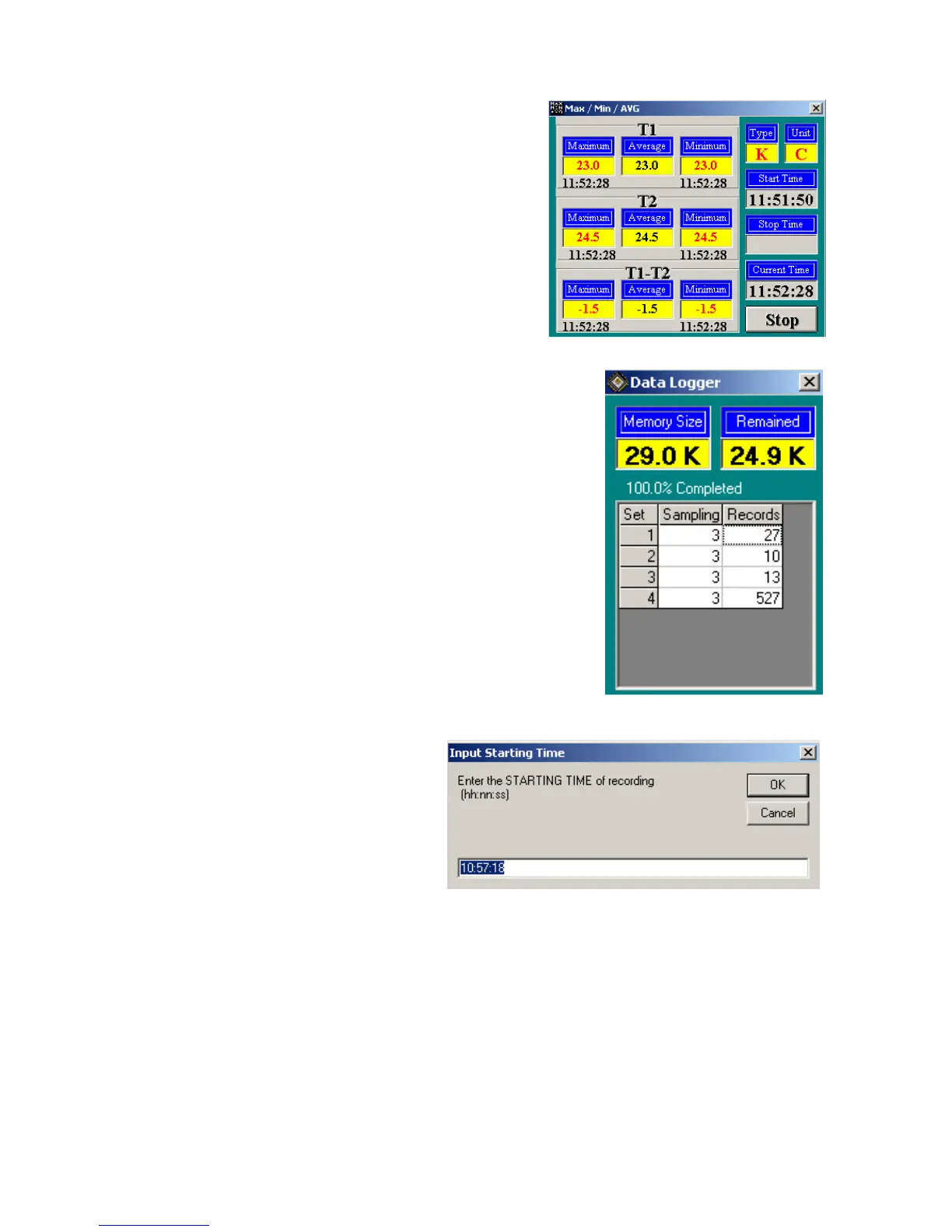Model EA15 Version 1.5 9/03
7
MIN/MAX/AVG ICON
The AVG icon (3rd icon from right) allows the user to view maximum, minimum and
average readings for T1 and T2 inputs in real time
when the meter is connected to the RS232 Port
via the optical cable.
Downloading Readings from the Meter to a PC
With the meter connected to the PC (as described earlier)
and the software running, click on the datalogger
download icon (first icon from the right) to begin
downloading data from the meter to the PC.
When the screen shown at right appears, select a set to
view by clicking on its number. A set is simply a datalog
session. Data will be displayed in the data list format
described earlier in DATA LIST ICON.
Once a data set has been selected
the screen shown below will appear.
Enter the time of day datalogging
began as noted earlier (in
HR:MN:SC format).
