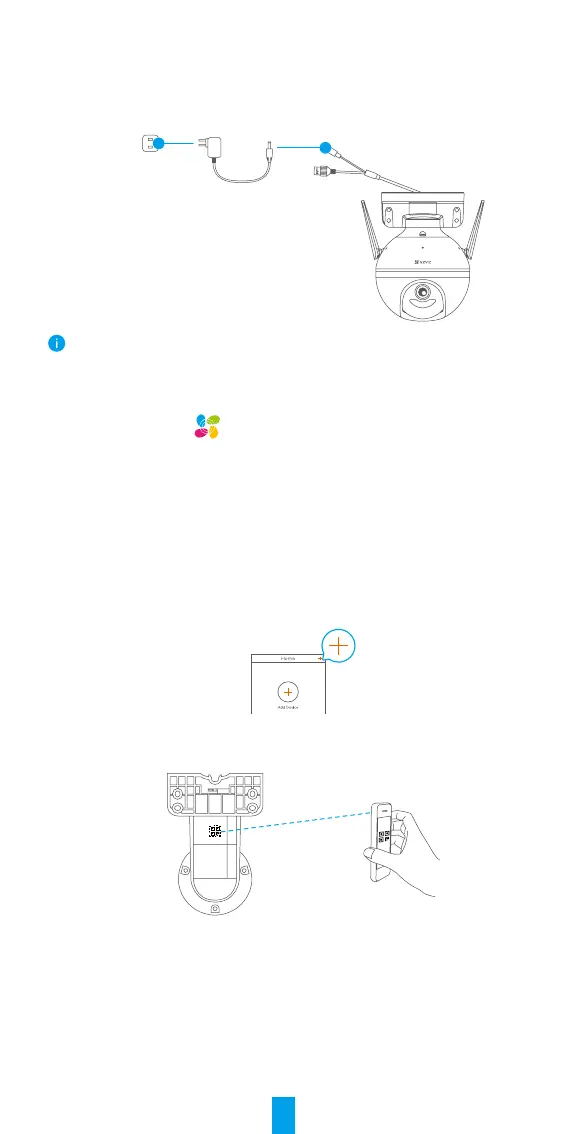2
Setup
1. Power-on
Plug the power cable into the camera, and then plug the power adapter into an
outlet as shown in the gure below.
Power Outlet
Power Adapter
The LED indicator turning fast-ashing blue indicates that the camera is powered on and
ready for Wi-Fi conguration.
2. Connect to the Internet
1. Get the EZVIZ app
- Connect your mobile phone to Wi-Fi.
- Download and install the EZVIZ app by searching “EZVIZ” in the App Store or
Google Play Store
TM
.
- Launch the app and register an EZVIZ user account.
2. Add camera to EZVIZ
Option 1: Wireless Connection
- Log in to your account using the EZVIZ app.
- On the Home screen, tap “+” on the upper-right corner to go to the Scan QR
Code interface.
- Scan the QR code on the Quick Start Guide cover or on the body of the
camera.
- Follow the EZVIZ app wizard to nish Wi-Fi conguration.
Option 2: Wired Connection
- Connect the camera to the LAN port of your router with the Ethernet cable
(not included in the package).