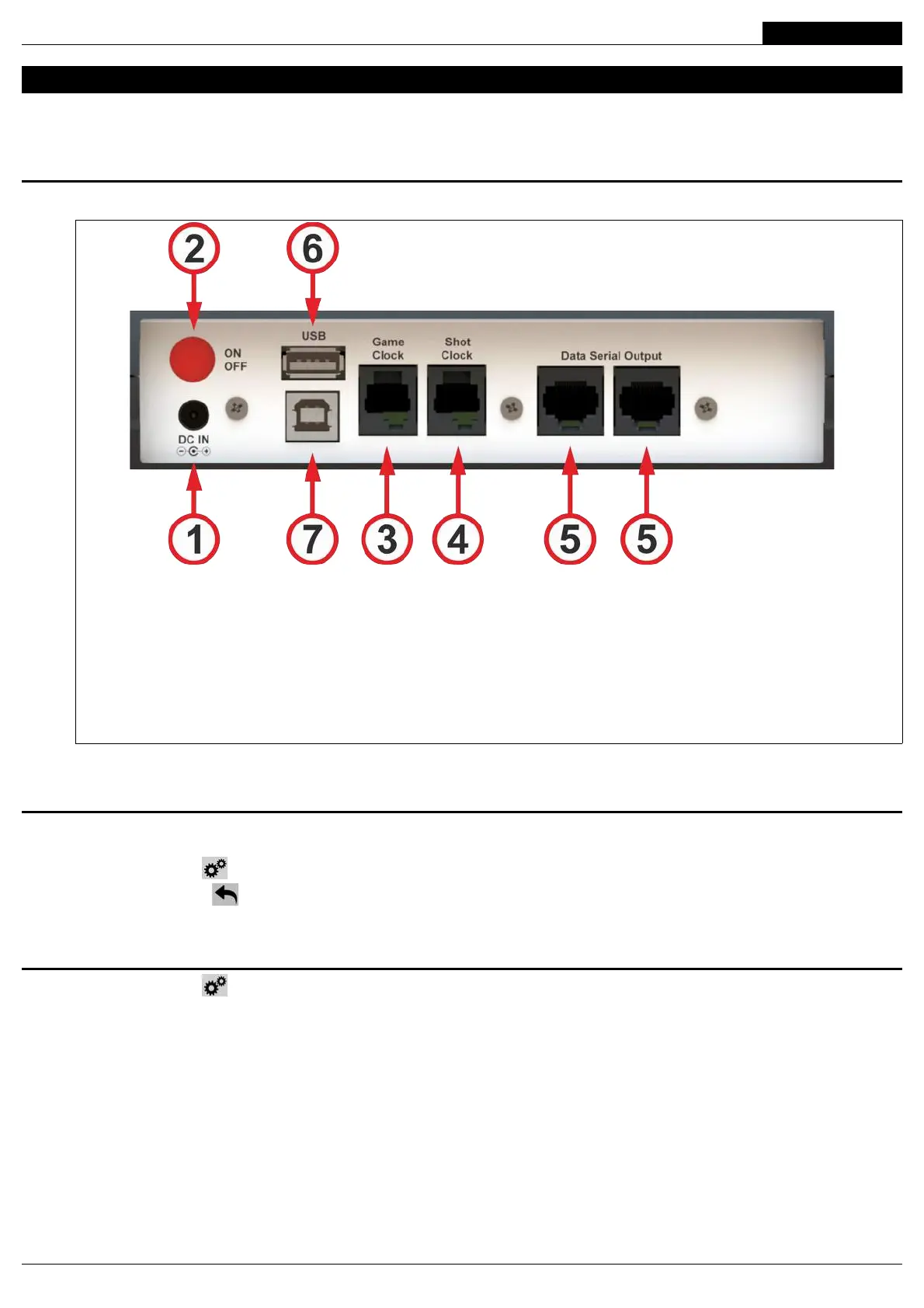ENGLISH
2. OPERATION
The main functions of the product are described below.
Fig. 2.1 shows the Console-700 connections, located on the back.
2.1. How to switch the product on and off
To switch the product on and off, press the ON/OFF button on the back (see Fig. 2.1).
2.2. Main screen
Press the touchscreen buttons displayed on the console screen to modify scores, fouls, timeout, game clock, etc.
(see Fig. 2.2).
Press this button to open the Configuration menu (see Chap. 2.3).
Press this button to delete the last operations carried out. Operations carried out on times (game time,
interval, timeout and penalties) cannot be deleted.
2.3. Configuration menu
Press this button to open the Configuration menu (see Fig. 2.2).
The Configuration menu allows you to:
• select the desired sport and set the corresponding parameters;
• select the teams with the corresponding players or create new teams;
• activate/deactivate the wireless communication and set the corresponding parameters;
• set the system’s general parameters (brightness, sound level, time, date, etc.);
• set the language for Console-700
FAVERO ELECTRONICS SRL
5 / 44
00308-M01-03-ML - Console-700 User Manual
1. “DC IN”: power supply input for the connection of the power supply unit-battery charger.
2. “ON OFF”: button to switch the console on and off.
3. “Game Clock”: connection to the external console (optional, art. 232-03 Time Console-03) to control the game clock.
4. “Shot Clock”: connection to the external console (optional, art. 232-03 Time Console-03) to control the shot clock.
5. “Data Serial Output”: cable connection to the LED boards, when the wireless communication is not used; using the
specific cable splitters, each of the console’s two outputs can control up to 8 LED boards at a distance of 200m.
6. “USB Host”: USB flash drive connection to update the software (see Chap.3).
7. “USB Device”: PC connection (not in use).
Fig. 2.1: Console-700 connection panel