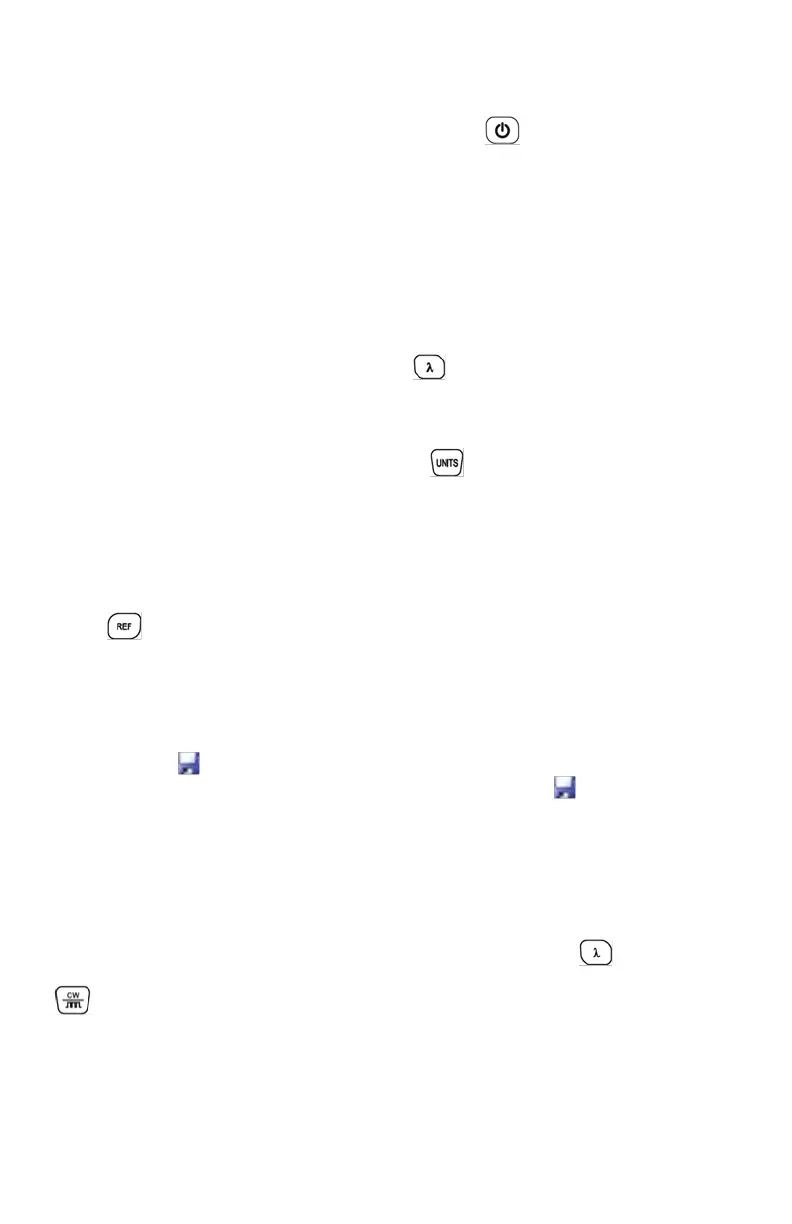4
the “Auto-o” will display on the left bottom of the screen. On the
“Auto-o” status, the OPM will turn o 10 minutes automatically.
3. If you want to turn o the OPM, long press about 2 seconds.
5.2 Output Power Measurement
5.3 Relative Value Measurement
5.4 Data Processing
5.5 Wavelength Automatic Identication
5.6 Frequency Detection
1. Take o the dust cap; connect with the patch (reference) cord.
Please conrm the connector and the ferrule of the patch cord is
clean.
2. Turn on the OPM.
3. Select the wavelength. Short press , select the calibrated
wavelength, notice that the selected wavelength must be the same
with the laser source wavelength.
4. To change measurement units, press to switch between the
absolute measurement (dBm) and relative measurement (dB) and
xW of the optical power.
Relative value measurement: Each wavelength can set a Ref value,
Press ,set the current value as the ref value, and automatically
calculate out the relative value.
Data processing: This OPM can store up to 1000 data les. When
saving, press button ,at the right top of the screen it will display the
data saving number (ex: 0001, 0002, etc). Then repress button again
to conrm save. The saving number will disappear at the top right of
the screen. For how to transfer the data to PC and view or delete the
data please refer to the software CD.
Wavelength Automatic Identication: Press the button of the
OPM till appear “---AU “ at the right top of the screen;Press the
button of the OLS (light source),so it can relieaze this function.
Frequency Detection: OPM can test the frequency of the OLS. If OLS
output frequencies of 270Hz, 1KHz, 2KHz accordingly, OPM will detect
the frequency and show it on the upper right of the LCD automatically.