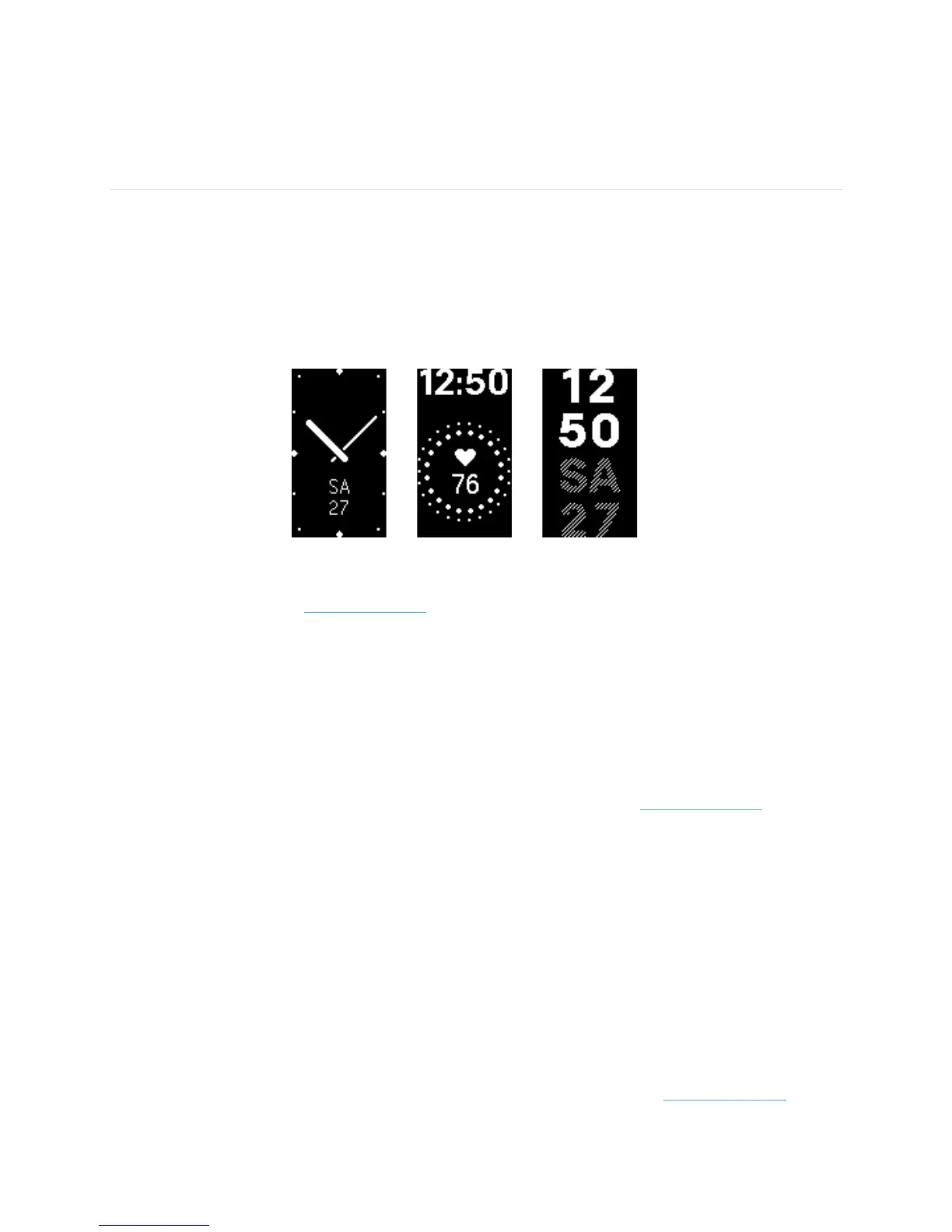23
Customizing your Fitbit Charge 2
This section explains how to change your clock face and modify certain tracker
behaviors.
Changing the clock face
Charge 2 comes with several clock faces. Some examples include:
You can change your clock face using the Fitbit app or the fitbit.com dashboard. For
more information, see help.fitbit.com.
Using Quick View
To preserve battery your screen turns off when not in use. It wakes up automatically
when you turn your wrist towards you (known as Quick View), or you can wake it up
by pressing the button or double tapping.
For more information about turning Quick View on or off, see help.fitbit.com.
Adjusting the heart rate tracker
Your Charge 2 uses PurePulse! technology to track heart rate automatically and
continuously. The Heart Rate setting has three options:
•! Auto (the default)—Heart rate tracking is active when you’re wearing your
tracker.
•! Off—Heart rate tracking is off.
•! On—Heart rate tracking is on regardless of whether you’re wearing your
tracker.
For more information about adjusting the heart rate tracker, see help.fitbit.com.