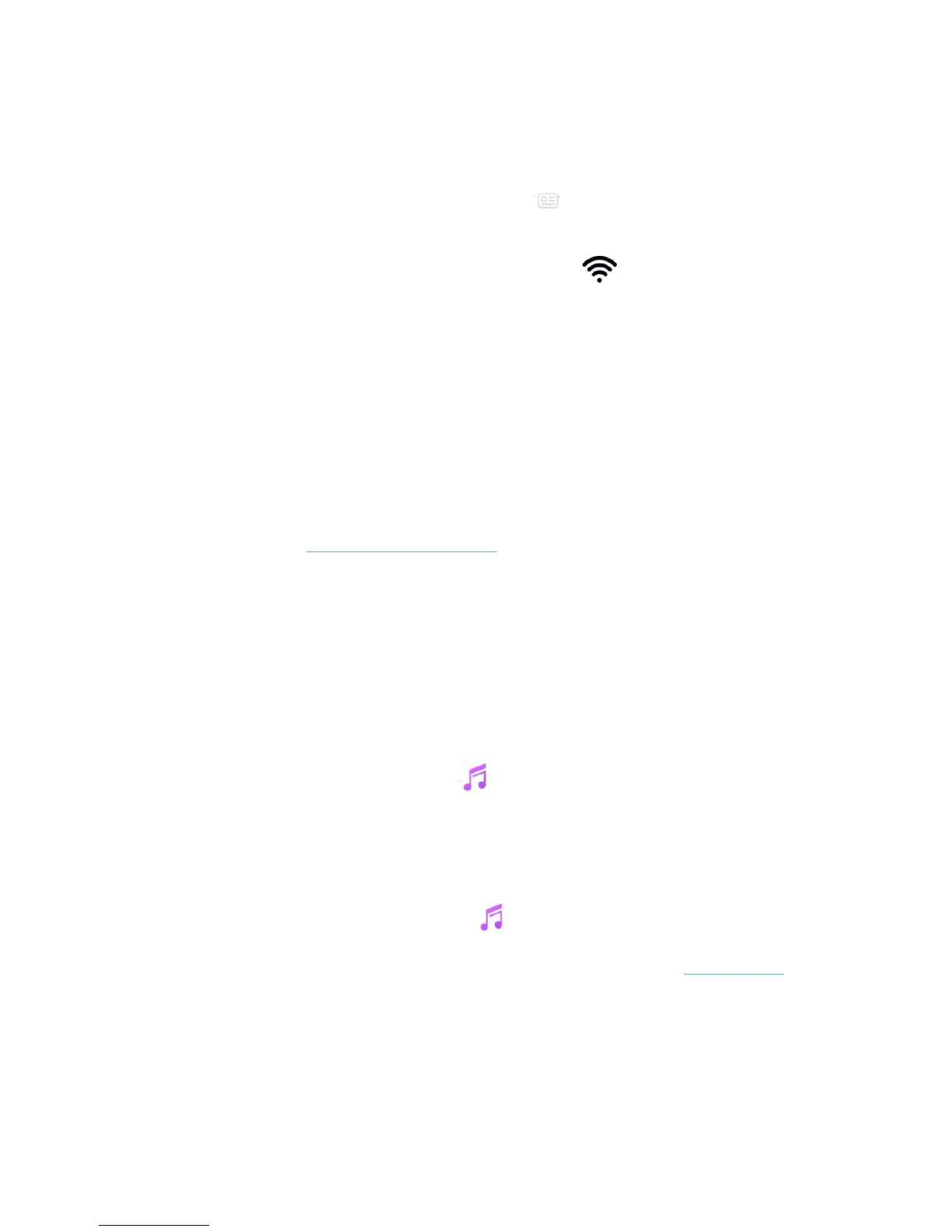39
Connect to Wi-Fi
Make sure FB504 & FB505 and your Mac are connected to the same Wi-Fi network:
1. From the Fitbit app dashboard, tap the Account icon ( ) > FB504 & FB505 tile.
2. Tap Wi-Fi Settings.
3. Make sure your watch and computer are connected to the same network. To see which network
your computer is connected to, click the Wi-Fi symbol ( ) on your screen.
4. If you haven’t connected your watch to Wi-Fi yet or need to add a network, tap or click Add
Network and follow the on-screen instructions. For best results, use your home or work Wi-Fi
network.
5. If your watch and computer are connected to different networks, manually connect your watch to
the same network as your computer. Return to the Wi-Fi settings screen in the Fitbit app, tap the
network name, and tap Connect.
Install Fitbit Connect
Install a free software application called Fitbit Connect that lets you download music from your iTunes
Library to FB504 & FB505.
1. On your Mac, go to http://www.fitbit.com/setup.
2. Scroll down and click the option to Download for Mac.
3. Double-click Install Fitbit Connect.pkg. The Fitbit Connect installer opens.
4. Click Continue to move through the installer.
Download your playlists
1. Plug your watch into the charger.
2. In the Fitbit Connect window on your computer, click Manage My Music.
3. Log in to your Fitbit account.
4. On FB504 & FB505, open the Music app ( ) and then tap Transfer Music. Note that you may
need to scroll down to see the transfer button.
5. Wait a few moments for FB504 & FB505 to connect.
6. When prompted, follow the on-screen instructions to choose the playlists you want to download
to FB504 & FB505. After you choose a playlist, the download starts automatically.
7. After the download is complete, pair Bluetooth headphones (or another Bluetooth audio device)
to FB504 & FB505 and open the Music app () to listen to your playlists.
For more information about how to manage your playlists on FB504 & FB505, see help.fitbit.com.