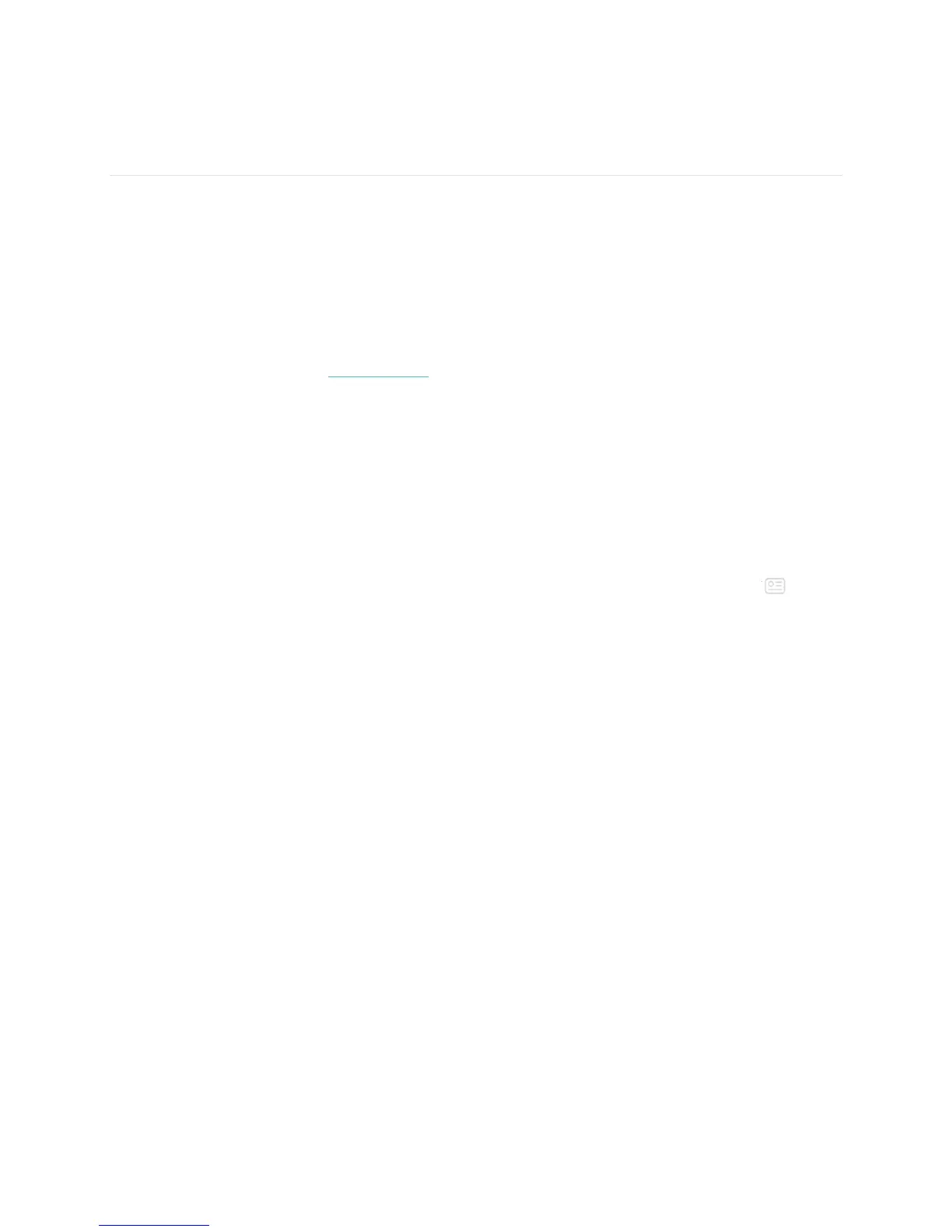42
Fitbit Pay
FB504 does NOT include a built-in NFC chip. FB505 includes a built-in NFC chip, which lets you use
your credit and debit cards on your watch. Start by setting up Fitbit Pay in the Wallet section of the Fitbit
app. Then make purchases in stores that accept contactless payments from your watch—even when
you’re traveling internationally.
Note that this feature is coming soon to the Fitbit app for Windows 10.
We’re constantly adding new locations and card issuers to our list of partners. To see if your payment
card works with Fitbit Pay, see help.fitbit.com.
Add payment cards
To use Fitbit Pay, add at least 1 credit or debit card from a participating bank to the Wallet section of the
Fitbit app. The Wallet is where you add and remove payment cards for Fitbit Pay, set a default card for
your watch, edit a payment method, and review recent purchases.
To set up Fitbit Pay:
1. With your watch nearby, from the Fitbit app dashboard, tap or click the Account icon ( ) >
FB504 & FB505 tile.
2. Tap or click the Wallet tile.
3. Follow the on-screen instructions to add a payment card. In some cases, your bank may require
additional verification. If you’re adding a card for the first time, you’ll be prompted to set a 4-
digit PIN code for your watch (if you haven’t already done so). Note that you also need to have
Touch ID or a PIN code turned on for your phone.
4. After you add a card, follow the on-screen instructions to turn on notifications for your phone (if
you haven’t already done so) to complete the setup.
You can add up to 6 payment cards to the Wallet and choose which card to set as the default payment
option on your watch.
Make purchases
Make purchases with Fitbit Pay at any store that accepts contactless payments. To determine if the store
accepts Fitbit Pay, look for the symbol below on the payment terminal: