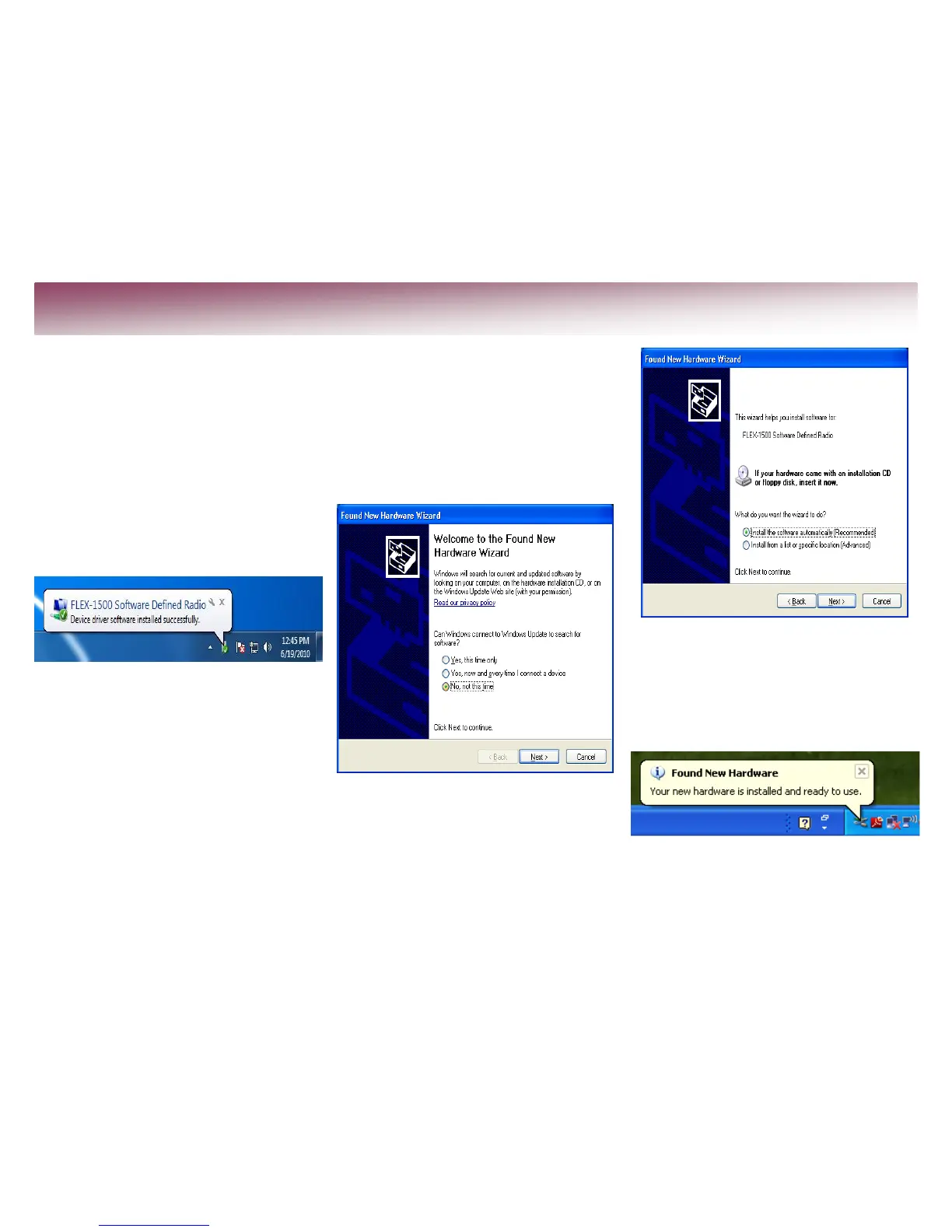In Step 3 you will power-up your FLEX-1500 to
complete driver installation.
Power up your FLEX-1500: press and latch the
Power button (the LED will light up). What
happens next depends on your operating
system.
Windows Vista
®
& Windows 7
®
:
Windows will indicate that it recognizes the
FLEX-1500 and load the drivers in the
background. When completed, a notification
will appear on the task bar indicating
successful installation:
Proceed to Step 4: Configure PowerSDR.
Windows XP
®
:
(NOTE: Depending on your PC/software,
you may be asked to install up to 5
separate drivers. Repeat the following
steps up to 5 times. Please complete
every step as shown below.)
Your computer will detect the FLEX-1500 and
display the Found New Hardware Wizard
Welcome screen:
Select No, not at this time and click Next.
Select Install the software automatically
(Recommended) and click Next. The
Wizard will now find and install the FLEX-
1500 driver, after which it will display an
installation complete screen:
Click Finish to complete the installation of this
driver.
Repeat this process until ALL drivers are
installed. When all drivers are installed you
will see this in the lower right portion of your
PC screen:
[Continued on next page]
