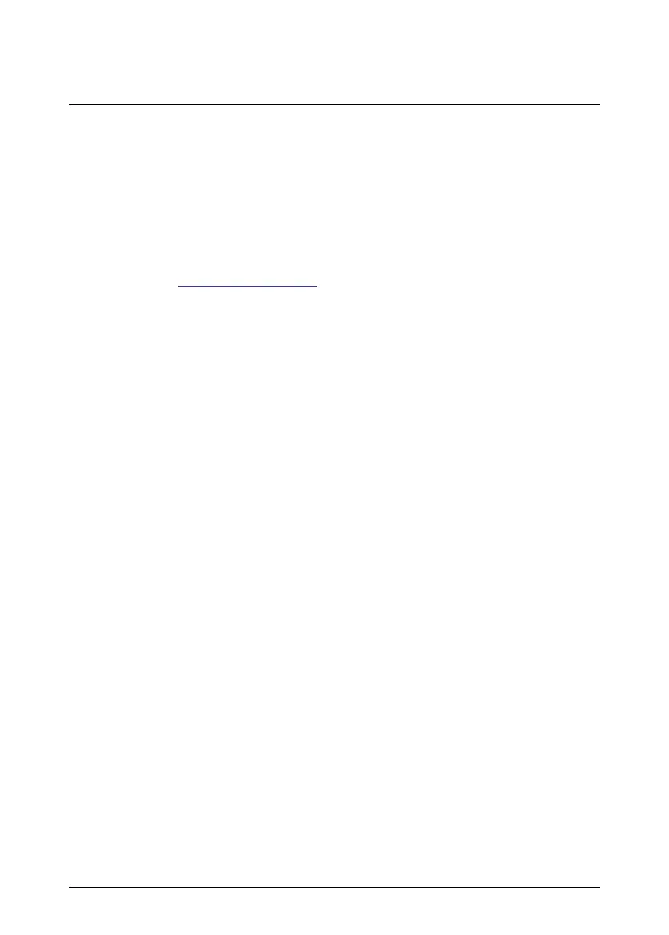3 EN-US English
DRAFT
3.6 FLIR A400/A700
3.6.1 Quick start guide
You can power the camera by using either the Power-I/O connector (18–56 V
DC) or the Ethernet/Power over Ethernet (PoE) connector (36–56 V DC) of the
camera. See Figure 2.1 View from the rear, FLIR A400/A700, page 2.
1. On the computer to be used for managing the camera, download FLIR IP
Config from http://support.flir.com, and then install it.
2. Connect the camera to power and network. Do one of the following;
a. Connect the power cable between the camera and a power source.
Connect the network cable between the camera, and then either directly
to the computer or to an Ethernet switch on the same network as the
computer,
b. Connect the PoE cable to the camera, and then to a PoE switch on the
same network as the computer.
3. The camera is set to use DHCP. On the computer, use FLIR IP Config to
identify the camera on the network and change IP settings, if necessary.
4. On the computer, do one of the following:
a. Double-click on the camera in FLIR IP Config.
b. Type the IP address of your camera into the address bar of a web
browser.
This displays the login view.
5. Log in using the provided username and password. This displays the web in-
terface of the camera.
6. Use the web interface to configure the camera. For the Smart Sensor cam-
eras, use the web interface to also add measurements and set alarms.
#T810482; r./; mul 6
