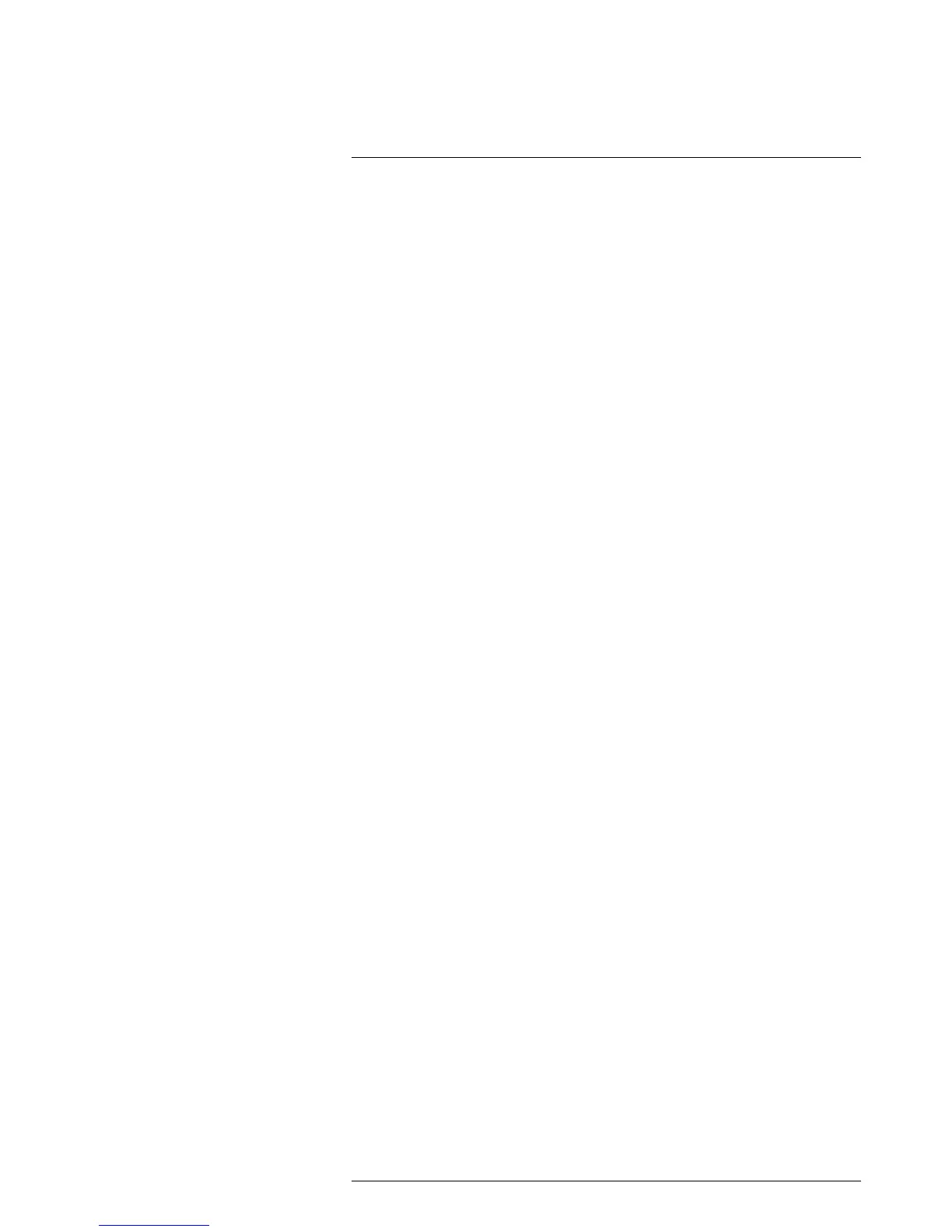Quick start guide
7
7.1 Quick start guide, FLIR A6xx series
Follow this procedure:
1. Connect the power and Ethernet cables to the camera.
2. Connect the power cable to a power supply.
3. Connect the camera to the network, using the Ethernet cable.
4. Use to identify the unit in the network and set the IP address if necessary. Download
from http://tinyurl.com/o5wudd7.
5. Use FLIR Tools to set up and control the camera. For more information, see section
7.1.1 Download FLIR Tools, page 11.
7.1.1 Download FLIR Tools
FLIR Tools lets you quickly create professional inspection reports that clearly show deci-
sion makers what you’ve found with your IR camera.
Import, analyze, and fine-tune images easily. Then incorporate them into concise docu-
ments to share findings and justify repairs.
Go to the following website to download FLIR Tools:
http://support.flir.com/tools
7.2 Quick start guide, FLIR A6xx sc series
Follow this procedure:
1. Go to http://support.flir.com/rir4 and download FLIR ResearchIR Max.
2. Install FLIR ResearchIR Max.
3. Start FLIR ResearchIR Max.
When asked for the license key, enter the license key that is printed on the FLIR Re-
searchIR Max download card. The card is included with your camera.
4. Connect the camera to the computer using the provided Ethernet cable.
5. Start the camera. This displays a start-up dialog box in FLIR ResearchIR Max. If the
start-up dialog box is not displayed, go to View > Startup Dialog.
6. In the start-up dialog box, click the camera you want to connect to.
For more information about the installation and connection processes, see the FLIR Re-
searchIR Max manual.
#T559950; r. AD/35720/35720; en-US
11
