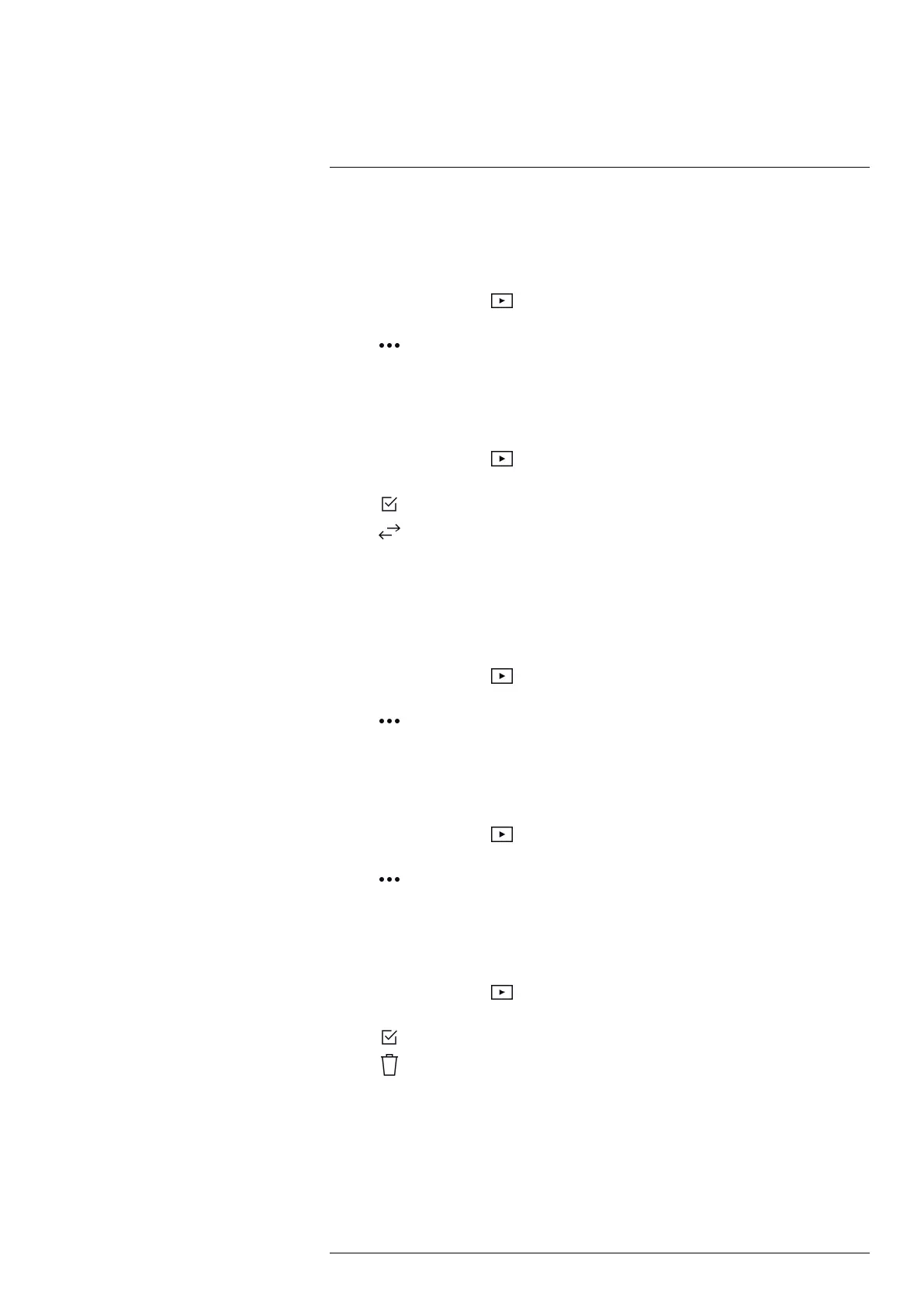Working with the image gallery11
11.4 Changing the active folder
New images are saved to the active folder.
To change the active folder, do the following:
1. Tap the Gallery button
.
2. Tap the folder that new images should be saved to.
3. Tap
and then tap Save new images to this folder.
4. The new active folder is now at the top of the Gallery.
11.5 Moving files between folders
1. Tap the Gallery button .
2. Tap a folder.
3. Tap
and then tap the images you want to move.
4. Tap
and then tap the destination folder.
11.6 Deleting a folder
You can delete a folder in the image gallery. The active folder cannot be deleted.
To delete a folder, do the following:
1. Tap the Gallery button
.
2. Tap a folder.
3. Tap
and then tap Delete. This displays a dialog box.
4. To delete the folder and the images, tap Delete.
11.7 Deleting an image
1. Tap the Gallery button .
2. Tap a folder and then tap an image.
3. Tap
and then tap Delete. This displays a dialog box.
4. To delete the image, tap Delete.
11.8 Deleting multiple images
1. Tap the Gallery button .
2. Tap a folder.
3. Tap
and then tap the images you want to delete.
4. Tap
. This displays a dialog box.
5. To delete the selected images, tap Delete.
11.9 Deleting all images
You can delete all images from the camera memory.
#T810539; r. AC/67331/67368; en-US
22
