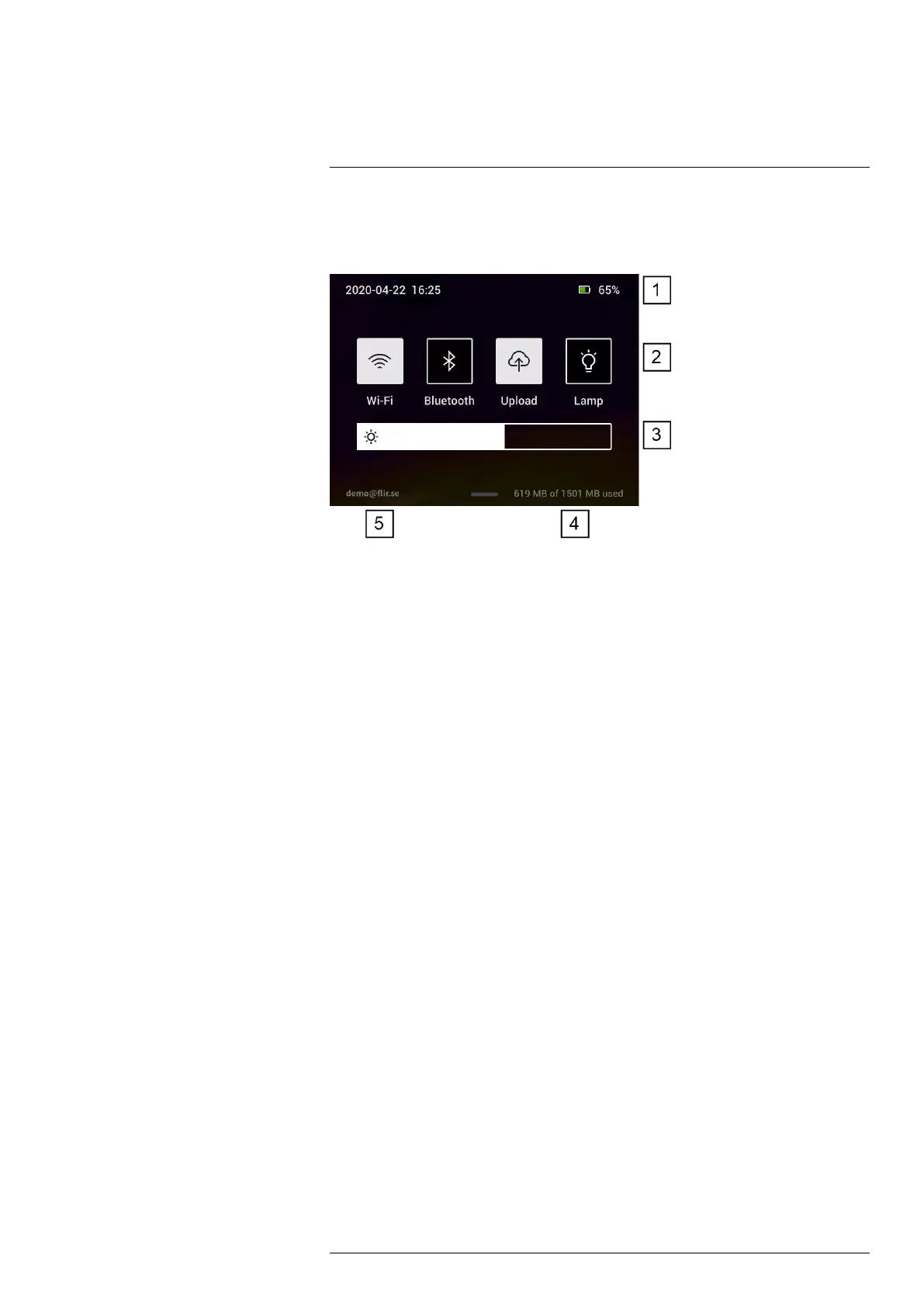Camera overview
6
6.3.4 Swipe-down menu
To open the swipe-down menu, place your finger at the top of the screen and swipe
down.
1. Battery status indicator.
2. Control buttons:
• Wi-Fi button: Tap to enable/disable Wi-Fi. See also section 10.1 Connecting to
Wi-Fi, page 19.
• Bluetooth button: Tap to enable/disable Bluetooth. See also section 12.5 Blue-
tooth connection, page 24.
• Upload button: Tap to enable/disable automatic upload of images. See also sec-
tion 10.3 Automatic upload, page 19.
• Lamp button: Tap to turn on/off the camera lamp.
3. Screen brightness slider: Used to control the brightness of the screen.
4. Camera memory indicator.
5. The FLIR Ignite user account that the camera is paired with. For more information,
see section 10.2 Pairing with FLIR Ignite, page 19.
#T810539; r. AC/67331/67368; en-US
10