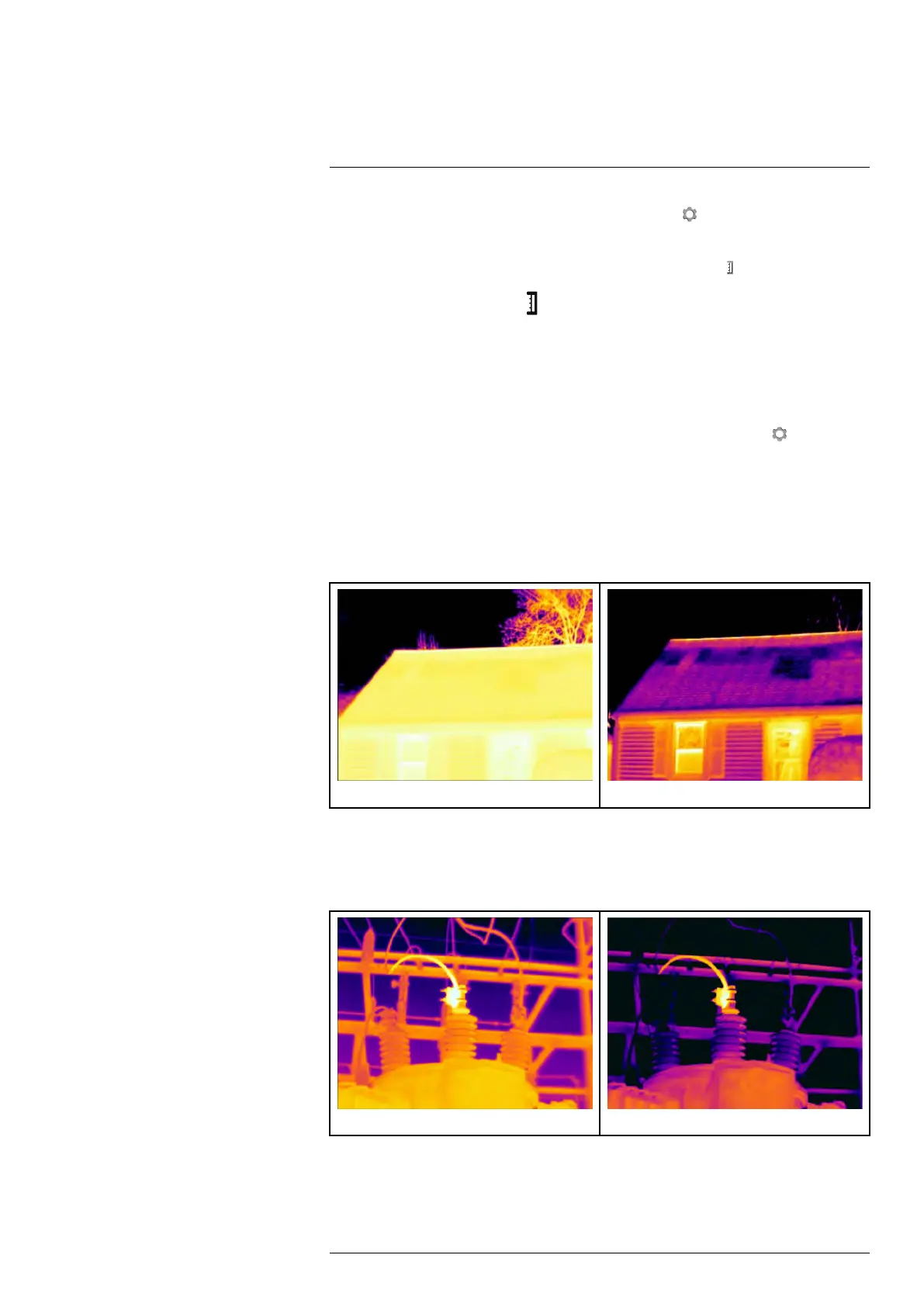Achieving a good image15
Select the type of manual image adjustment mode under (Settings) > Device set-
tings > User interface options > Manual adjustment mode.
When manual image adjustment mode is active, the status icon
is displayed.
• In live mode, push the button
to switch between automatic and manual image ad-
justment modes. You can also switch between the modes by touching the temperature
scale on the screen.
• In preview/edit mode, manual image adjustment mode is active.
Note You can also assign the function Auto adjust the manual temperature scale to
one of the programmable buttons, which allows you to perform an automatic adjustment
of the image while remaining in manual image adjustment mode. Select
(Settings) >
Programmable buttons.
15.3.2 Example 1
Here are two infrared images of a building. In the left image, which is auto-adjusted, the
large temperature span between the clear sky and the heated building makes a correct
analysis difficult. You can analyze the building in more detail if you change the tempera-
ture scale to values close to the temperature of the building.
Automatic Manual
15.3.3 Example 2
Here are two infrared images of an isolator in a power line. To make it easier to analyze
the temperature variations in the isolator, the temperature scale in the right image has
been changed to values close to the temperature of the isolator.
Automatic Manual
#T559954; r. AP/42311/42335; en-US
50
