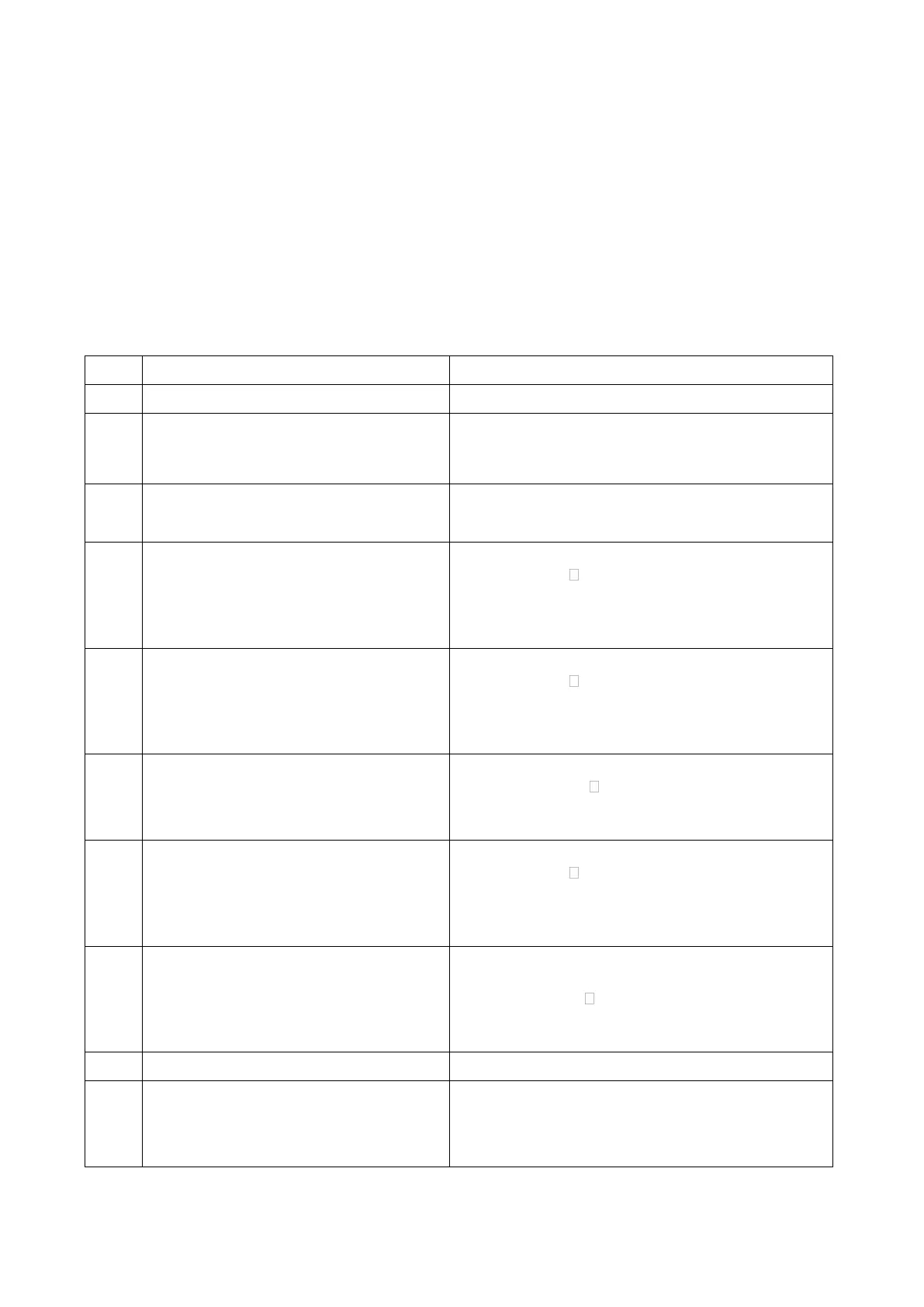Version 2 4 1 July 2021
It is helpful to navigate through the menus to become familiar with the use of the buttons and the
range of settings. Use a Model No. that is not in use. Alternatively, Exit the screen with a short
CANCEL to ensure any changes made are not saved.
FlySky Menus
The MENUs are selected by switching on Power and holding down OK. Two choices become
available: System Menu and Functions Menu. Toggle between these using UP/DOWN buttons.
Exit progressively to main display at any time by Short CANCEL.
Selecting Model
The example below shows the steps required to assign your DF65 A+ rig to Model 10 in FS-i6
system
MENU
● System (Crown icon)
● setup (Spanner icon)
Using UP/DOWN buttons select
“System”
Short OK to select this SYSTEM
MENU
SYSTEM
Model select
Model name
Type select
etc.
If necessary, use UP/DOWN buttons to
select Model select
SYSTEM
Model select
Model name
Type select
etc.
If necessary, use UP/DOWN buttons to
select required mode
Model select
Model 10
Flysky 10
Aircraft icon
Short CANCEL to exit next screen
SYSTEM
Model select
Model name
Type select
etc.
Long OK to select and use UP/DOWN
buttons to select Model name
SYSTEM
Model select
Model name
Type select
etc.
Using cursor, and OK button, type
model name “DF65 A+”
Model Name
Model 10
DF65 A+
Alphabet
