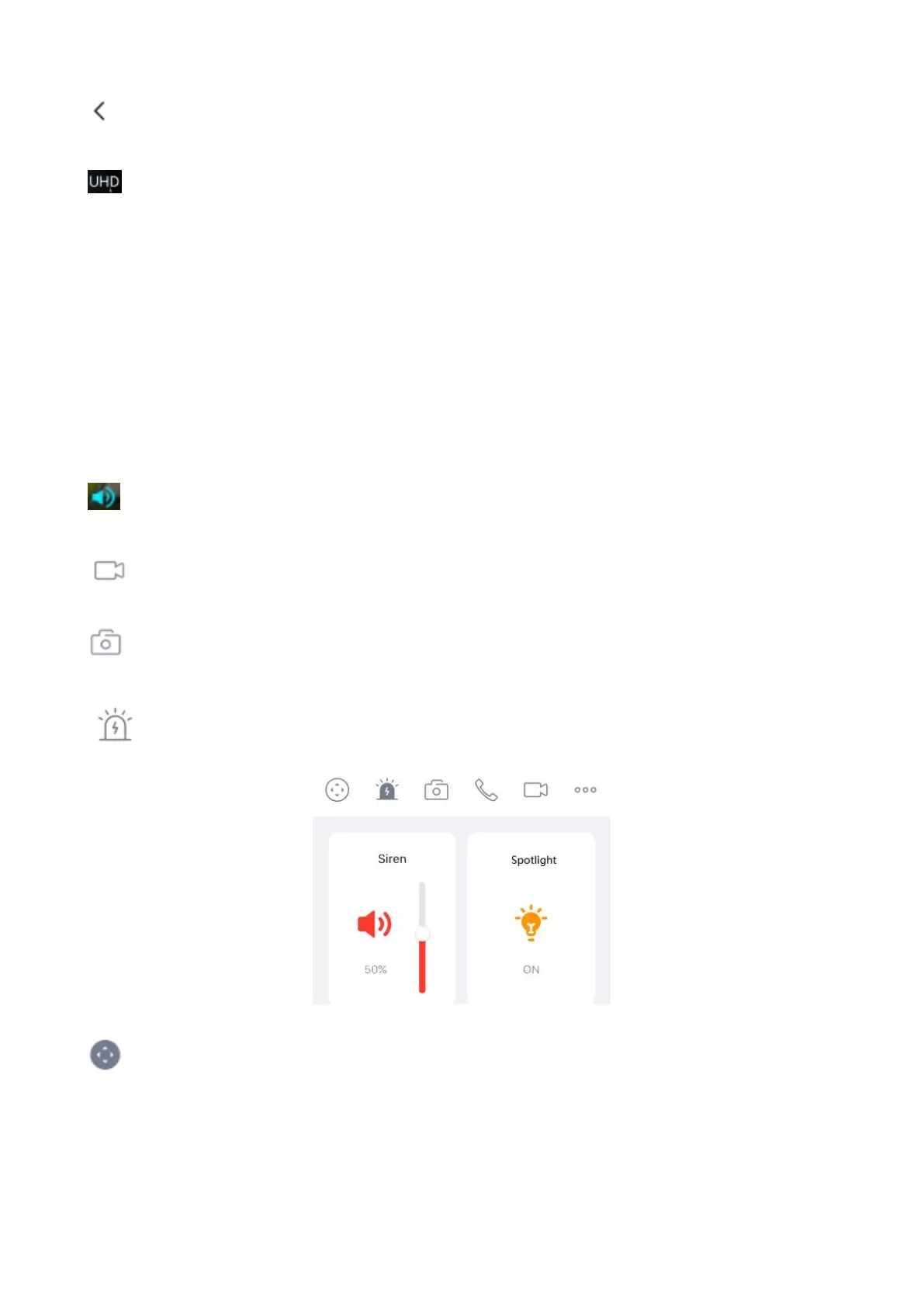Back: To stop viewing and listening to the live feed, tap the Back.
Resolution: There are two types to identify different streams you have set. If select the QHD Mode,
the clearer video will become, and it will take up more bandwidth; If select the HD Mode, the video will
not be as clear as QHD Mode, and it will take up less bandwidth.
Resolution: Generally speaking, the larger the bit rate is, the clearer video will become. But the bit rate
configuration should combine well with the network bandwidth. When the bandwidth is very narrow, and
bit rate is large, that will lead to video not play well.
On this screen, you can listen to a live stream, record clips, take a snapshot, activate two-way talk or full
screen.
If you want to catch the smaller details, pinch and drag any image as you do with photos on your smart
phone.
Speaker / Mute the audio: Here you can see if there is a Speaker or muted.
Video: Click this button to start the recording function.
Snapshot: Click this button to Snapshot the image.
Sound and light alarm:
Click this button can easily turn on and off the Siren and Spotlight.
Pan&Tilt: Click this button to PT control