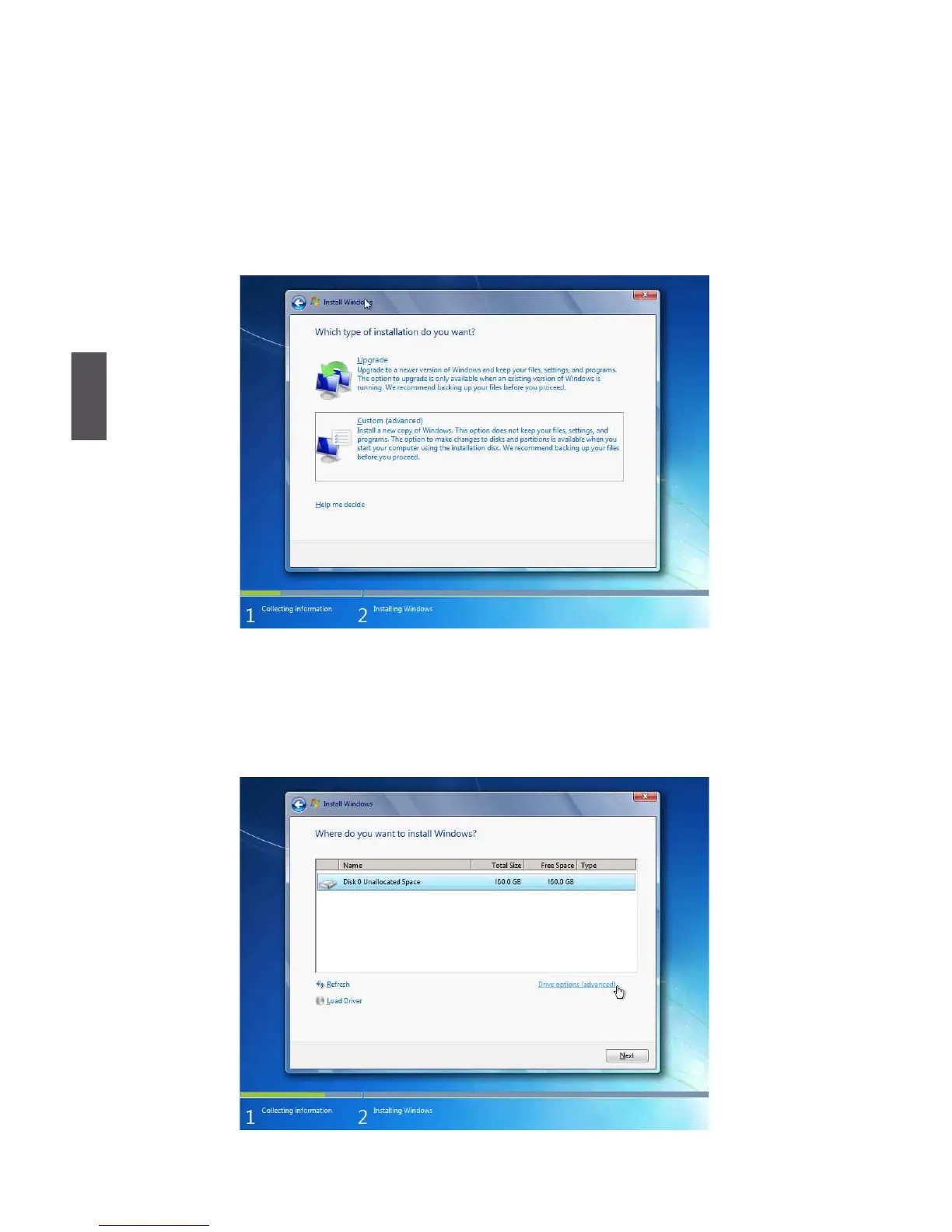4
22
4.
The computer will reboot, and it will start loading the les for installing the Windows 7 Operating
System.
5. After the computer reboots it will start loading the les for installing Windows 7. Click “Next” to
continue and click “Install now” button to start the setup.
6. When the license terms appear choose accept and click “Next” to continue.
7.
It will then ask you to select the installation type. Click “Custom (advanced)” to install a new copy
of Windows.
8. The setup will the display the hard disk partitions (160GB, in this example) of your system. If
there were other systems (such as Linux) installed previously, you need select them and click
“Drive options (advanced)” to delete them. When all partitions are clean, setup will display the
biggest size of your hard drive.
