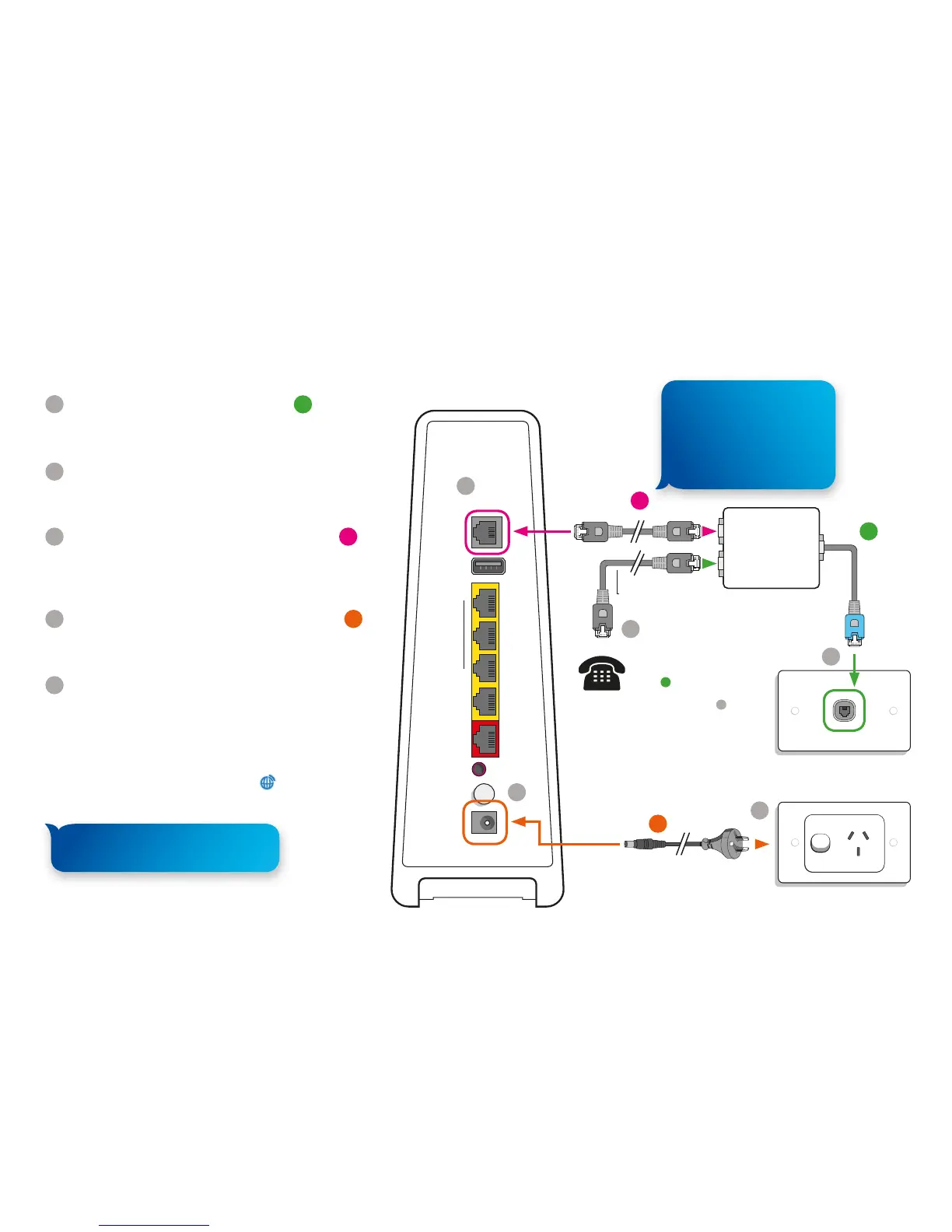Gigabit
WAN
Reset
Power
DC
10/100
USB
DSL
Modem
Phone
Wall socket
B
C
1
2
3
5
4
A
5
Connecting your WiFi modem – the Foxtel Hub
1
Connect the end of the ADSL filter
A
labelled
‘Wall socket’ into your phone socket located
on your wall.
2
If you have a home phone, connect your
existing phone cable into the ADSL filter
input labelled ‘Phone’.
3
Connect the grey ADSL connection cable
B
into the input of the ADSL filter labelled ‘Modem’.
Connect the other end of the ADSL connection
cable to the ‘DSL’ input on your Foxtel Hub.
4
Time to power up. Connect the Power pack
C
cable from your Foxtel Hub to your power point
and ensure the power is switched on.
5
Press the power button on the back of your
Foxtel Hub and the device will start to setup. It’s
best to let the device do its thing and come back
in 10 minutes, but if you stick around you’ll see a
light sequence on the internet icon – flashing red,
solid red, solid blue, flashing red, solid red and
finally a continuous solid blue . Now your
Foxtel Broadband is ready.
Need assistance? See page 9.
Have a Home Phone?
Connect the ADSL
filter
A
to the socket
where your home
phone is located
1
.
For more information
about your home
phone go to page 10.
Cable not supplied
If you don’t have a home
phone handset, simply
use the ADSL connection
cable to connect your Hub
straight into your wall
socket. No filter required!
Don’t plug any other devices into
your Hub until all blue lights appear.