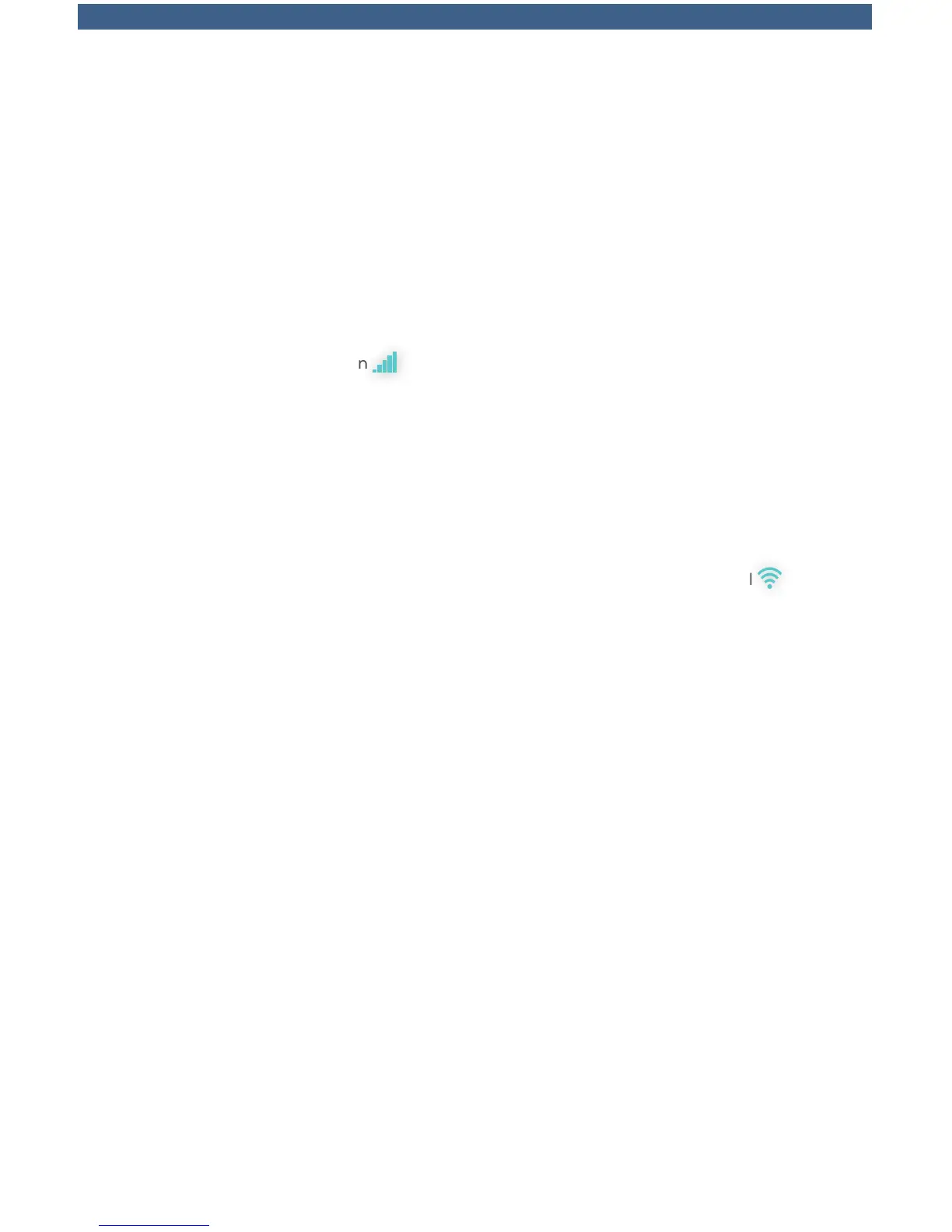18
Welcome to FiOS Internet
Home Network Connections
As part of your FiOS service, you received a router. Your router lets you
create a home network, so that multiple devices can be online at the same
time. This can be done on either a wired or a wireless connection. Before
connecting any device, confirm your router is plugged in, powered on and all
cables are firmly connected.
Adding a device to a wireless network:
1. Connect your device using your Wi-Fi Settings. On a computer, this
can be typically found with a stacking bar icon in the lower right
corner of your screen that will take you to the Network and Sharing
Center. On a wireless phone or tablet, this is usually found under
Settings > Wi-Fi.
2. Select your wireless network. The name of your wireless network is the
five-digit ESSID located on the back or side of your router.
3. Enter your password. Your password (unless you have changed it
to something else) is your WPA2 KEY or WEP KEY, also located on
your router.
4. On a computer, you will see connected next to the stacking bars and on a
wireless phone, your 3G or LTE symbol will change to a Wi-Fi symbol
to indicate you are connected to your wireless network.
Adding an additional computer to a wired network:
1. Connect one end of an Ethernet cable (an Ethernet cable looks similar to
a regular phone jack, but is slightly larger) to the back of your computer
and the other end to the Yellow port on the back of your router (tip—
make sure it’s in the Yellow port).
2. Once connected, wait 60 seconds—now you’re ready to open up your
Internet connection.
