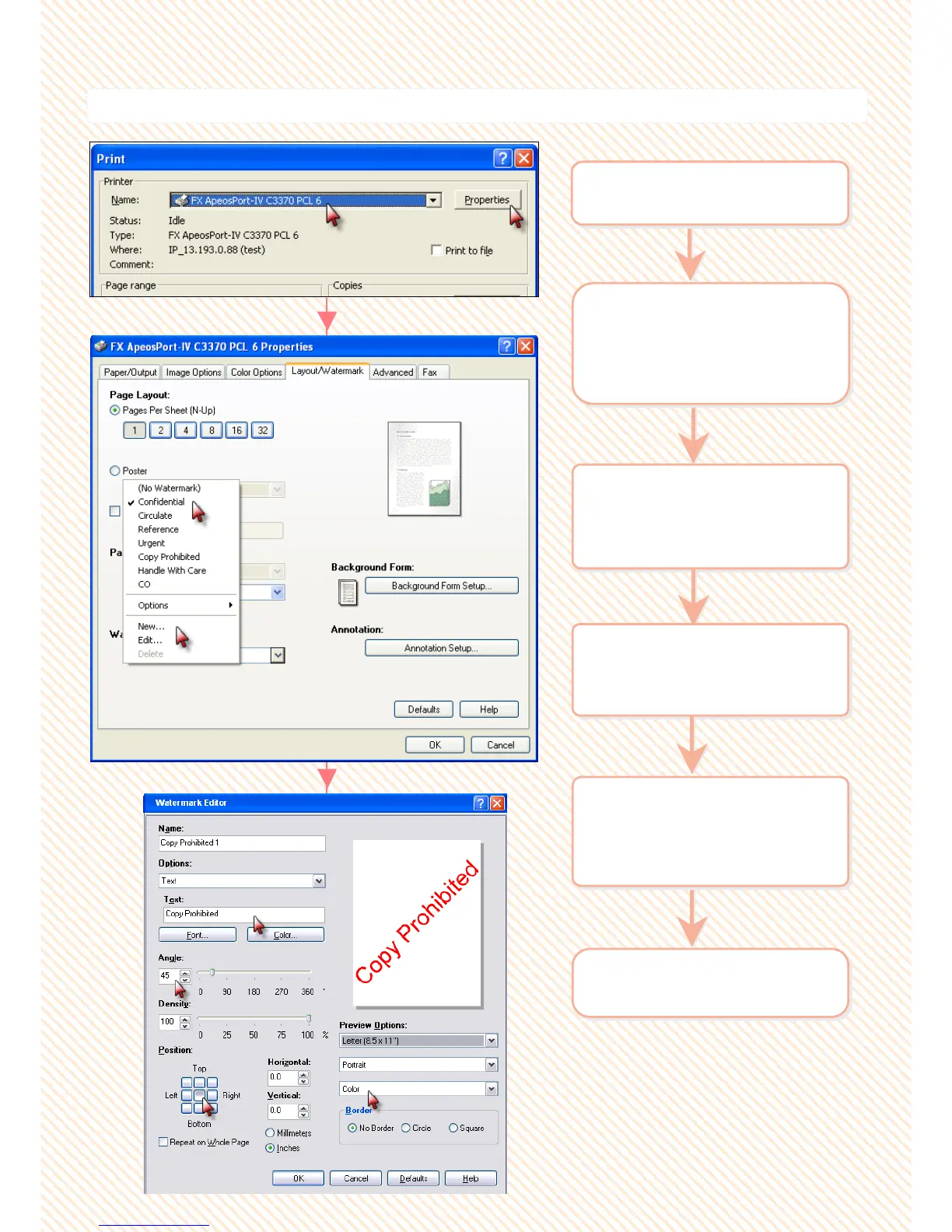Documents can be printed with watermarks.
Documents can be printed with watermarks.
P7: Making a print job with Watermarks
2 Select
[Layout/Watermark] >
Select [Watermark] :
Pages Per Sheet (N-Up)
2 Select
[Layout/Watermark] >
Select [Watermark] :
Pages Per Sheet (N-Up)
3 Select required option:
Confidential / Circulate, etc..
Or Select [New] to create
new Watermark
3 Select required option:
Confidential / Circulate, etc..
Or Select [New] to create
new Watermark
1 From application > Select
Printer > [Properties]
1 From application > Select
Printer > [Properties]
4 Use the Watermark Editor
to customize preferred
text. Click [OK] once done
4 Use the Watermark Editor
to customize preferred
text. Click [OK] once done
6 Click OK on all open
windows to print.
6 Click OK on all open
windows to print.
5 Select [Paper/Output] >
Select [Output Color]
Color / Black & White if
necessary.
5 Select [Paper/Output] >
Select [Output Color]
Color / Black & White if
necessary.
33
33