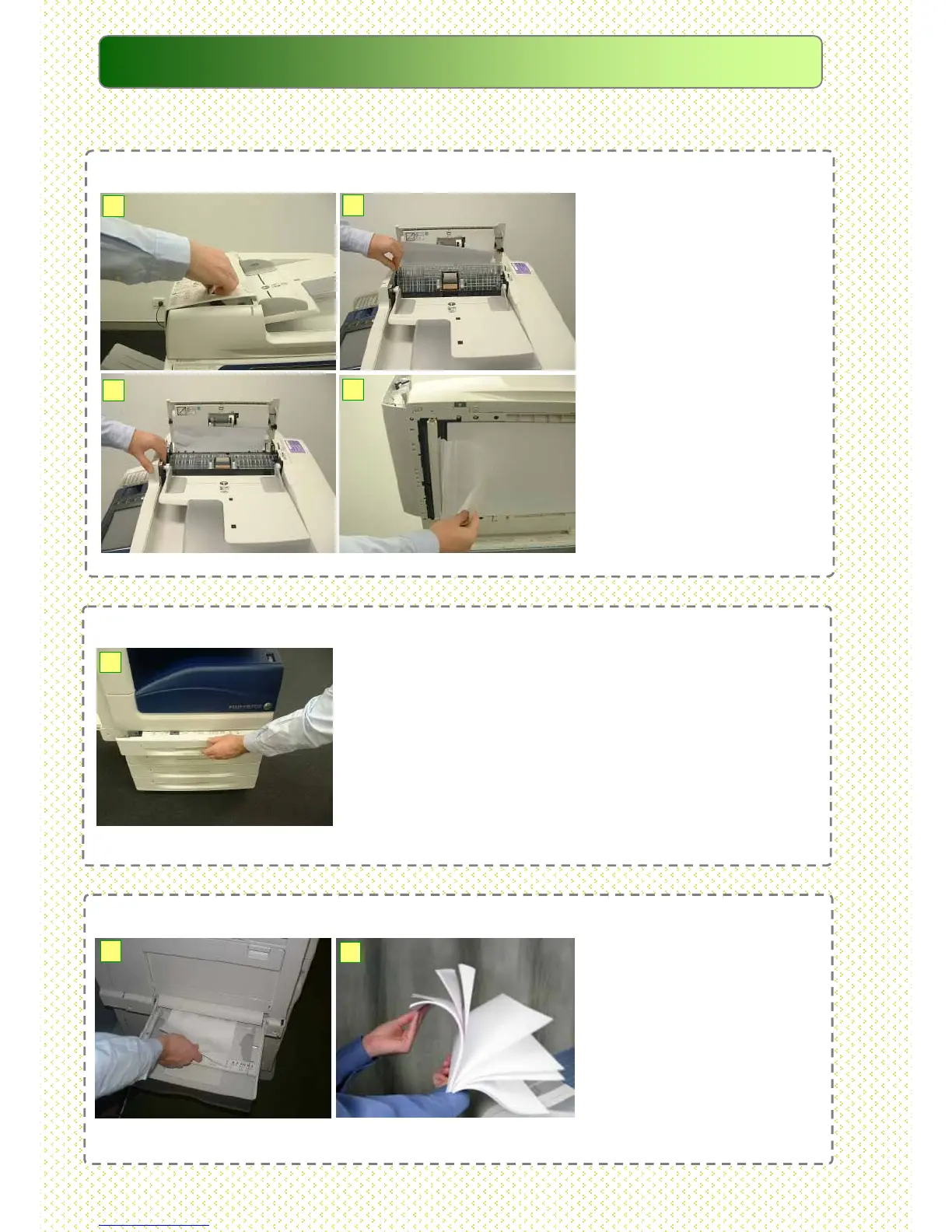Clearing Paper Jams
1: Lift up front edge of the
Document Feeder (DADF).
2: Open the belt area by
pulling up on the small
green lever located at the
bottom, left corner inside the
DADF. Remove the jammed
original.
3: If the page is hard to
remove, use the green
wheel to wind the page out.
4: If the original could not be
found, raise DADF Tray and
gently remove original from
underneath. Gently close
the cover.
Maintenance
Maintenance
35
35
Paper Jam in Paper Tray (Tray 1, 2,3, and 4)
NOTE: Always check where the paper jam occurred first as
opening a Paper Tray without checking the paper jam
location may result in the paper being torn and remaining
inside the machine.
1: Pull out the Paper Tray where the paper jam occurred.
2: Remove any jammed paper. If paper is torn, make sure
to remove any torn pieces of paper inside the machine.
3: Gently push the tray in until it stops.
1
Paper Jam in Paper Tray Bypass (Tray 5)
1: Inspect paper feed
entrance in Tray 5 (Bypass),
Remove any jammed paper.
NOTE: When two or more
sheets of paper are loaded in
the tray, remove all of the
sheets.
2: Reload the paper into the
Tray with the side to be
printed face-down.
1
2
3
4
1
2