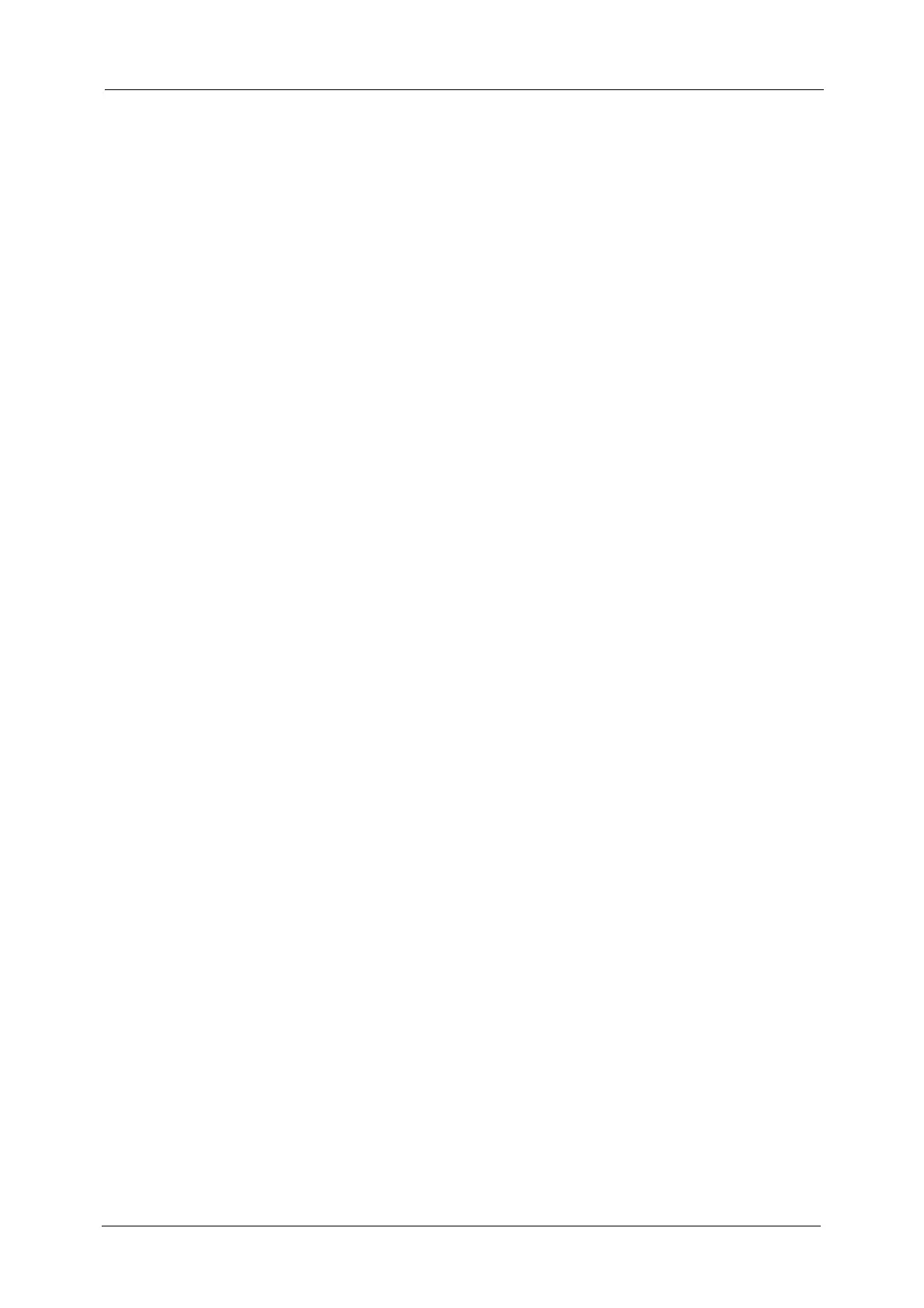8
(Specifying a Destination PC Using the Screen Keyboard) .....................................................273
Preview (Previewing the Scanned Images during a Scan Job)...............................................275
Color Scanning (Selecting an Output Color)..................................................................................275
Original Size (Specifing a Scan Size).................................................................................................275
2 Sided Scanning (Scanning Both Sides of a Document).........................................................275
File Format (Selecting a File Format for Output Data).............................................................275
Store to Folder..................................................................................................................................................276
Color Scanning (Selecting an Output Color)..................................................................................276
Original Size (Specifing a Scan Size).................................................................................................277
2 Sided Scanning (Scanning Both Sides of a Document).........................................................277
Preview (Previewing the Scanned Images during a Scan Job)...............................................277
Store to USB......................................................................................................................................................278
Save in (Specifying a Storage Location in the USB Memory Device)..................................281
Details
(Displaying the Details of a Storage Location in the USB Memory Device).....................282
Preview (Previewing the Scanned Images during a Scan Job)...............................................282
Color Scanning (Selecting an Output Color)..................................................................................283
Original Size (Specifing a Scan Size).................................................................................................283
2 Sided Scanning (Scanning Both Sides of a Document).........................................................283
File Format (Selecting a File Format for Output Data).............................................................283
Store & Send Link ............................................................................................................................................284
Scan To (Displaying the E-mail Address of the Authenticated User)..................................284
From (Displaying the E-mail Address of the Authenticated User)........................................285
Subject (Setting the Subject)...............................................................................................................285
Message (Entering the E-mail Body).................................................................................................285
Color Scanning (Selecting an Output Color)..................................................................................285
Original Size (Specifing a Scan Size).................................................................................................285
2 Sided Scanning (Scanning Both Sides of a Document).........................................................285
Preview (Previewing the Scanned Images during a Scan Job)...............................................285
File Format (Selecting a File Format for Output Data).............................................................286
Store to WSD.....................................................................................................................................................287
Computer (Starting a Scan Job via Computer Operation).......................................................287
This Device (Storing Data Scanned by the Machine on a Network Computer)..............288
Advanced Settings..........................................................................................................................................290
Color Scanning (Selecting an Output Color)..................................................................................290
Original Type (Selecting the Document Type) .............................................................................290
Photographs (Scanning a Color Photograph) ...............................................................................291
Image Options (Adjusting Scan Density and Image Sharpness)..........................................291
Image Enhancement
(Erasing the Background Color of Documents/Adjusting Contrast).................................... 292
Shadow Suppression (Suppressing the Document Background) ..........................................293
Color Space (Specifying the Color Space).......................................................................................293
Layout Adjustment.........................................................................................................................................295
Resolution (Specifying a Scanning Resolution)............................................................................295
2 Sided Scanning (Scanning Both Sides of a Document).........................................................296
Book Scanning (Scanning Facing Pages on Separate Sheets) ...............................................296
Original Size (Specifying a Scan Size)...............................................................................................297
Edge Erase (Erasing Edges and Margin Shadows in the Document)...................................297
