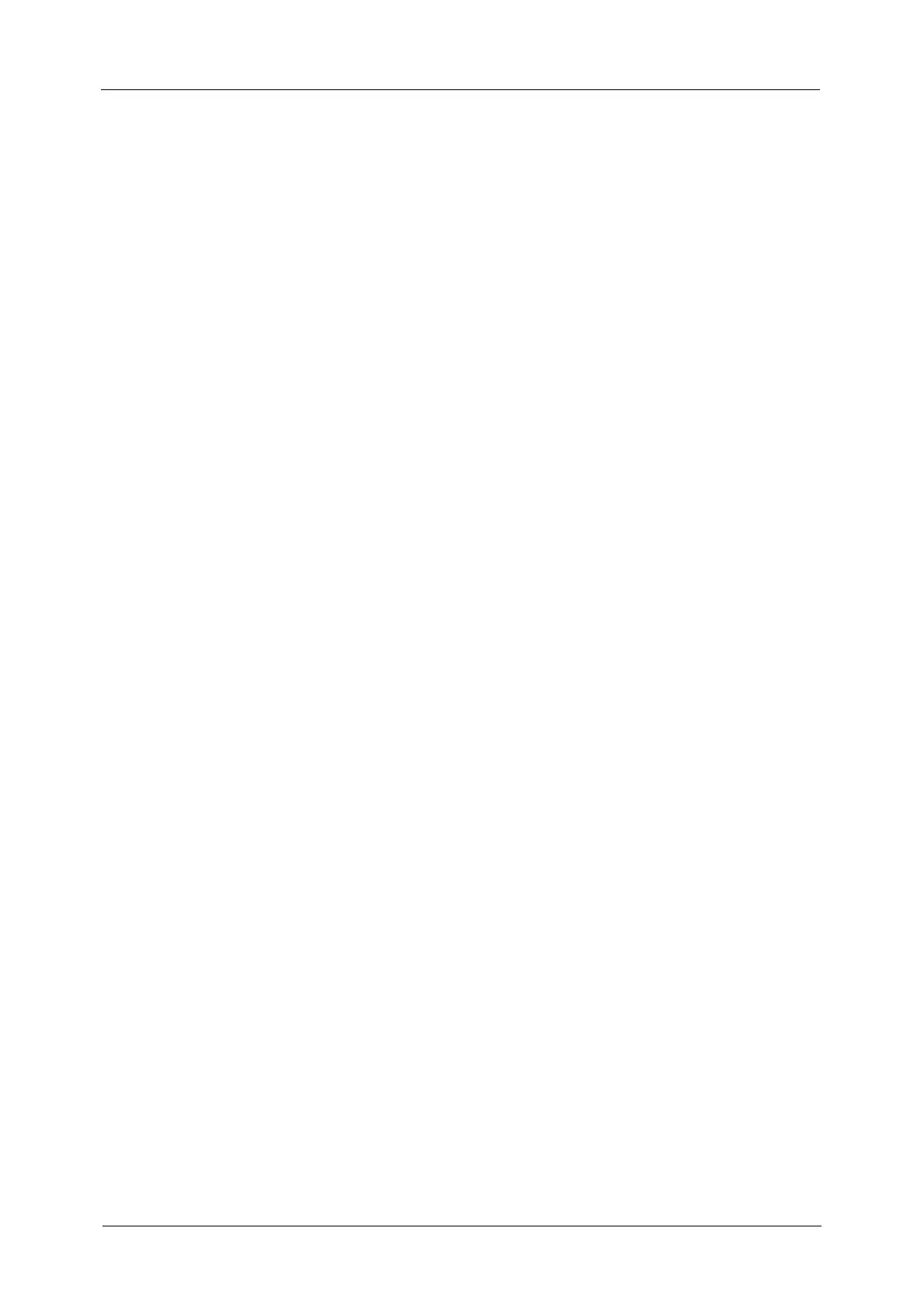7
Using Auto Receive...................................................................................................................................218
Using Manual Receive.............................................................................................................................218
Using Folder Receive................................................................................................................................218
Facsimile Information Services..................................................................................................................219
Using the Receiver ....................................................................................................................................219
When Not Using a Receiver ..................................................................................................................219
5 Scan...........................................................................................................................................................221
Scanning Procedure........................................................................................................................................222
Step 1 Loading Documents...................................................................................................................222
Step 2 Selecting the Features ..............................................................................................................224
Step 3 Starting the Scan Job................................................................................................................227
Step 4 Confirming the Scan Job in Job Status..............................................................................228
Step 5 Saving the Scanned Data........................................................................................................228
Operations during Scanning .......................................................................................................................230
Stopping the Scan Job ............................................................................................................................230
Previewing the Scanned Images during a Scan Job...................................................................231
Changing Scan Settings .........................................................................................................................234
E-mail....................................................................................................................................................................236
Address Book...............................................................................................................................................237
Address Book (Specifying a Destination Using the Address Book [Type 1]) ....................237
Address Book (Specifying a Destination Using the Address Book [Type 2]) ....................240
Add New Address (Registering a Recipient on the Address Book)........................................243
New Recipient (Specifying an E-mail Address) .............................................................................244
Add Me (Adding the Sender’s Address)............................................................................................246
Recipient(s) (Editing a Recipient) .......................................................................................................246
From (Setting the Sender’s Address).................................................................................................247
Subject (Setting the Subject) ...............................................................................................................248
Message (Entering the E-mail Body).................................................................................................248
Preview (Previewing the Scanned Images during a Scan Job)...............................................249
Color Scanning (Selecting an Output Color) ..................................................................................249
Original Size (Specifying a Scan Size)...............................................................................................250
2 Sided Scanning (Scanning Both Sides of a Document).........................................................250
File Format (Selecting a File Format for Output Data) .............................................................251
Network Scanning...........................................................................................................................................263
Preview (Previewing the Scanned Images during a Scan Job)...............................................264
Color Scanning (Selecting an Output Color) ..................................................................................264
Original Size (Specifing a Scan Size) .................................................................................................264
2 Sided Scanning (Scanning Both Sides of a Document).........................................................264
File Format (Selecting a File Format for Output Data) .............................................................264
Scan to PC...........................................................................................................................................................265
Transfer Protocol (Selecting a Transfer Protocol)........................................................................266
Address Book...............................................................................................................................................266
Address Book (Specifying a Destination Using the Address Book [Type 1]) ....................267
Address Book (Specifying a Destination Using the Address Book [Type 2]) ....................268
Add New Address (Registering a Destination PC on the Address Book).............................269
Browse (Specifying a Destination PC by Browsing Your Network) .......................................271
Specifying a Destination
