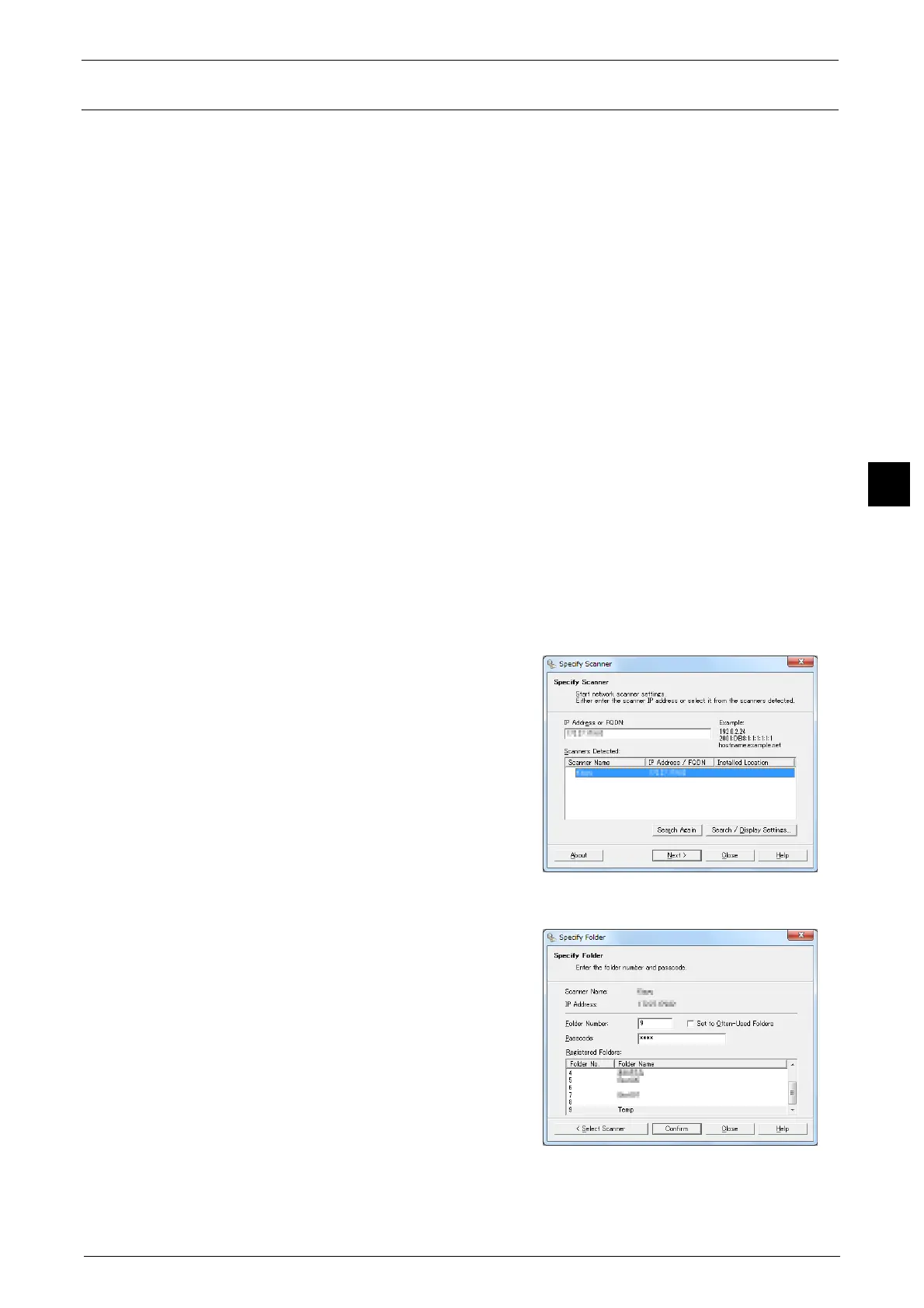Scanning Procedure
75
Basic Operation
3
Step 5 Saving the Scanned Data
When you used the Store to Folder service, you can use the following methods to import the
file stored in a folder of the machine to your computer:
Import using an application
Use Network Scanner Driver.
Import using Stored File Manager 3
Use Stored File Manager 3 (Fuji Xerox application software).
Import using CentreWare Internet Services
Use CentreWare Internet Services.
The following describes how to use Stored File Manager 3 to import files from a machine's
folder.
Stored File Manager 3 is software to import files from a machine's folder to a computer
without using any client-side application.
To use Stored File Manager 3, your computer must have Network Scanner Utility 3 installed.
Note • Network Scanner Utility 3 is included in the Media(Software/Product Manual).
• When Secondary Ethernet (optional) is installed on the machine and the IP address of Ethernet2 is
specified, Network Scanner Utility 3 cannot operate.
1
Click [Start] and select [Programs] > [Fuji Xerox] > [Network Scanner Utility 3] > [Stored File
Manager 3].
Note • If you used another directory for installation, specify the directory instead.
2
From the displayed list, click the scanner name
of the machine, and click [Next].
Note • If no scanners are shown in the list, click
[Search Again]. The application searches for
scanners.
• To change the display of scanner names, use
the dialog box that appears by clicking
[Search/Display Settings].
• Only when the machine is connected to the
network, the scanner name is automatically
listed. To view the machine connected to
another network, click [Search/Display
Settings] and register the IP address and
scanner name.
3
In the [Folder Number] field, enter the number
of the folder (001 - 200) that contains the file
to be imported. In the [Passcode] field, enter a
passcode (up to 20 digits).
Note • You can also select a folder number from
[Registered Folders].
• Clicking [Select Scanner] returns to step 2,
where you can reselect a scanner.
4
Click [Confirm].
5
Select a file to be imported from the list. To import a file, there are two ways as follows:
