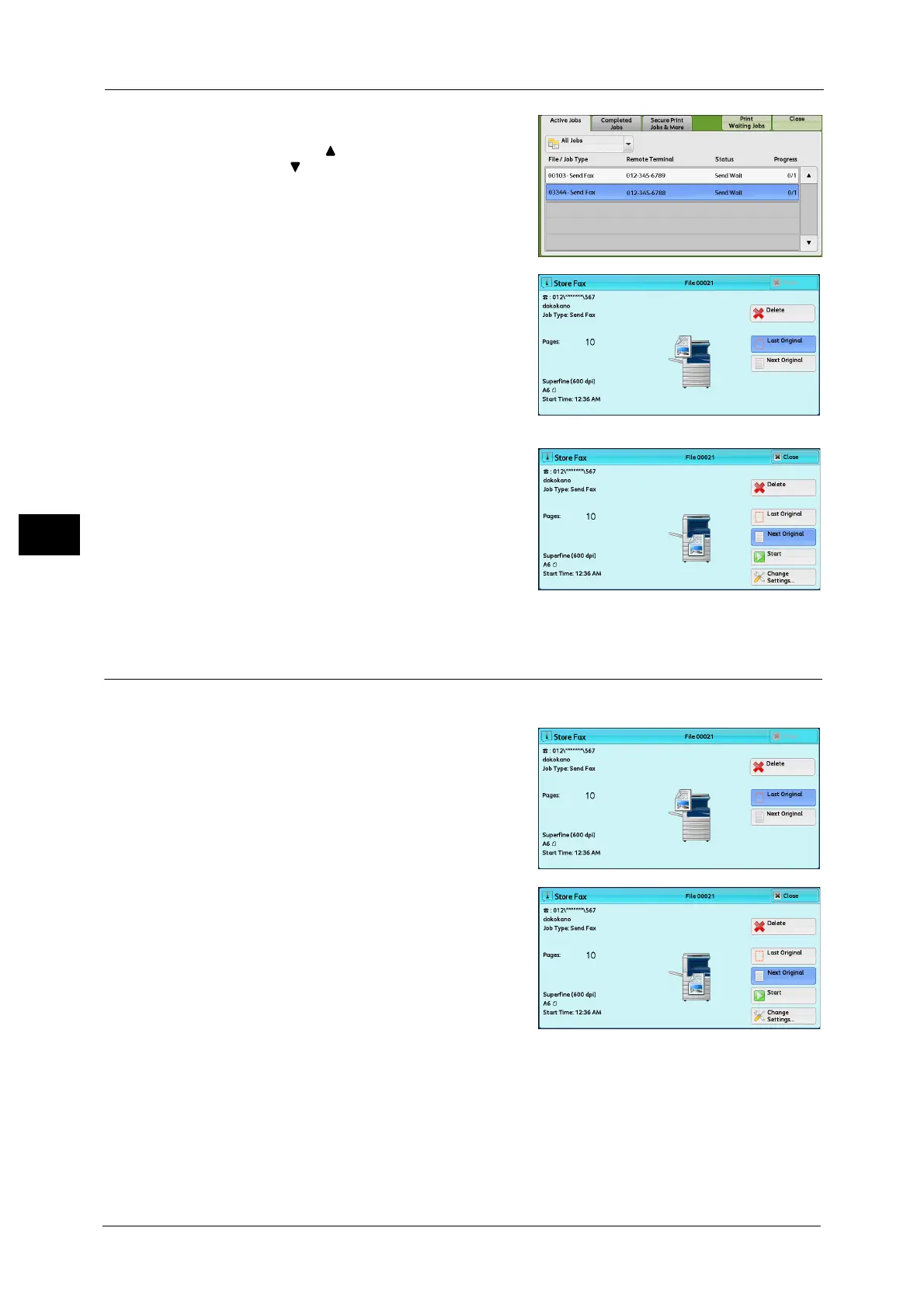4 Fax
166
Fax
4
2 Select the job to cancel.
Note •Select [ ] to return to the previous screen or
[ ] to move to the next screen.
3 Select [Delete].
4 Select [Delete].
Changing the Scan Settings
You can change the scan settings while scanning a document.
1 Select [Next Original] on the touch screen.
2 Select [Change Settings].
