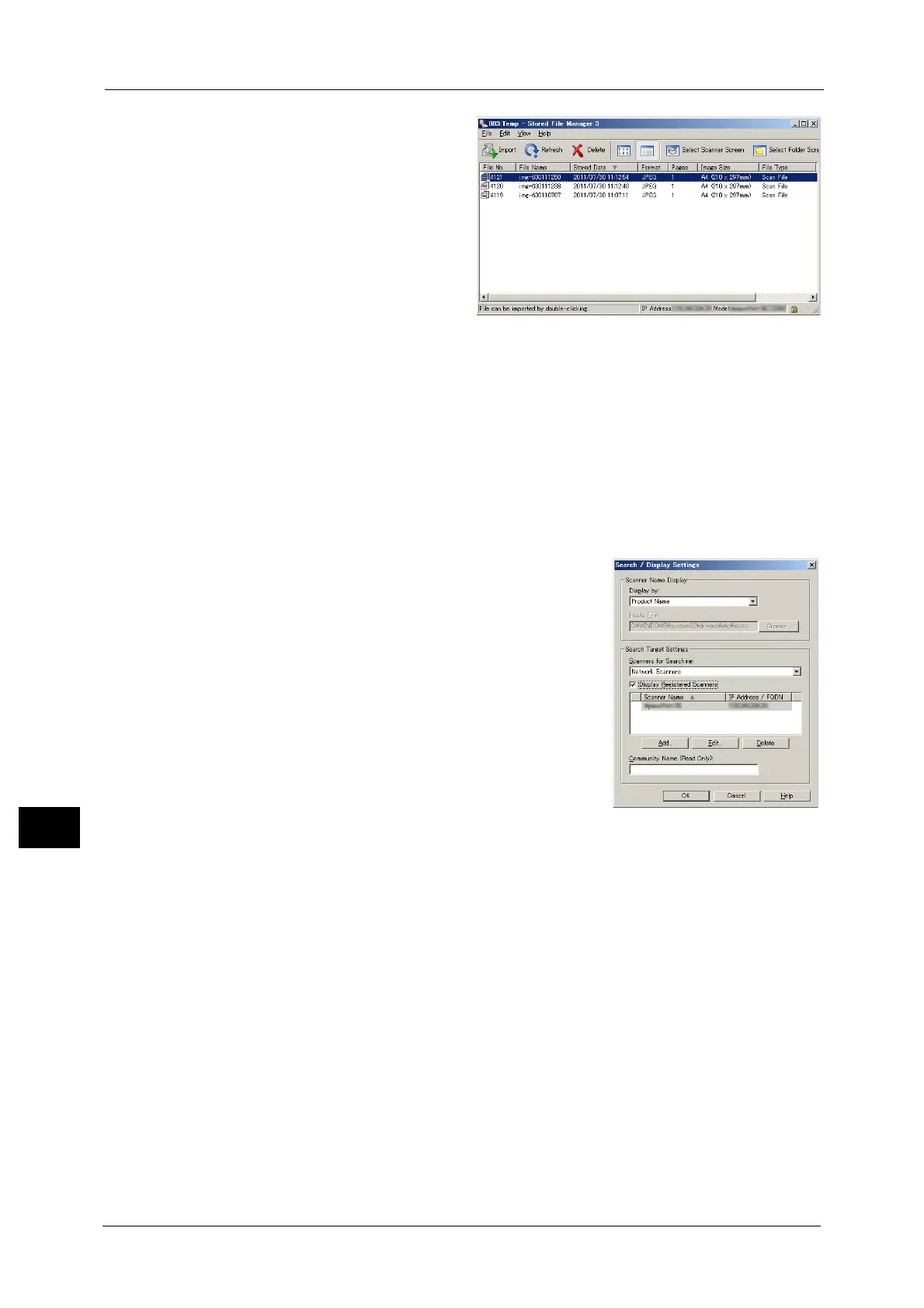11 Computer Operations
418
Computer Operations
11
5 Select a file to be imported from the
list, and click [Import].
Note •You can select multiple files.
• When [File Saving Options] is set
to [Set Destination for Each File]
under the import settings, a
dialog box for specifying a save
destination is displayed. When
the dialog box appears, specify a
save destination, and click [OK].
For information on the import
settings, refer to "Import settings
for scanned files" (P.419).
6 The file is imported to the specified directory.
Note •When [File Saving Options] is set to [Save in Fixed Destination] under the import settings, a file is
saved in the specified directory.
For information on the import settings, refer to "Import settings for scanned files" (P.419).
Changing Stored File Manager 3 Settings
To learn about fields in the displayed dialog box, click [Help] to view the Stored File Manager 3 help.
Changing the display of scanner names
You can change the display of scanner names
listed.
To change the display of scanner names, use the
dialog box that appears by clicking [Search/
Display Settings] in the scanner selection dialog
box.
Under [Scanner Name Display], you can change
the method in which scanner names are displayed
in [Scanner for Searching].
Specify scanners to search for under [Search
Target Settings].
Note •If you click [Add] and then register a scanner,
you can display scanners from other networks.
