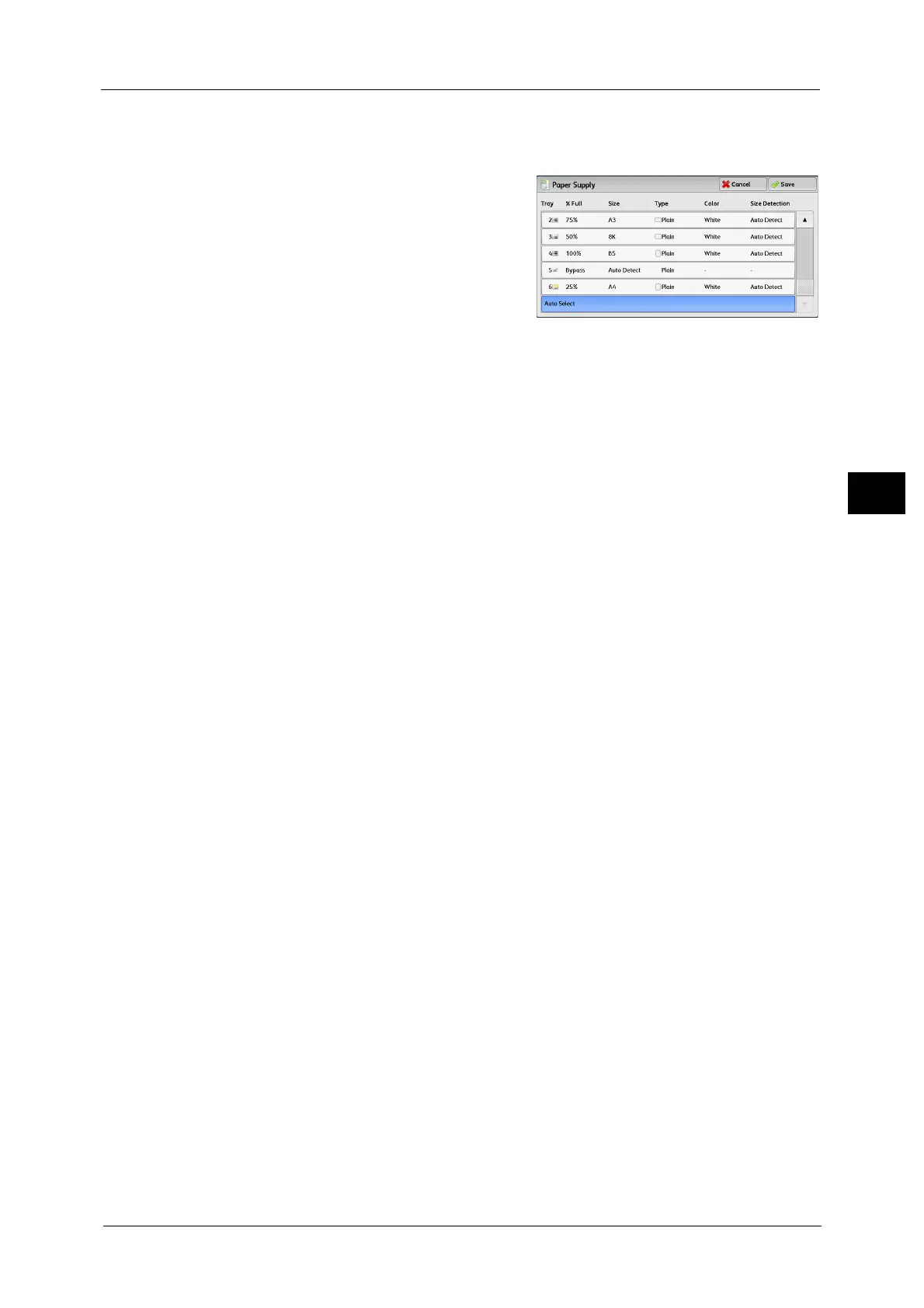Copy
95
Copy
3
[Paper Supply] Screen
This screen allows you to select a paper tray from all trays available on the machine.
1 Select a paper tray.
Tray
Allows you to select a paper tray. When [Auto %] is selected in [Reduce/Enlarge], the
machine automatically determines the tray holding the appropriate paper based on the
document size and the specified copy ratio. When [Tray 5] is selected, the [Tray 5] screen is
displayed where you can specify a paper type other than plain paper, and non-standard size
paper.
For more information, refer to "[Tray 5] Screen" (P.95).
Note • Tray 2-4 and Tray 6 are optional.
% Full
Displays the remaining amounts of paper loaded in trays.
Size
Displays paper sizes.
Type
Displays paper types.
Color
Displays paper colors.
For information on how to set [Paper Color], refer to "5 Tools" > "Common Service Settings" > "Paper Tray Settings" > "Paper
Tray Attributes" in the Administrator Guide.
Size Detection
Displays how the machine detects a paper size.
Note • The fixed paper sizes are set for Tray 3 and Tray 4. To change the paper sizes for Tray 3 and Tray 4,
contact our Customer Support Center.
For information on how to set [Size Detection], refer to "5 Tools" > "Common Service Settings" >
"Other Settings" > "Paper Size Settings" in the Administrator Guide.
[Tray 5] Screen
Set the paper loaded in Tray 5.
The [Tray 5] screen appears when you load paper in Tray 5.
For information on paper that can be loaded in Tray 5, refer to "2 Paper and Other Media" > "Paper Types" in the
Administrator Guide.
