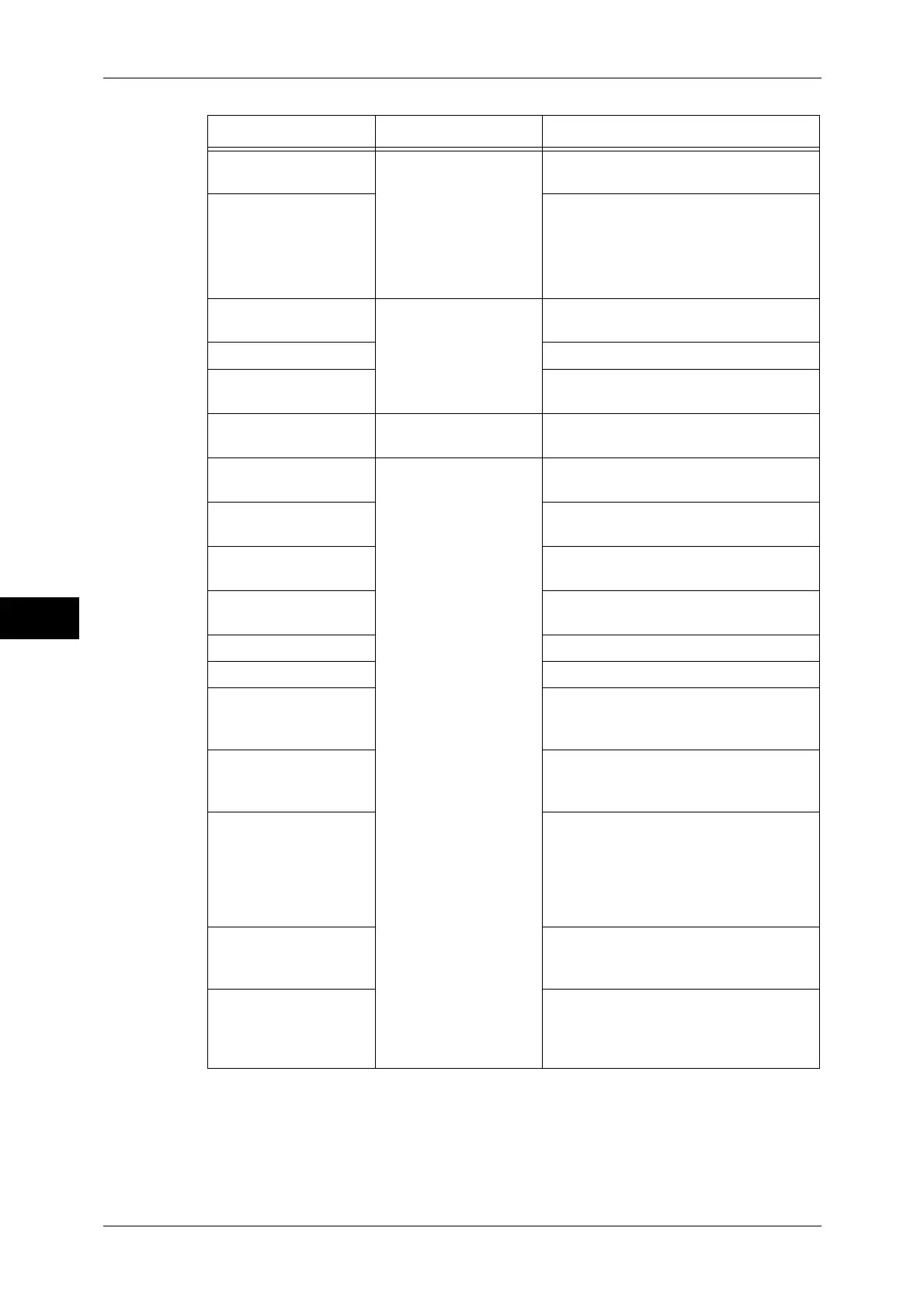6 CentreWare Internet Services Settings
278
CentreWare Internet Services Settings
6
Item How to Select Overview/Reference
Usage Counters Select from [Status] tab
> [Counters]
Displays the total number of pages
printed for each service.
Total Runtime
Displays the cumulative time of
runtime (printing or scanning),
standby time, Sleep mode time,
warm-up time, and power-off time of
the machine by minutes.
Job Templates Select from [Scan] tab Allows you to create, edit, copy, or
delete job templates.
Folder Refer to "Create Folder" (P.234).
Job Flow Sheets Refer to "Create Job Flow Sheet"
(P.236).
Add New Name Select from [Address
Book] tab
Refer to "Add Address Book Entry"
(P.244).
Job Management Select from [Properties]
tab > [General Setup]
Allows you to configure the delete
method of jobs.
Paper Tray Attributes Refer to "Changing the Paper Settings"
(P.53).
Paper Settings Refer to "Changing the Paper Settings"
(P.53).
Energy Saver Settings Refer to "Changing the Interval for
Entering Energy Saver Mode" (P.23).
Stored Job Settings Refer to "Stored File Settings" (P.226)
.
Memory Settings Refer to "Allocate Memory" (P.194).
Web Browser Setup Refer to "Web Browser Setup
(ApeosPort Series Models Only)"
(P.232).
Internet Services
Settings
Allows you to configure the display
language of the CentreWare Internet
Services settings.
Pool Server Settings Leave the default settings unchanged
because a pool server is not available for
the machine.
Refer to "Job Flow Service Settings
(ApeosPort Series Models Only)"
(P.224).
Web Applications
Service Setup
Refer to "Web Applications Service
Setup (ApeosPort Series Models Only)"
(P.228).
Cloning Allows you to save the settings of the
machine in a file, and copy the file to the
other machine of the same model but not
to the other models.
