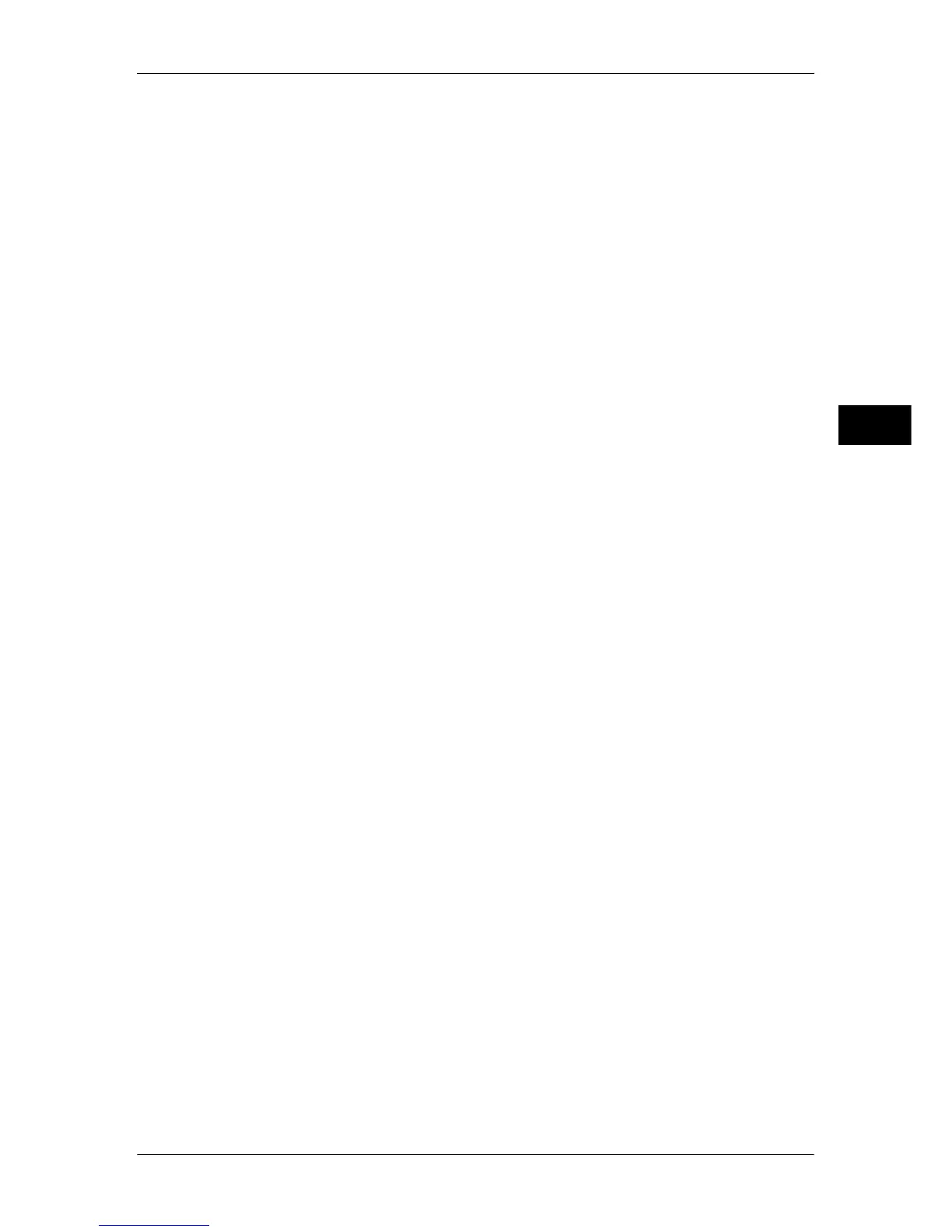About the [Services Home] Screen
65
Product Overview
2
E-mail
You can scan documents and send the scanned data as an e-mail attachment.
For more information, refer to "E-mail" (P.267).
Simple Copy
You can set the features for the Copy service. Selecting [Simple Copy] allows you to
easily specify the basic copy features on a single screen.
For more information, refer to "Simple Copy" (P.79).
Simple Fax
You can set the features for the Fax service. Selecting [Simple Fax] allows you to easily
specify the basic fax features on a single screen.
Note • This service does not appear on the screen when the Server Fax service is enabled.
For more information, refer to "Simple Fax" (P.191).
Scan to PC
You can scan documents and send the scanned data to a network computer via the
FTP or SMB protocol.
For more information, refer to "Scan to PC" (P.289).
Store to Folder
You can scan documents and save the scanned data in a folder of the machine.
For more information, refer to "Store to Folder" (P.295).
Send from Folder
You can operate files stored in a folder of the machine.
For more information, refer to "Send from Folder" (P.325).
Stored Programming
You can operate stored programs.
Stored Programming is a service that allows you to store settings that you expect to use
frequently and call them with a single button operation.
For more information, refer to "Stored Programming" (P.347).
Network Scanning (ApeosPort series only)
You can scan documents after specifying a file (job template) saving scanning
conditions, information on the forwarding destination server, and others.
For more information, refer to "Network Scanning" (P.287).
Store & Send Link
After you scan documents, the machine temporarily saves the scanned data and sends
you e-mail attached with two URLs: one is for the location to retrieve the scanned data,
and the other is for the location to delete the data.
For more information, refer to "Store & Send Link" (P.301).
Note • This service appears on the screen when the Authentication feature is enabled.
For information on how to display [Store & Send Link] on the [Services Home] screen, refer to "1
Before Using the Machine" > "Customizing the Control Panel" in the Administrator Guide.
