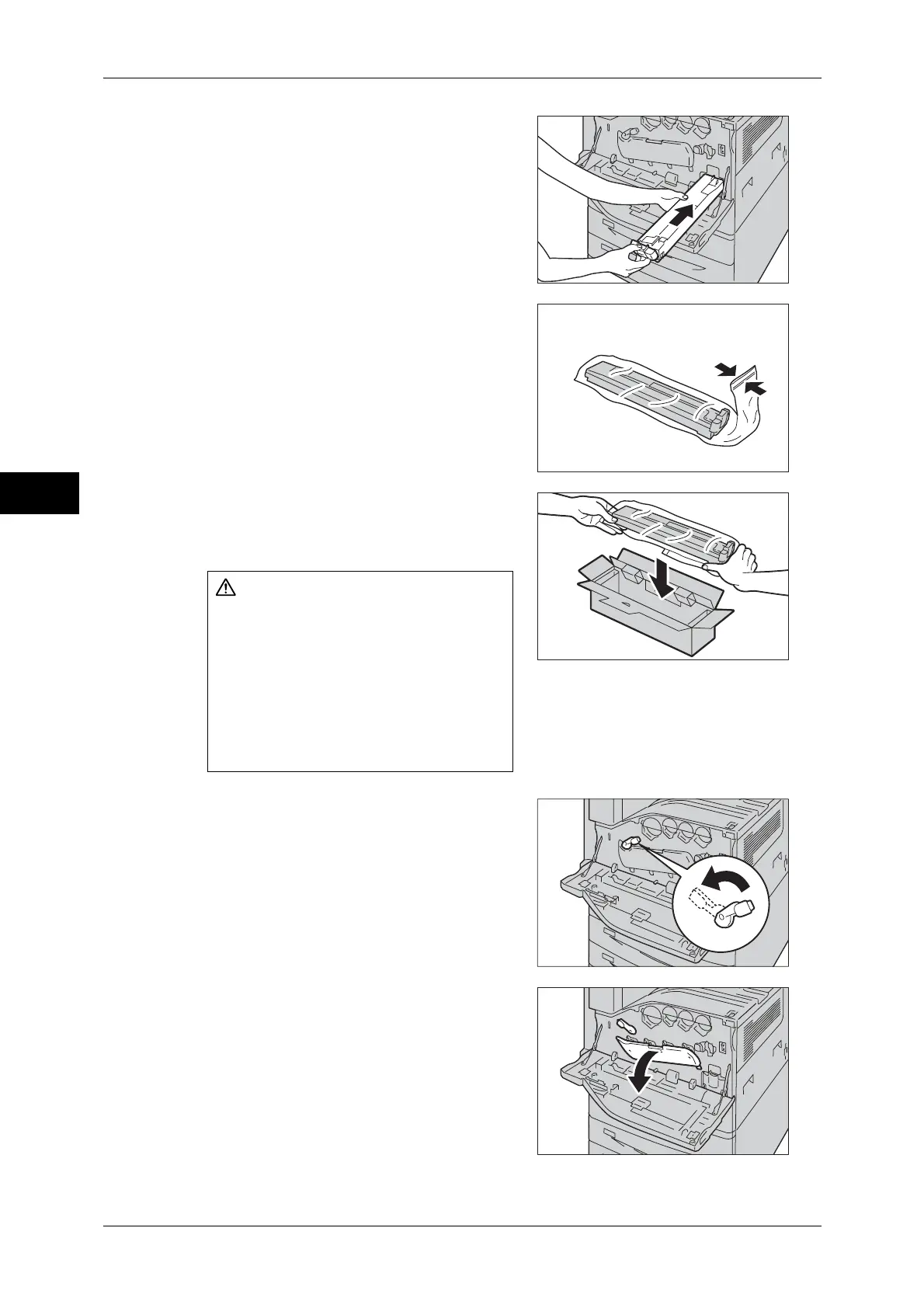3 Maintenance
64
Maintenance
3
4 While holding the left side of the waste toner
container, push the bottle in until it clicks.
5 Insert the used waste toner container into
the supplied plastic bag and then seal it
firmly with the zipper.
6 Carefully place the old waste toner container
into the empty box with both hands.
7 Rotate the release lever of the drum car-
tridge cover counterclockwise.
8 Lower the cover.
Note • You can now see the drum cartridge.
WARNING
z
Never throw a waste toner container
into an open flame. Toner may catch
fire and cause burn injuries or
explosion.
If you have a used waste toner
container no longer needed, contact
your local Fuji Xerox representative for
its disposal.
