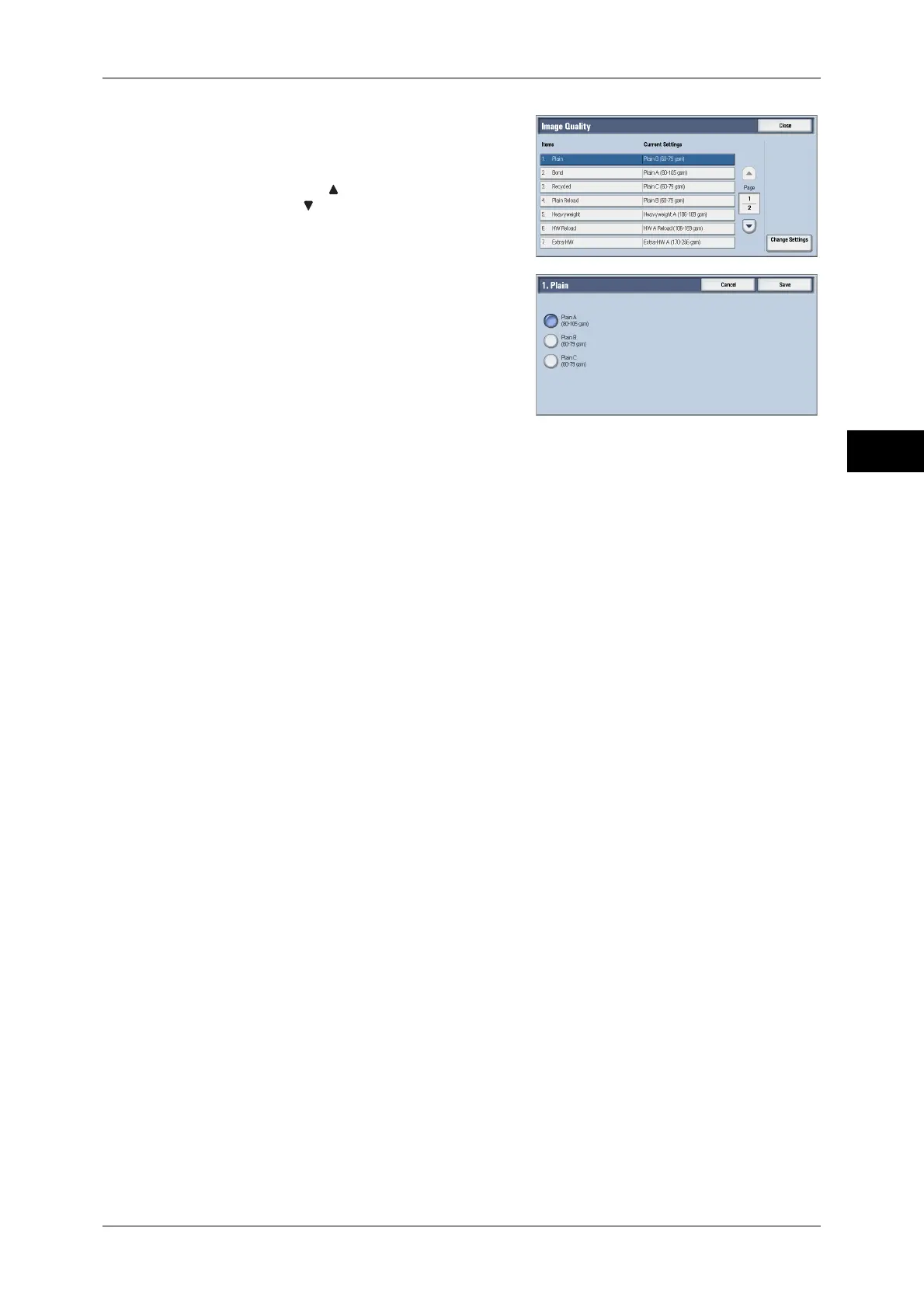Changing the Paper Settings
55
Paper and Other Media
2
12 Select the paper type for changing the image
quality settings under [Items], and then
select [Change Settings].
Note • Select [ ] to display the previous screen
or [ ] to display the next screen.
13 Select the image quality, and then select
[Save].
14 Make sure that the paper type you selected is displayed under [Current Settings] of
[Items], and then select [Close].
15 Select [Close] repeatedly until the [Tools] screen is displayed.
16 Select [Close].
