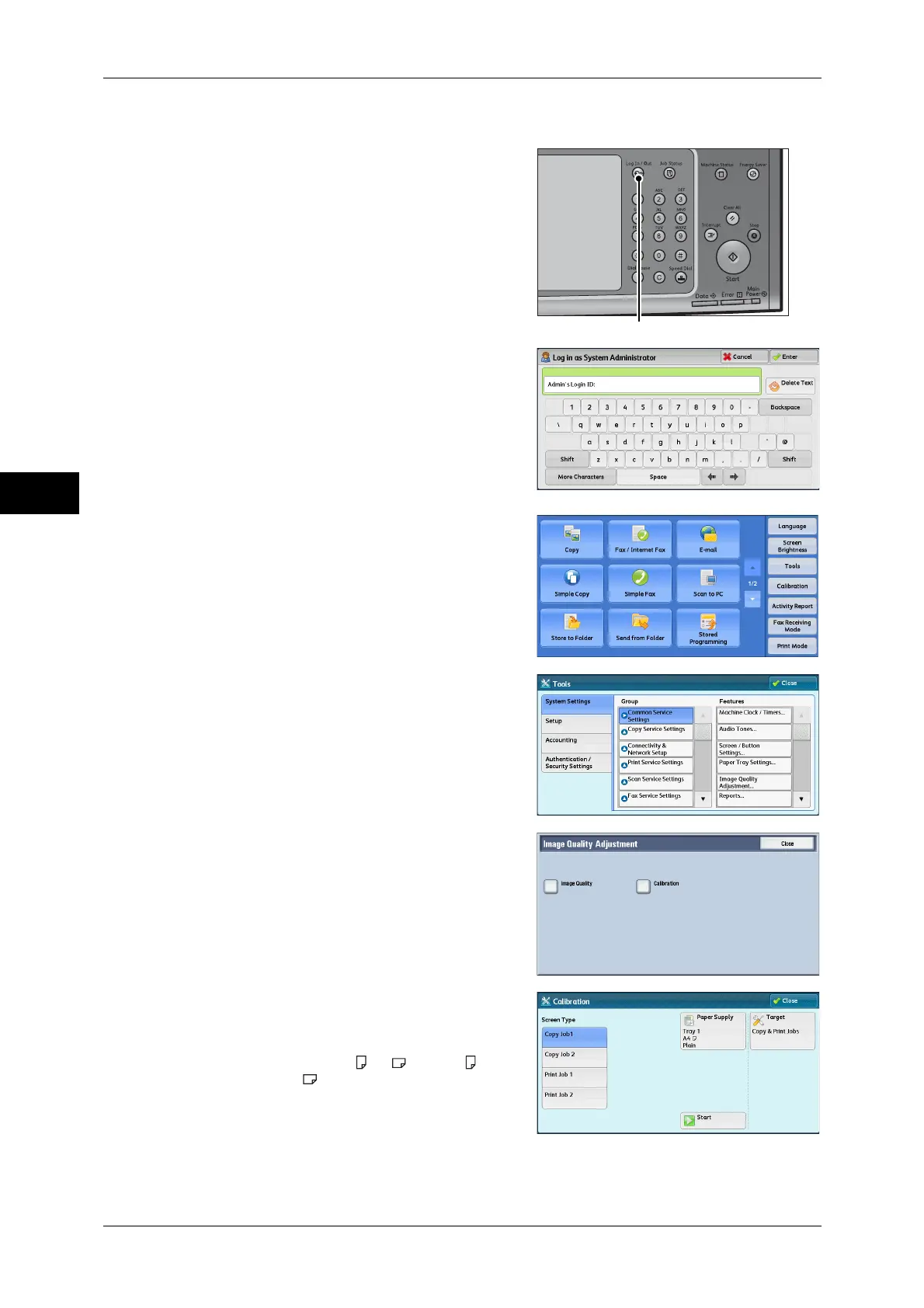3 Maintenance
86
Maintenance
3
The following describes how to perform calibration.
1 Press the <Log In/Out> button.
Note • You also can select [Calibration] on the
[Services Home] screen. Selecting
[Calibration] on the [Services Home]
screen shows the screen in step 6.
2 Enter the system administrator's user ID with
the numeric keypad or the keyboard
displayed on the screen, and select [Enter].
When a passcode is required, select [Next]
and enter the system administrator's
passcode, and select [Enter].
Note • The default user ID is "11111".
• The default passcode is "x-admin".
3 Select [Tools] on the [Services Home]
screen.
Note • When the [Service Home] screen is not
displayed on the touch screen, press the
<Services Home> button.
4 Select [System Settings] > [Common
Service Settings] > [Image Quality
Adjustment].
5 Select [Calibration].
6 Select the [Screen Type], [Paper Supply],
and [Target].
Note • For Paper Supply, select the paper tray
on which A4 , A3 , 8.5 x 11" , or 11 x
17" white paper is loaded.
• For Target, select from [Copy & Print
Jobs], [Copy Jobs Only], [Print Jobs
Only], or [None].
• The following describes calibration
procedures using Copy Job 1, as an example.
<Log In/Out> button
